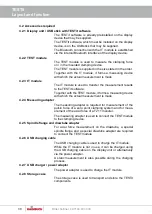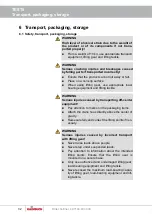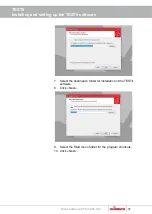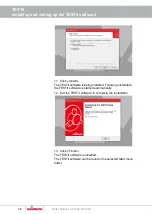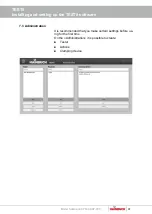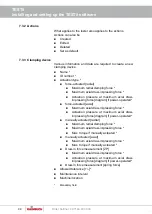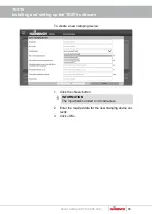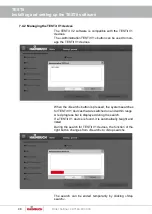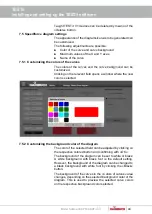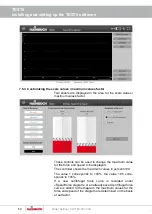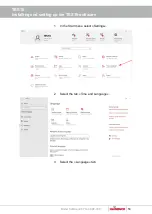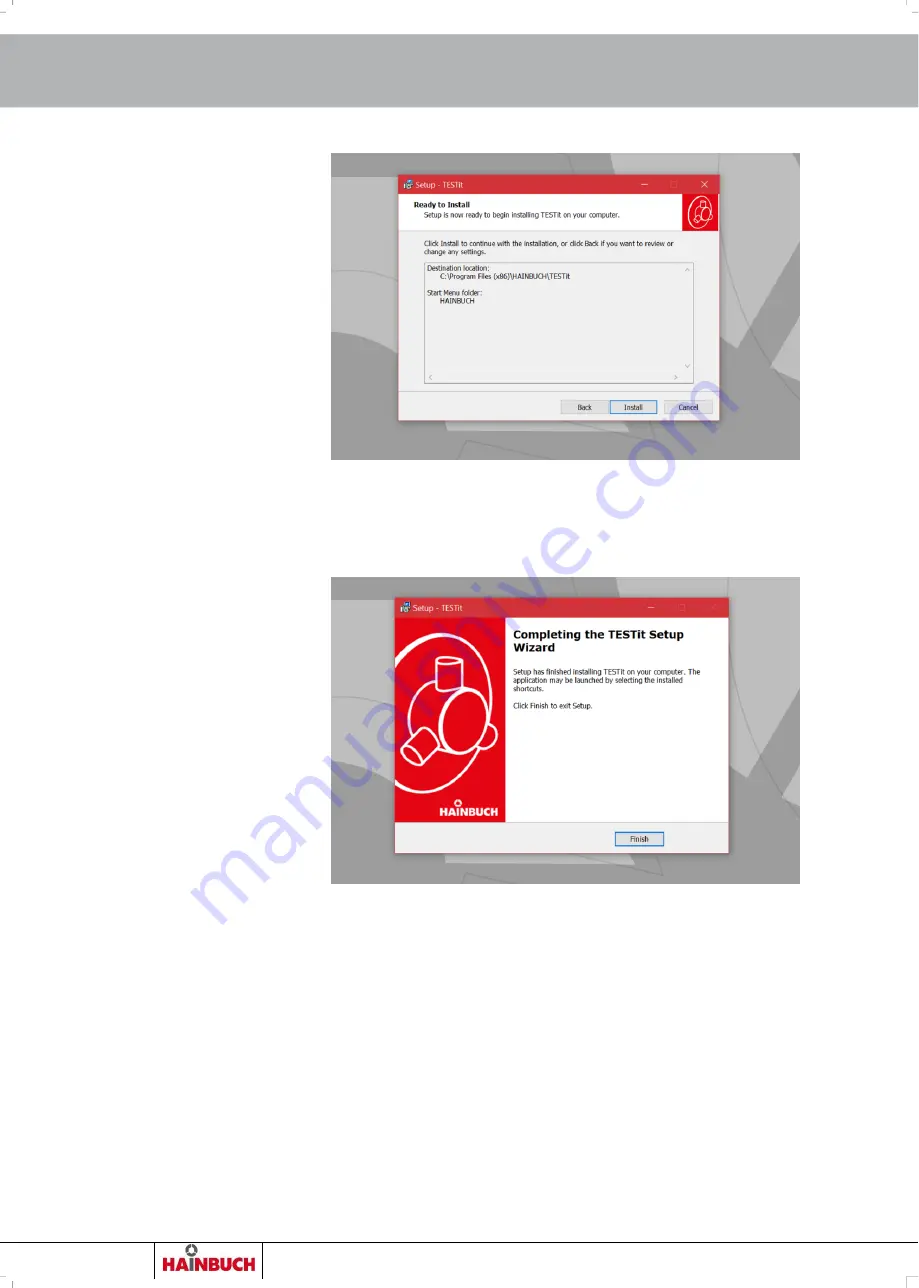
TESTit
Installing and setting up the TESTit software
38
Order h49 7144.907-333
11. Click »Install«.
The TESTit software is being installed. Following installation,
the TESTit software is started automatically.
12. Exit the TESTit software to complete the installation.
13. Click »Finish«.
The TESTit software is installed.
The TESTit software can be found in the selected Start menu
folder.