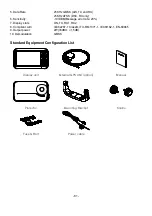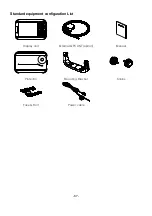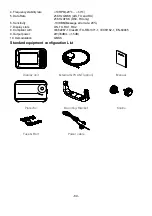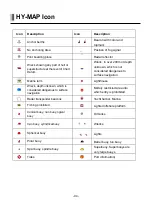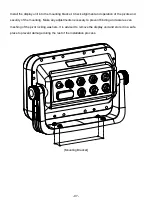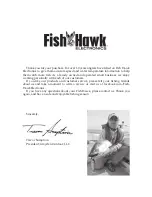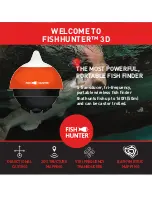- 93 -
Type of Vessel
Number
Description
30
Fishing vessel
31
Vessels engaged in towing
32
Vessel engaged in towing, tow exceeds 250m
33
Vessel engaged in dredging or underwater operations
34
Vessel engaged in diving operations
35
Vessel engaged in military operations
36
Sailing
37
Pleasure craft
50
Pilot vessel
51
Search and Rescue vessel
52
Tugs
53
Port Tenders
54
Anti pollution vessel
55
Law enforcement vessel
58
Medical transport
60
Passenger ship
70
Cargo ship
80
Tanker ship
Summary of Contents for Smart10 Series
Page 8: ... 8 ...
Page 11: ... 11 2 Specification of the connectors 2 1 Metal connectors ...
Page 12: ... 12 2 2 Plastic connectors ...
Page 15: ... 15 3 3 Navigation Data Page 3 3 1 Navigation Data Type1 3 3 2 Navigation Data Type2 ...
Page 19: ... 19 ...
Page 25: ... 25 Fig 1 3 3 When finishing press to exit ...
Page 28: ... 28 Fig 1 6 3 ...
Page 39: ... 39 2 2 Detail Choose the AIS target and press ENTER 2 3 Goto Choose the AIS target and press ...
Page 45: ... 45 ...
Page 51: ... 51 2 9 Sorting MENU Userdata WPT List MENU Sorting the order of WPT on the list ...
Page 63: ... 63 The maximum range of Correction Offset is 5nm ...
Page 71: ... 71 ...
Page 79: ... 79 ...
Page 95: ... 95 ...
Page 98: ... 98 Smart10 Flush Mounting Smart7 8 Flush Mounting ...
Page 111: ... 111 ...