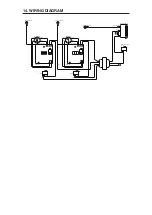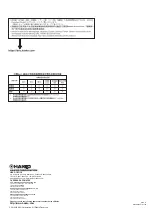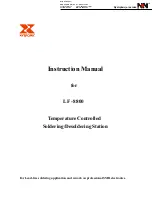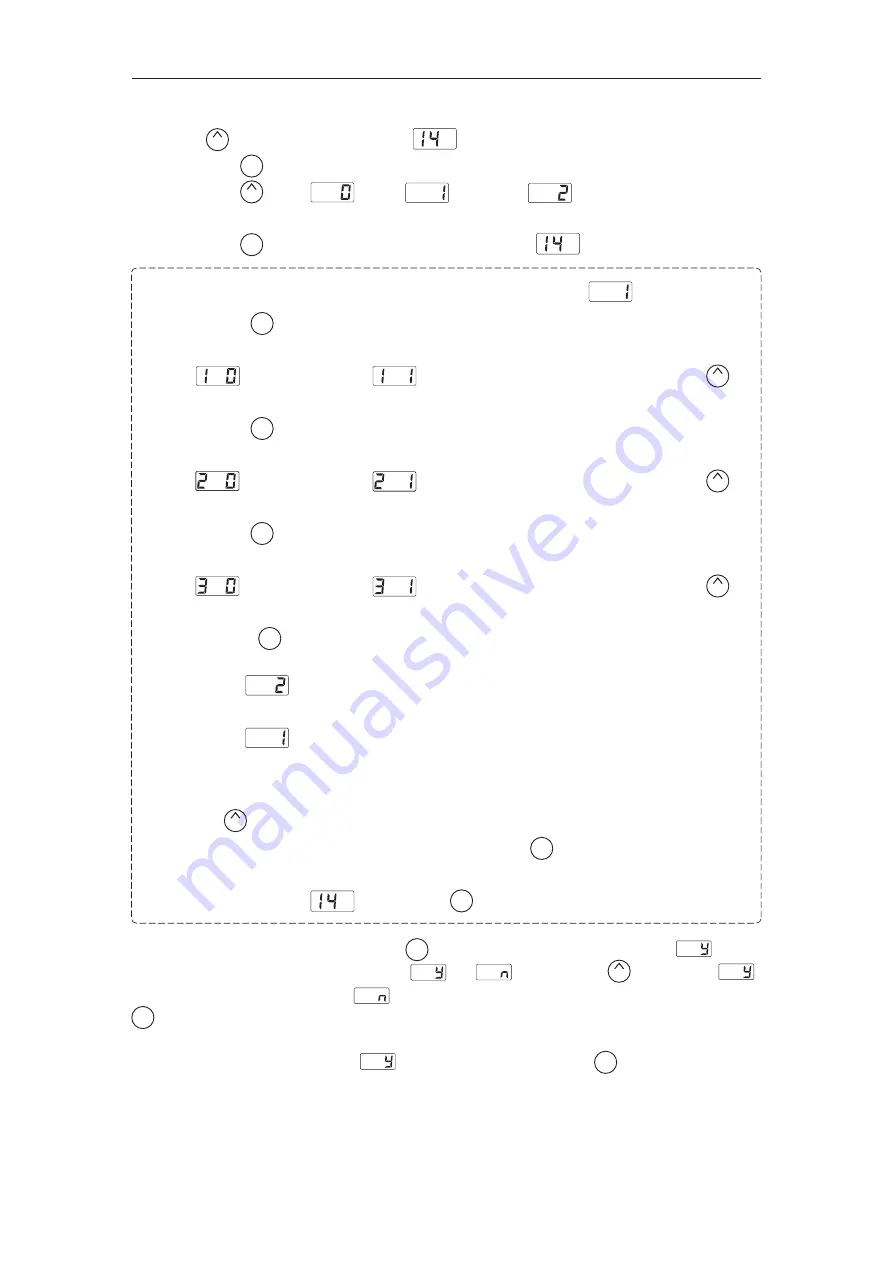
D. Password setting
1. Press the button to change the display to .
2. If you press the button, the display will move to the setting mode selection screen.
If you press the button, (Open), (Partial) and (Restricted) will be switched
alternately.
3. If you press the button after selecting, the display will return to . ※1, 2
※1 The display will move to the following selection screen if you select (Partial).
4. If you press the button at 3, you will be asked whether or not the password function is needed
when moving to the temperature setting mode.
5. Either (without password) or (with password) will be displayed if you press the
button.
6. If you press the button after selecting, you will be asked whether or not the password function is
needed when moving to the preset selection mode.
7. Either (without password) or (with password) will be displayed if you press the
button.
8. If you press the button after selecting, you will be asked whether or not the password function is
needed when moving to the adjust mode.
9. Either (without password) or (with password) will be displayed if you press the
button.
10. If you press the button after selecting, the display will move to password setting screen.
※2 If you select (Restricted), the display will move to the following password setting
screen.
If you select (Partial), the display will move to the following the password setting
screen after selecting ※1.
11. The hundreds digits in the display will begin to flash. It indicates that you can enter the value.
Press the button to enter the letter you required.
12. The tens digits in the display will begin to flash if you press the button after entering.
Use the same procedure to enter the letters for tens and units digit.
13. The display will return to if you press the button after entering the units digit.
After changing parameters, press and hold the button down for at least two seconds until is
displayed. At this time, you can switch between and by pressing the button. Select
if you are finished making changes or if you need to go back and make more changes. Press the
button to confirm you selection.
Changes will not be completed until is displayed and you press the button.
Please note that no changes will be made if you turn off the power while making changes.
UP
UP
UP
UP
UP
UP
UP
ENTER
ENTER
ENTER
ENTER
ENTER
ENTER
ENTER
ENTER
ENTER
ENTER
ENTER