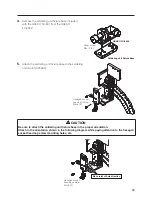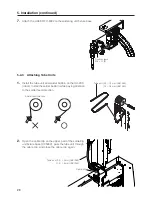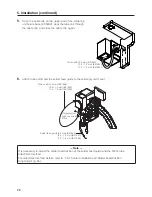14
3. Warnings, Cautions and Notes (continued)
4. Disclaimer
• Licensor may modify specification of Software without an advance notice to Licensee.
• Licensor may revise the contents of this Agreement without an advance notice to
Licensee. In case of such revision, this Agreement becomes invalid and the current
Agreement after revision shall be applicable.
• Licensor shall not be liable for any damages or lost profit caused to Licensee directly
or indirectly from use or inability of this product (including operation of a machine or
Software caused from such use).
• In no event, Licensor’s liability on damage caused in association with Software shall
exceed the total amount paid to Licensor by Licensee for Software.
5. Miscellaneous
This Agreement shall be governed by the laws of Japan, and Osaka District Court
shall have exclusive primary jurisdiction with respect to all disputes arising out of this
Agreement.