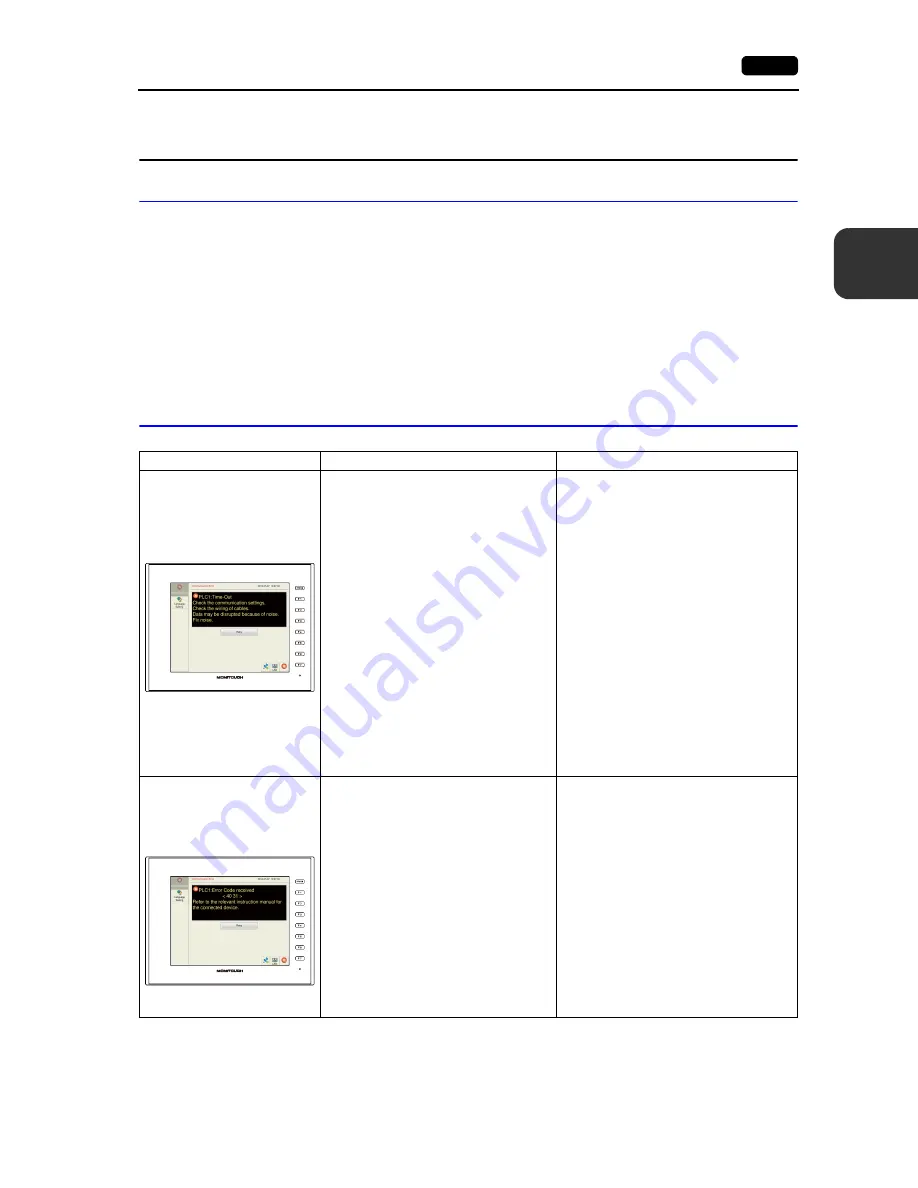
3
2. Troubleshooting
3-13
Er
ro
r Hand
ling
2.
Troubleshooting
In the Event of an Error
Perform the steps below:
1. If the current error matches a symptom in the following table, correct it by following the instructions
provided.
2. If the error does not match the symptoms in the table, contact your local distributor (specified on
the back cover).
Please provide the distributor with the detailed information, such as a MONITOUCH model, serial
number, symptom of the error and error message displayed on MONITOUCH.
Probable Symptoms
Symptoms
Causes
Solutions
MONITOUCH is connected to
controllers; however,
communication fails.
“Communication Error:
Time-Out” appears on the
screen.
Probable causes are:
1) Cables are not connected correctly or
any cable is disconnected.
2) Parameter settings in the controller are
not correct or disagree with the
V9-series settings.
3) If the error occurs suddenly during
normal communication, data may be
disrupted because of noise.
4) MONITOUCH is faulty.
Solutions are:
1) Check the cable connection.
2) Recheck the parameter settings in the
controller.
3) Check if appropriate measures are taken
against noise.
Example:
• Check if communication cables are
bundled together with power cables.
• Try to attach a ferrite core to the
communication cable.
• Try to attach a noise filter to the
power supply, etc.
4) Return MONITOUCH to your local
distributor.
Communications have been
successful. However, opening a
certain screen always causes a
“Communication Error: Error
Code received” error.
The error code denotes a controller error
(NAK).
1) When the error code appears only on a
certain screen, a device memory
address that does not exist on the
controller may be set on the V9-series
screen.
2) When the error code appears at
power-on, the device memory address
that does not exist in the controller may
be specified for an area commonly used
by all screens, such as a control area
([System Setting]
[Hardware Setting]
), logging server, alarm server and
initial macro specified in V-SFT version
6.
1) Check if any address outside the
permissible range of the controller device
memory is specified on the screen.
2) Check if any address outside the
permissible range of the controller device
memory is specified for an area
commonly used by all screens, such as a
control area ([System Setting]
[Hardware Setting]
), logging server,
alarm server and initial macro specified in
V-SFT version 6.
Summary of Contents for Monitouch V9 Series
Page 1: ...Troubleshooting Maintenance Manual ...
Page 9: ...11 Before Operation 2 Function Switches 3 System Menu 4 Status Bar MONITOUCH Operations ...
Page 33: ...1 24 4 Status Bar Please use this page freely ...
Page 94: ...2 60 3 Handling Data Changed in Local Mode Please use this page freely ...
Page 95: ...31 Error Messages 2 Troubleshooting Error Handling ...





































