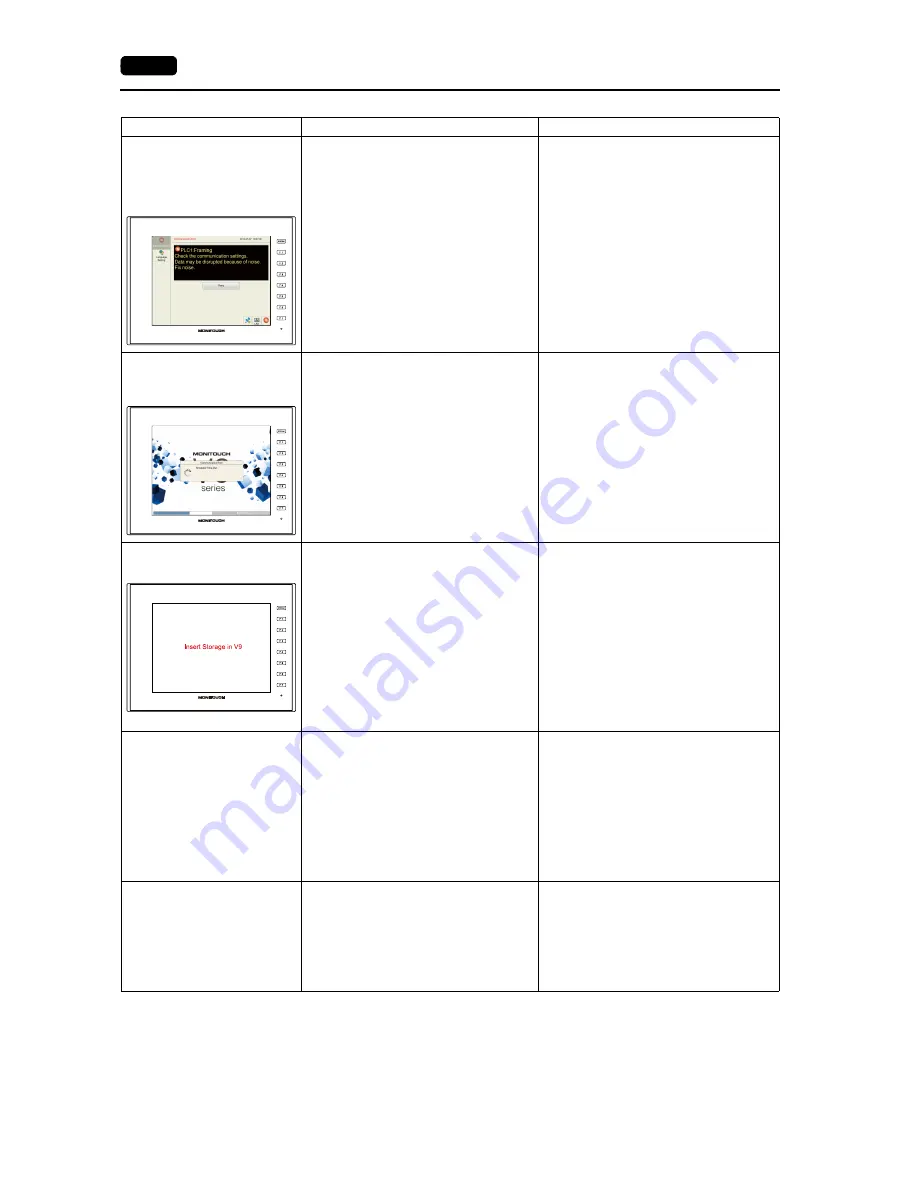
3-14
2.
Troubleshooting
Communications have been
successful. However,
“Communication Error: Parity” or
“Communication Error: Framing”
suddenly occurs.
Noise may cause the error.
Check if appropriate measures are taken
against noise.
Example:
• Check if communication cables are
bundled together with power cables.
• Try to attach a ferrite core to the
communication cable.
• Try to attach a noise filter to the power
supply, etc.
“Communication Error:
Simulator: Time-Out” appears on
the screen.
Simulator communications between V9 and
PC is not successful.
1) For communication with a PLC
Select [Not use] on the Simulator Setting
screen in Local mode (page 2-26).
Or deselect the [Use Simulator] checkbox
on the [Transfer] window of V-SFT
version 6, and transfer the screen
program again.
2) For communication with simulator
Select the [Use Simulator] checkbox on
the Simulator Setting screen in Local
mode (page 2-26).
Or select [Transfer]
[Simulate] in
V-SFT version 6 to start the simulator.
“Insert Storage in V9” is
displayed on the screen.
No storage device is inserted in the V9
series unit although a setting is made to
automatically upload a screen program from
the storage device when the power to the
V9 series unit is turned on.
1) When enabling auto-upload
Check that the storage device is correctly
inserted.
Check that data files to be uploaded
automatically are stored in the storage
device.
* For details on auto-uploading using a
storage device, refer to the V9 Series
Reference Manual.
2) When disabling auto-upload
Turn the power to the V9 series unit off
and set the DIP switch 1 (on the back of
the unit) to the off position.
The screen becomes dark or
black.
1) Touching the screen restores it to the
previous illuminated state.
The backlight operates automatically as
preset.
2) Touching the screen does not restore it.
But the POWER lamp is lit.
The backlight may be at the end of its
life. Or MONITOUCH may be faulty.
1) Change the time to turn off the backlight.
The backlight can be controlled using
V-SFT version 6 or on the V9 series unit
(page 2-28).
2) Return MONITOUCH to your local
distributor.
The POWER LED does not light
up, or flashes.
1) The power is not correctly supplied to
the V9 series unit.
2) The POWER LED is faulty.
(The screen functions normally.)
3) MONITOUCH is faulty. (The screen is
black.)
1) Check that the correct voltage and
current are supplied.
2) Return MONITOUCH to your local
distributor.
3) Return MONITOUCH to your local
distributor.
Symptoms
Causes
Solutions
Summary of Contents for Monitouch V9 Series
Page 1: ...Troubleshooting Maintenance Manual ...
Page 9: ...11 Before Operation 2 Function Switches 3 System Menu 4 Status Bar MONITOUCH Operations ...
Page 33: ...1 24 4 Status Bar Please use this page freely ...
Page 94: ...2 60 3 Handling Data Changed in Local Mode Please use this page freely ...
Page 95: ...31 Error Messages 2 Troubleshooting Error Handling ...




































