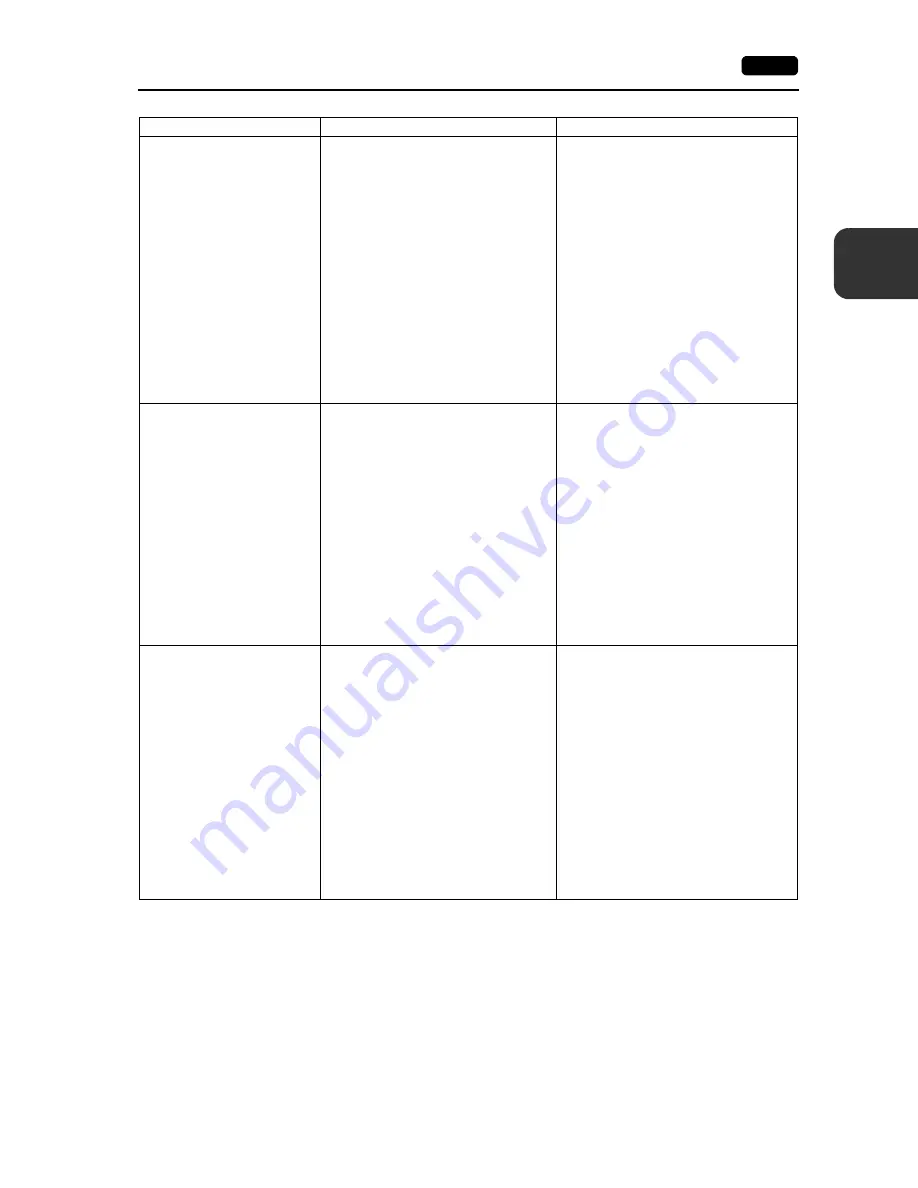
3
2. Troubleshooting
3-15
Er
ro
r Hand
ling
Switches do not work.
1) Switches do not work in RUN mode. A
beep sounds.
Is the switch interlock enabled?
2) Switch activation position is wrong.
On the touch switch test screen in Local
mode (page 2-45), a position different
from the pressed position is activated.
The switch activation position may be
misaligned.
3) Switches do not work even in Local
mode.
No part of the touch switch test screen in
Local mode (page 2-45) is activated
when pressed.
MONITOUCH switches may be faulty.
1) Check the settings of switch functions,
etc. on V-SFT version 6.
2) Perform a touch switch adjustment (page
2-46).
3) Return MONITOUCH to your local
distributor.
The storage device is not
recognized on the V9 series unit.
1) The format type of the storage device is
different.
2) An error code is stored in $s497.
($s1035 when the USB-A port is used)
3) The storage device is faulty.
1) The format type of the storage device
available with the V9 series is FAT or
FAT32. Check the format type of the
storage device on the PC. If it is different,
format the storage device again to either
format type.
2) Check the value stored in system device
memory $s497 or $s1035. (Assigning
these addresses to the numerical data
display part enables monitoring.) A value
other than “0” indicates an error.
For details on error codes, refer to the V9
Series Reference Manual.
3) Check whether or not the storage device
can be accessed from the PC. If not, use
other storage device.
The screen program cannot be
transferred.
1) Serial transfer has never been
succeeded.
There may be some errors in the
settings on the PC.
2) Only serial transfer is successful.
There may be some errors in the
Ethernet or USB settings.
1) In the [Transfer] window on V-SFT
version 6, decrease the baud rate by one
level. Also check that the correct COM
port is selected.
2) Transfer via Ethernet
Check that the IP address set on V-SFT
version 6 is the same as the one set on
MONITOUCH.
Also check if any error due to Ethernet
connection occurs on MONITOUCH.
Transfer via USB
Is the USB driver identified? Is the driver
installation successfully finished?
If the problem persists, contact your local
distributor.
Symptoms
Causes
Solutions
Summary of Contents for Monitouch V9 Series
Page 1: ...Troubleshooting Maintenance Manual ...
Page 9: ...11 Before Operation 2 Function Switches 3 System Menu 4 Status Bar MONITOUCH Operations ...
Page 33: ...1 24 4 Status Bar Please use this page freely ...
Page 94: ...2 60 3 Handling Data Changed in Local Mode Please use this page freely ...
Page 95: ...31 Error Messages 2 Troubleshooting Error Handling ...



































