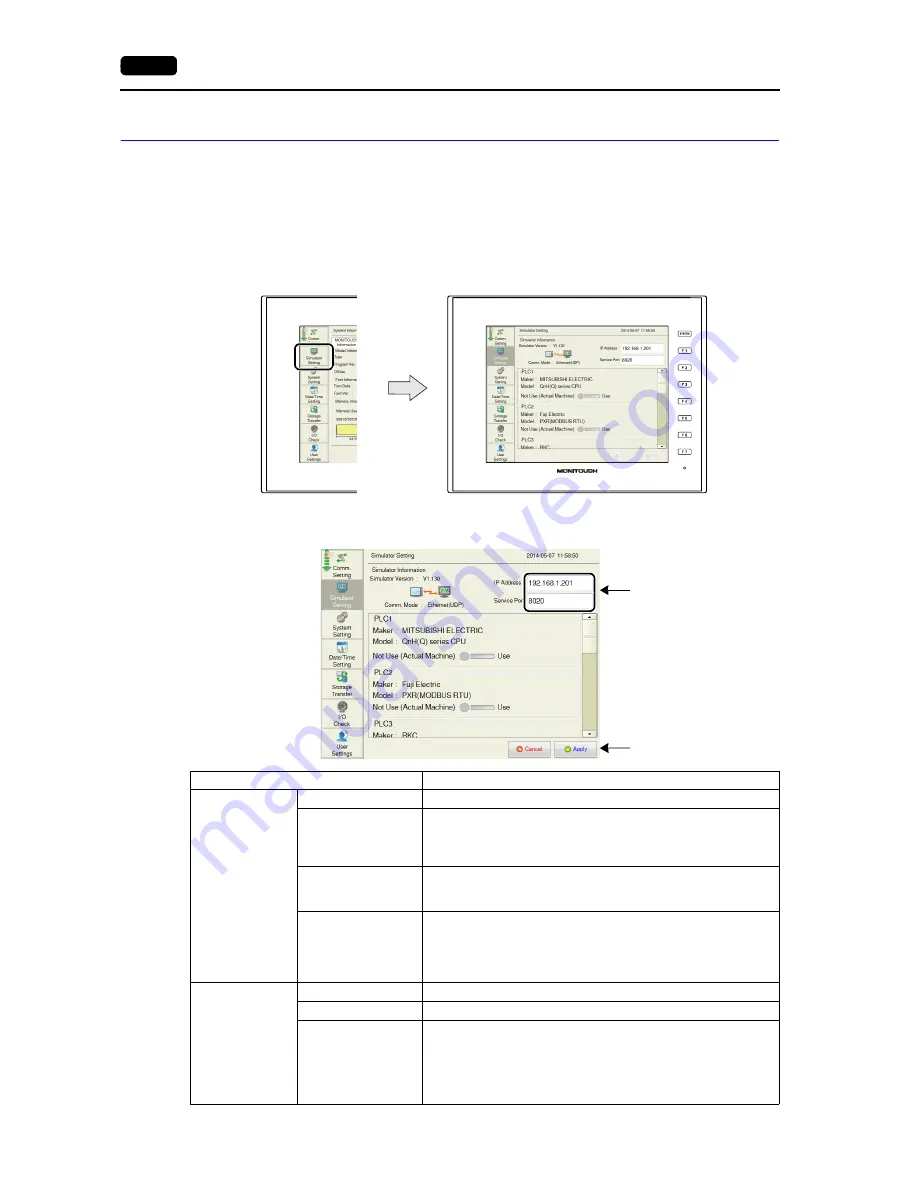
2-26
2. Local Mode Screen
8.
Simulator Setting
Pressing [Simulator Setting] in the menu icons brings up the Simulator Setting screen.
This screen is used to show the information of the simulator to use, and select whether or not to use
the simulator.
* [Simulator Setting] is displayed only when [Use Simulator] is selected in the [Transfer] window of
V-SFT version 6.
Menu icons
Simulator Setting screen
After changing the setting,
press the [Apply] switch to
confirm the setting.
Pressing each setting field
brings up the system
keyboard to be used for
configuration.
Simulator Setting screen
Item
Description
Simulator
Information
Simulator Version
Indicates the version of the simulator program.
Comm. Mode
Indicates the simulator communication mode.
Serial:
MJ1 (Serial)
USB:
USB-B (Device)
Ethernet:
Ethernet (UDP)
IP Address
Displayed only when [Comm. Mode: Ethernet (UDP)] is selected.
Set the IP address for the connected PC.
(Default: 192.168.1.201)
Service Port
Displayed only when [Comm. Mode: Ethernet (UDP)] is selected.
Set the port number for the simulator.
(Default: 8020)
Set the same number as the one set for [File]
[Communication
Setting]
[Port No.] in the [Simulator] window.
PLC1 to 8
Maker
Indicates the maker of the connected device.
Model
Indicates the model of the connected device.
Not Use (Actual
Machine) / Use
Select whether or not to use the simulator as a substitute for the
actual equipment.
Not Use (Actual Machine): Performs communication with an actual
machine.
Use:
Performs communication using the
simulator.
Summary of Contents for Monitouch V9 Series
Page 1: ...Troubleshooting Maintenance Manual ...
Page 9: ...11 Before Operation 2 Function Switches 3 System Menu 4 Status Bar MONITOUCH Operations ...
Page 33: ...1 24 4 Status Bar Please use this page freely ...
Page 94: ...2 60 3 Handling Data Changed in Local Mode Please use this page freely ...
Page 95: ...31 Error Messages 2 Troubleshooting Error Handling ...
















































