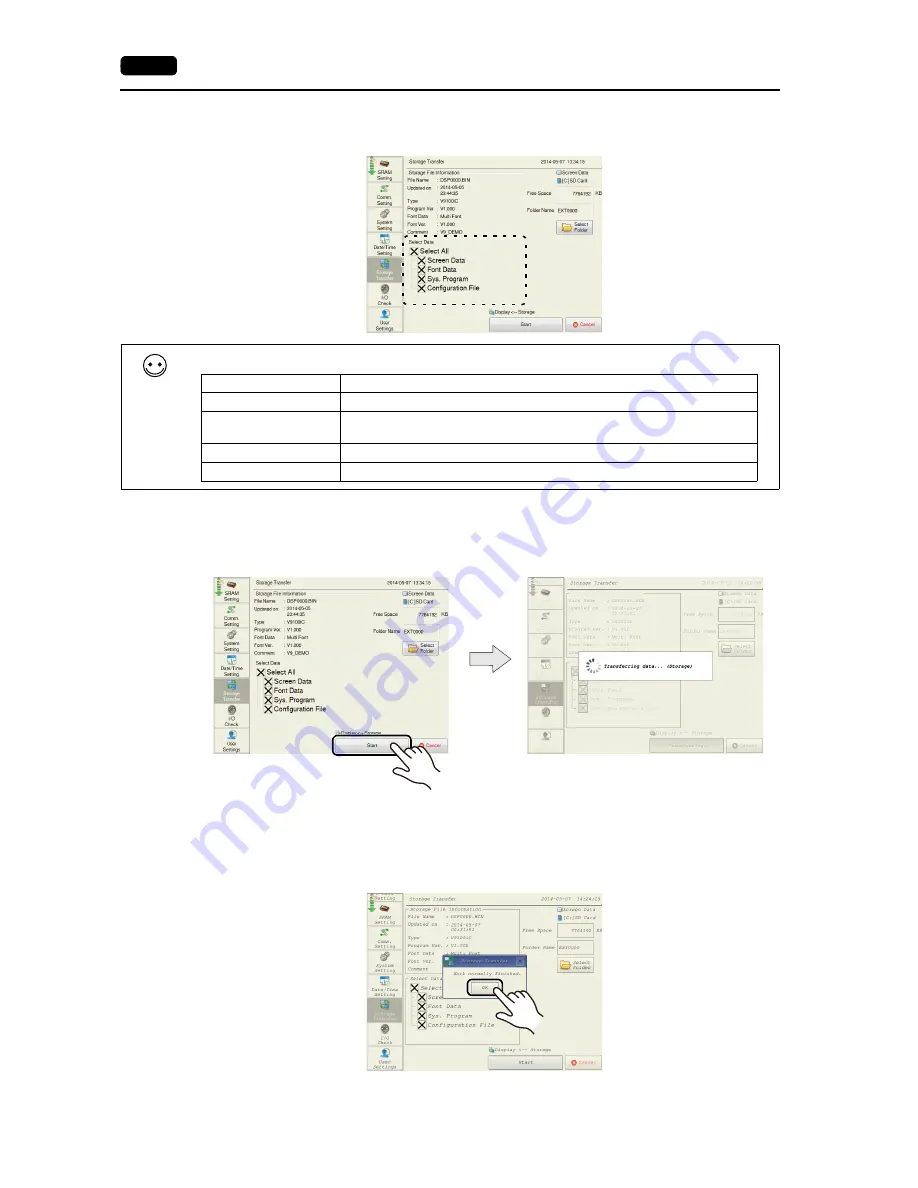
2-36
2. Local Mode Screen
4. Transfer data selection
After selecting the folder under [Select Data], select the data to transfer.
5. Data transfer start
Press the [Start] switch. The [Start] switch changes to [Transferring].
The [Transferring data... (Storage)] dialog is displayed during transfer.
6. Data transfer completed
When the data has been transferred successfully, the following message dialog is displayed. Press
the [OK] switch.
The System Information screen is automatically displayed on completion of data transfer.
* If any other message is displayed, refer to “Message Dialog Displayed during Data Transfer
(between V9 and Storage)” (page 2-42).
The following table shows the details of data to transfer.
Data to Transfer
Description
Screen Data
Screen program file used on MONITOUCH
Font Data
System program file for MONITOUCH
Transfer when updating of the system program is required.
Sys. Program
Source file of fonts used for display on MONITOUCH
Configuration File
File in which settings changed on MONITOUCH are saved
Data transfer start
Transferring
Data transfer completed
Summary of Contents for Monitouch V9 Series
Page 1: ...Troubleshooting Maintenance Manual ...
Page 9: ...11 Before Operation 2 Function Switches 3 System Menu 4 Status Bar MONITOUCH Operations ...
Page 33: ...1 24 4 Status Bar Please use this page freely ...
Page 94: ...2 60 3 Handling Data Changed in Local Mode Please use this page freely ...
Page 95: ...31 Error Messages 2 Troubleshooting Error Handling ...
















































