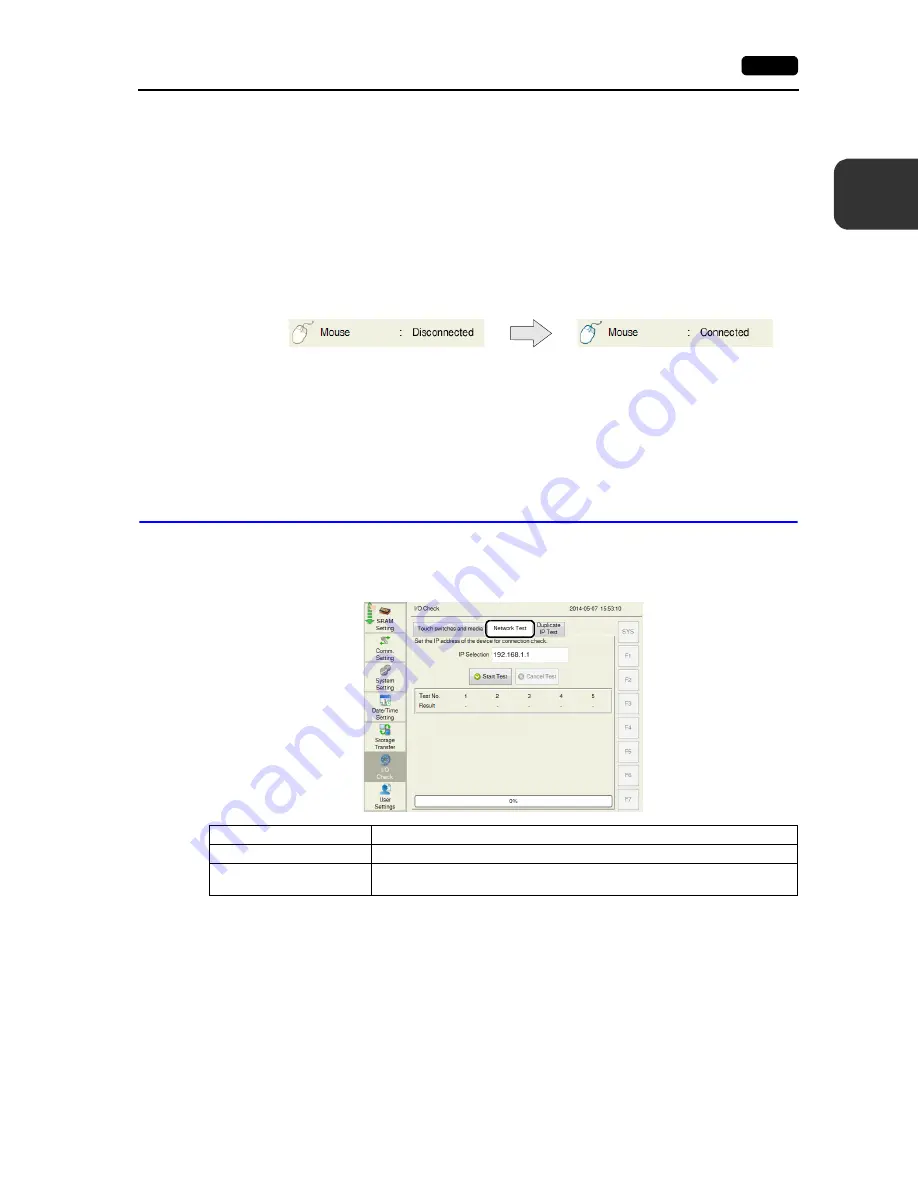
2
2. Local Mode Screen
2-47
L
oca
l M
o
de
Sc
re
en
USB-A/Storage Test
This section describes how to check the connection status of the storage device or other devices
connected to the USB-A port.
Checking the Connection Status
If [Disconnected] is displayed on the screen, the storage device or USB device is not connected or
identified correctly. If [Connected] is displayed, it is identified.
Notes
The connection status of a keyboard or printer may not be checked in the following cases:
(They can be used without any problem even if [Disconnected] is displayed.)
• The keyboard or printer does not have information for identification.
• The OS does not have corresponding information for identification.
12-2.
Network Test
The [Network Test] tab window on the I/O Check screen allows you to execute a network test by
pinging a specified IP address from the V9 series unit.
Disconnected
Connected
Example: Checking the connection with a USB mouse
Item
Description
IP selection
Select a port to be used for a network test.
IP Selection
Set an IP address for a network test to be executed from the V9 series unit.
For details, refer to page 2-48.
[Network Test] tab window
Summary of Contents for Monitouch V9 Series
Page 1: ...Troubleshooting Maintenance Manual ...
Page 9: ...11 Before Operation 2 Function Switches 3 System Menu 4 Status Bar MONITOUCH Operations ...
Page 33: ...1 24 4 Status Bar Please use this page freely ...
Page 94: ...2 60 3 Handling Data Changed in Local Mode Please use this page freely ...
Page 95: ...31 Error Messages 2 Troubleshooting Error Handling ...
















































