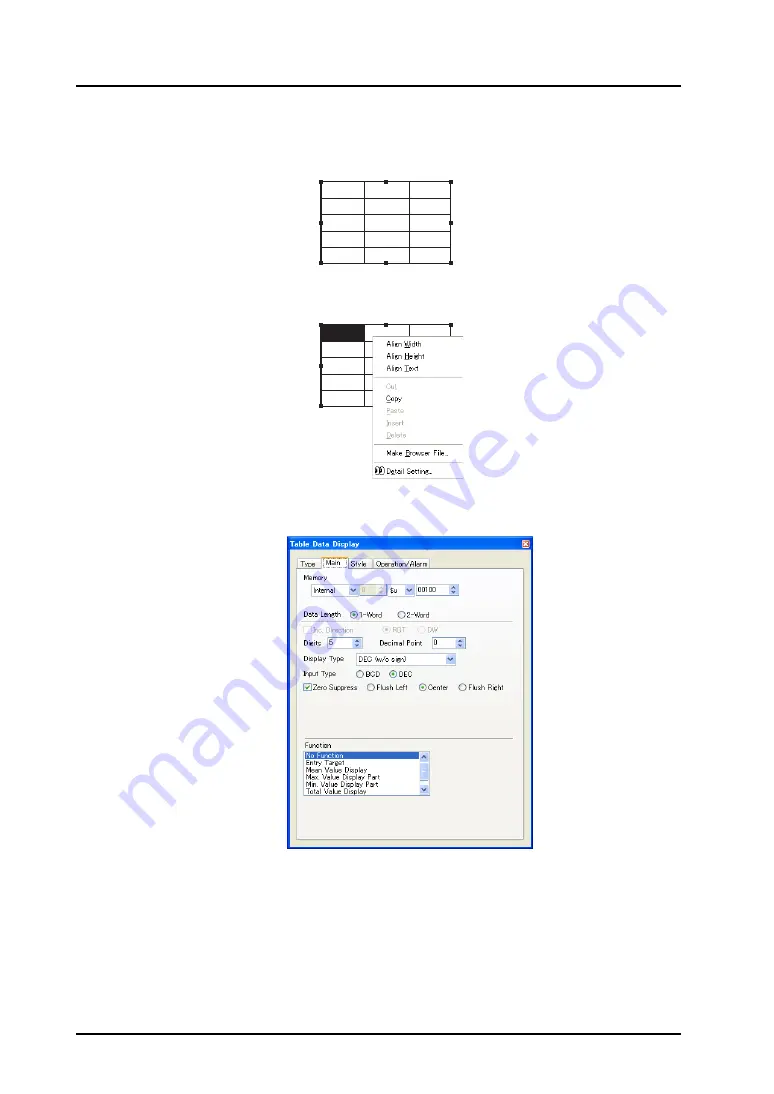
3.7 Parts Placement and Setting
3-76
Data setting or modifying procedure
1.
Click the table data display part. The item dialog is brought up and handles are shown all around
the part.
2.
Right-click the mouse on a cell whose setting is to be changed. The cell is highlighted and the
right-click menu is displayed.
3.
Select [Detail Setting] from the menu. The [Table Data Display (Num. Display)] item dialog is
displayed.
4.
Set the options in the dialog.
Select a necessary data display type from numerical display, character display, message display,
or text in drawing.
12345 12345 12345
12345 12345 12345
12345 12345 12345
12345 12345 12345
12345 12345 12345
12345
12345 12345
12345 12345 12345
12345 12345 12345
12345 12345 12345
12345 12345 12345
Summary of Contents for V8 series
Page 1: ...V8series Operation Manual...
Page 2: ......
Page 4: ......
Page 12: ......
Page 16: ......
Page 30: ......
Page 45: ...1 3 Starting 1 15 1 Introduction 5 The selected screen data file is opened...
Page 50: ...1 4 Quitting 1 20 Please use this page freely...
Page 92: ...2 6 Screen Composition 2 42 Please use this page freely...
Page 263: ...4 4 Graphic Properties Setting 4 59 4 Drawing Example of Item Dialog Line Box Text...
Page 264: ...4 4 Graphic Properties Setting 4 60 Please use this page freely...
Page 348: ...5 18 Multi language 5 84 Please use this page freely...
Page 406: ...6 7 After Transfer Communication with PLC 6 58 Please use this page freely...
Page 413: ...7 1 Overview 7 7 7 Print Print Example Screen Output List Output...
Page 414: ...7 1 Overview 7 8 Table Print Screens Graphic library...
Page 415: ...7 1 Overview 7 9 7 Print System Setting Memory Use List...
Page 416: ...7 1 Overview 7 10 Use Cross reference Message For the graphic library...
Page 417: ...7 1 Overview 7 11 7 Print Animation...
Page 418: ...7 1 Overview 7 12 Please use this page freely...
Page 610: ...After Completion of Parts Editing A3 30 Please use this page freely...
















































