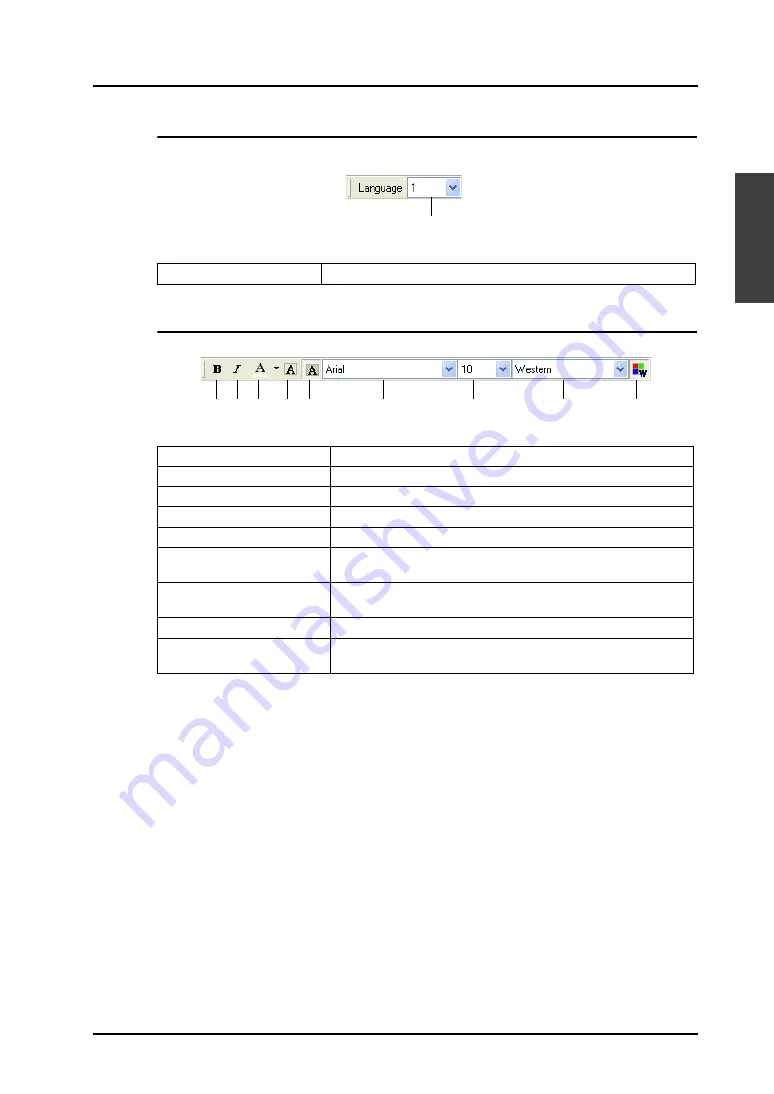
2.5 Toolbar
2-29
2
Editor
Multi-language
The interface language can be changed when the multi-language environment is set.
Font
1.
Language Display
Allows you to change language number (1 to 8).
1.
Bold
Sets bold typeface for text.
2.
Italic
Sets italic typeface for text.
3.
Character Color
Specifies foreground color for characters.
4.
Transparent
Makes text transparent.
5.
Not Transparent
Makes text non-transparent.
6.
Font Name
This item is active when the Windows font is used.
Allows you to select Windows font type.
7.
Font Size
This item is active when the Windows font is used.
Allows you to change Windows font size.
8.
Character Set
Allows you to select Windows character set.
9.
Windows Font
Depressed: Windows font is available.
Raised: Windows font is not available.
1.
1. 2. 3. 4. 5. 6. 7. 8. 9.
Summary of Contents for V8 series
Page 1: ...V8series Operation Manual...
Page 2: ......
Page 4: ......
Page 12: ......
Page 16: ......
Page 30: ......
Page 45: ...1 3 Starting 1 15 1 Introduction 5 The selected screen data file is opened...
Page 50: ...1 4 Quitting 1 20 Please use this page freely...
Page 92: ...2 6 Screen Composition 2 42 Please use this page freely...
Page 263: ...4 4 Graphic Properties Setting 4 59 4 Drawing Example of Item Dialog Line Box Text...
Page 264: ...4 4 Graphic Properties Setting 4 60 Please use this page freely...
Page 348: ...5 18 Multi language 5 84 Please use this page freely...
Page 406: ...6 7 After Transfer Communication with PLC 6 58 Please use this page freely...
Page 413: ...7 1 Overview 7 7 7 Print Print Example Screen Output List Output...
Page 414: ...7 1 Overview 7 8 Table Print Screens Graphic library...
Page 415: ...7 1 Overview 7 9 7 Print System Setting Memory Use List...
Page 416: ...7 1 Overview 7 10 Use Cross reference Message For the graphic library...
Page 417: ...7 1 Overview 7 11 7 Print Animation...
Page 418: ...7 1 Overview 7 12 Please use this page freely...
Page 610: ...After Completion of Parts Editing A3 30 Please use this page freely...
















































