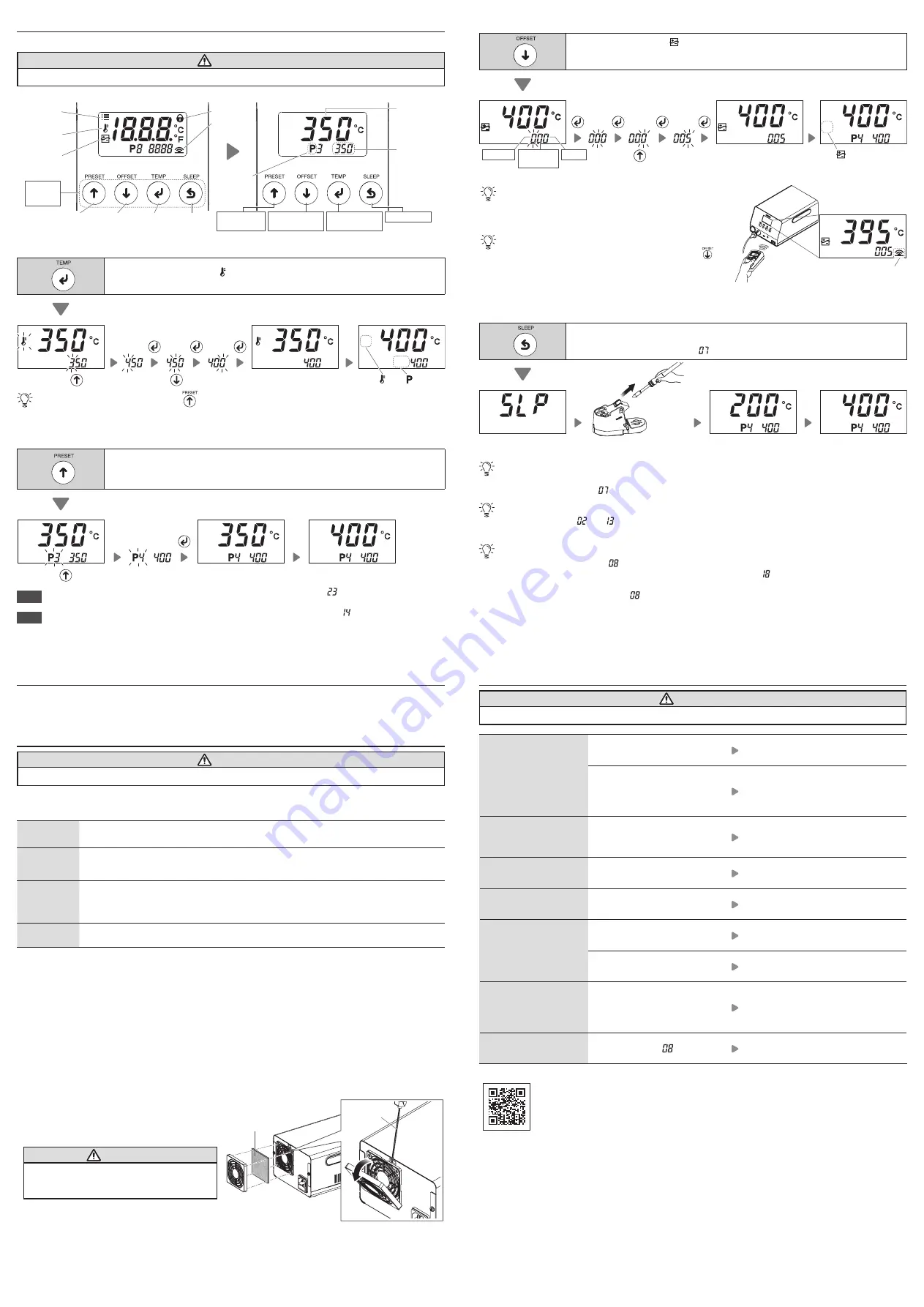
4. Operation
(cont'd)
4-3. Operation
CAUTION
Place the handpiece into the iron holder and then turn on the power.
The following display appears after turning the power on.
Lock icon
Temperature
icon
Offset icon
Operation
button
Communication
icon
Setting
temperature
Temperature
Correction Mode
Temperature
Setting Mode
Preset icon
Sleep Mode
Back
button
Confirm
button
Down
button
Up
button
Parameter
icon
Tip sensor
temperature
Preset No.
Mode
■
Changing the temperature setting
Push
Push this button once to display [ ] and transition to "temperature setting mode."
This mode is used when changing the set temperature.
Push
once
[ ] and [
]
disappear.
Temperature
control begins
Normal screen
To change to 400ºC
Push
five times
Push
Push
Push
Once the normal screen appears, push the
button to transition to preset No. mode.
■
Changing the preset No.
You can register up to five frequently used setting temperatures on the product, and then select the registration No. to change
the setting temperature.
Push
Push this button once to transition to "preset No. mode."
Select one of the five temperatures registered in this mode.
( Factory default temperature settings: P1 250ºC (600ºF), P2 300ºC (700ºF), P3 350ºC (750ºF),
P4 400ºC (800ºF), P5 450ºC (850ºF))
Push
once
Temperature
control begins
Normal screen
To change to P4 (400ºC)
Push
NOTE
The registered temperature of each preset No. can be changed in "parameter No.
."
(See the separate document "Quick Parameter Settings")
NOTE
If you want to limit setting temperature changes, change the setting in "parameter No.
."
(See the separate document "Quick Parameter Settings")
■
Tip temperature correction (offset)
Push
Push this button once to display [
] and transition to "temperature correction mode." If the setting
temperature and the measured value of the tip temperature differ in this mode, you can correct the temperature.
(Correction range:
±
50ºC/
±
90ºF)
Push
five times
Temperature
control begins [
] disappears.
Normal screen
To correct a temperature by 5ºC for a setting of 400ºC (to correct
actual tip measurement reading 395ºC when set to 400ºC)
0 to 5
(ºF: 0 to 9)
0 to 9
Push
Push
Push
Push
–/0
*Note that temperatures that exceed the correction range cannot be entered.
Once a tip degrades from wear, the tip temperature tends to drop.
The tip temperature changes if you replace the tip, the offset will
need to be readjusted. Make sure to change the offset value as
needed while monitoring the actual tip temperature.
You can automatically change the offset value using a HAKKO
thermometer with a temperature sending function. Push the
b
utton before sending the measured value. (See the figure on the
right)
FX-805
Temperature sending
screen
The communication icon is
only displayed at this state.
■
Pausing work (sleep mode)
Push
Push this button once to immediately transition to "sleep mode (state where the tip temperature has
dropped to the set activation temperature)." Use this function occasionally to prevent tip oxidation.
(Factory default setting: Parameter No.
setting is enabled and the activation temperature is 200ºC)
Temperature control
begins
Normal screen
Transition to normal mode
・
Lift the handpiece from the iron holder.
・
Push any of the operation buttons.
The product will not transition to sleep mode in the following cases:
・
When the setting temperature is lower than 300ºC (580ºF)
・
When the parameter No. setting is disabled
Approximately six minutes after placing the handpiece on the iron holder, the product automatically transitions to sleep mode.
Change parameter No. and settings as necessary for your work. (See the separate document "Quick Parameter
Settings")
To further prevent tip oxidation, set auto shut-off.
(1) Enable the parameter No. setting.
(2)
Set the time until the product is automatically shut-off in parameter No.
.
The shorter the set time, the more effective it is.
If you disable the parameter No.
setting, the product will not automatically shut-off even when the set time has
elapsed.
5. Parameter Settings
You can change the parameter settings to suit different work environments. See the separate document
"Quick Parameter Settings."
6. Maintenance
CAUTION
Do not file oxidation attached on the tip. This will shorten the tip lifespan.
Conducting maintenance will help keep the product in good condition and prolong the usage of the unit.
■
Daily maintenance
Setting
temperature
Using the product at a temperature that is higher than necessary can accelerate tip deterioration
and damage parts that are susceptible to heat. Use the lowest temperature whenever possible.
Before
beginning work
Perform a visual check of the tip. Replace it if it is bent or considerably worn. Use the cleaning
sponge to wipe off any oxidation or old solder from the tip. Impurities on a circuit board can result
in poor soldering.
When pausing
work
Use sleep mode instead of leaving the handpiece set to a high temperature for a long period of
time. This prevents tip oxidation which helps to maintain workability, which can extend the tip
lifetime. Turn off the power switch when not using the product for a long period of time.
(See "
■
Pausing work (sleep mode)")
After finishing
work
Thoroughly clean the tip with the cleaning sponge and then coat it with new solder. Doing so can
prevent oxidation of the tip.
■
Periodic maintenance
●
Tip
Wear and tear on the tip will vary due to the operating temperature as well as the quality and amount of
solder/flux used. Maintenance should be performed based on what suits your usage.
(1) Turn the power ON.
(2) Set the temperature to 250ºC (482ºF).
(3) Once the temperature is stable, use the cleaning sponge to wipe the tip.
(4)
If there is any black oxidation on the solder plating, apply new solder containing flux and then wipe it off
with the cleaning sponge. Repeat this process until the oxidation is removed. Afterward, coat it with new
solder.
(5)
Turn the power off and remove the tip once it has cooled.
If you find flux, debris, and other particulates on anything other than the end of the tip, wipe it off with
industrial alcohol.
●
Air inlet filter
Check the air inlet filter to make sure it is not
clogged.
Clogging can cause the internal temperature of
the station to rise, resulting in malfunction.
CAUTION
When replacing the filter, turn off the power
switch and disconnect plug from the power
outlet.
●
Handpiece
Remove flux, debris, and other particulates adhering to the nipple.
It may cause contact failure inside the handpiece.
●
Iron holder
・
Press down the release button and remove the iron holder base, then clean the collected solder waste
from the iron holder.
・
Rotate the cleaning wire as need to a clean side where solder is not accumulated.
Screwdriver
Filter
7. Troubleshooting
CAUTION
Before performing an inspection or replacing parts, make sure to disconnect the power plug from the outlet.
No operation even if
power switch is turned
ON.
Has the power cord or
connection plug been removed?
Plug unit into outlet.
Is the fuse blown?
Replace the fuse.
If the fuse is blown again, send the
main unit (including handpiece, power
cord) back for service.
[C - E] is displayed.
Is an incompatible soldering
iron connected? Or has the
handpiece plug been removed?
Turn off the power switch, reconnect
the handpiece, and turn the power
switch back on again.
[S - E] is displayed.
Is the tip fully inserted?
Insert tip firmly into the handpiece.
(do not use excessive force)
[t - E] is displayed.
Are you using a tip that is
applicable with this product?
If not, replace it with a T37 or T33 series
tip.
Cannot get solder on the
tip.
Is the tip setting temperature too
high or too low?
Set an appropriate temperature.
Is there any oxidation on the tip?
Remove the oxidation.
(See "6. Maintenance")
The tip temperature is
too high.
The tip temperature is
too low.
Is the offset value entered
correct?
Measure and adjust the value.
(See "
■
Tip temperature correction
(offset)" in "4-3. Operation")
The auto shut-off
function does not work.
Is parameter No. [OFF]?
Change it to [on] to enable feature.
For more support information, visit the website.
If you cannot find a solution in this manual or on the website, or if another problem occurs,
please contact the retailer where you purchased the product.
https://www.hakko.com/doc_fx805










