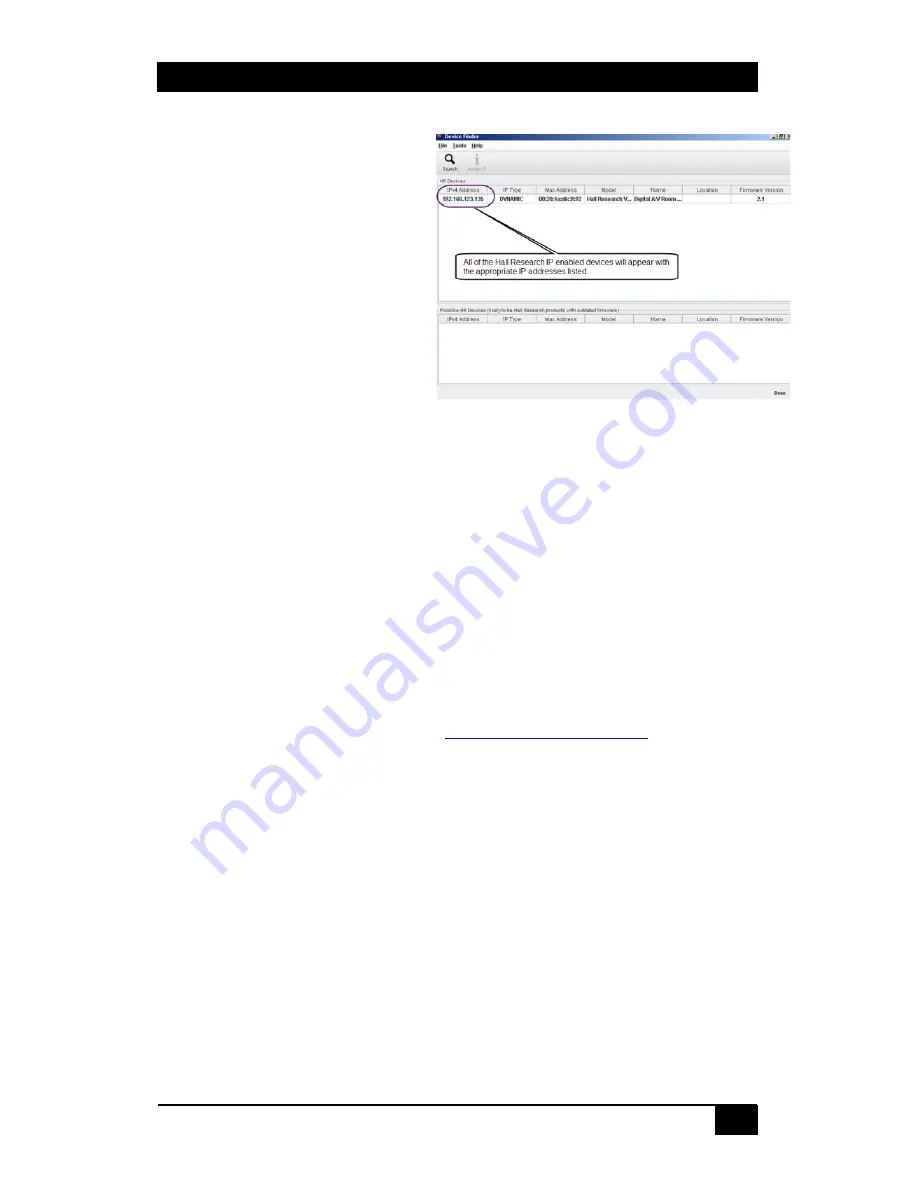
Genesis Digital™ HDMI Matrix Switches
15
Figure 11- DeviceFinder
5.1 Getting Device IP
Address
The HSM matrix comes
preconfigured for DHCP, which
means it will automatically obtain
an IP address when it is connected
to the users LAN network. It is
recommended that you set a static
IP on each system in order to
guarantee it maintains the same
address. In order to set a static IP,
first discover what DHCP address
was issued to the matrix and then
login to the matrix web interface to
reconfigure the settings. (see
section 5.2 below)
Download and install the Hall
Research Device Finder utility.
Once installed, run the program and it will scan your LAN and locate any compatible
Hall Research devices that are connected.
5.2 Controlling the Matrix via Web Interface
The Genesis Matrices with IP option have a powerful, yet easy to use IP based web
interface to control and monitor matrix. Web browser application running on any device
(Computer, Smart phone, iPad™) on the same network can use this interface.
When the matrix is shipped, it is configured with a dynamic IP address and when
powered up on a compatible network, the end-users DHCP router will assign an IP
address. You can find the matrices IP address on your network by using the Device
Finder utility available free from the Hall Research website.
Once you have the correct IP address of your device from the Device Finder utility,
open a compatible web browser and type
http://your.devices.ip.address
in the address
bar and hit Enter.
The web page shown will automatically format the display for the browser it is running
on. This means that on a Smart Phone the width and character sizes will be optimized
so you do not have to deal with zooming and scrolling the screen to use the matrix.
Furthermore, all elements on the web page screen are automatically updated from
server side. This means that if the video routing is altered by the front panel of the
matrix or from another simultaneous LAN connection, your browsers screen will
automatically reflect the change.












































