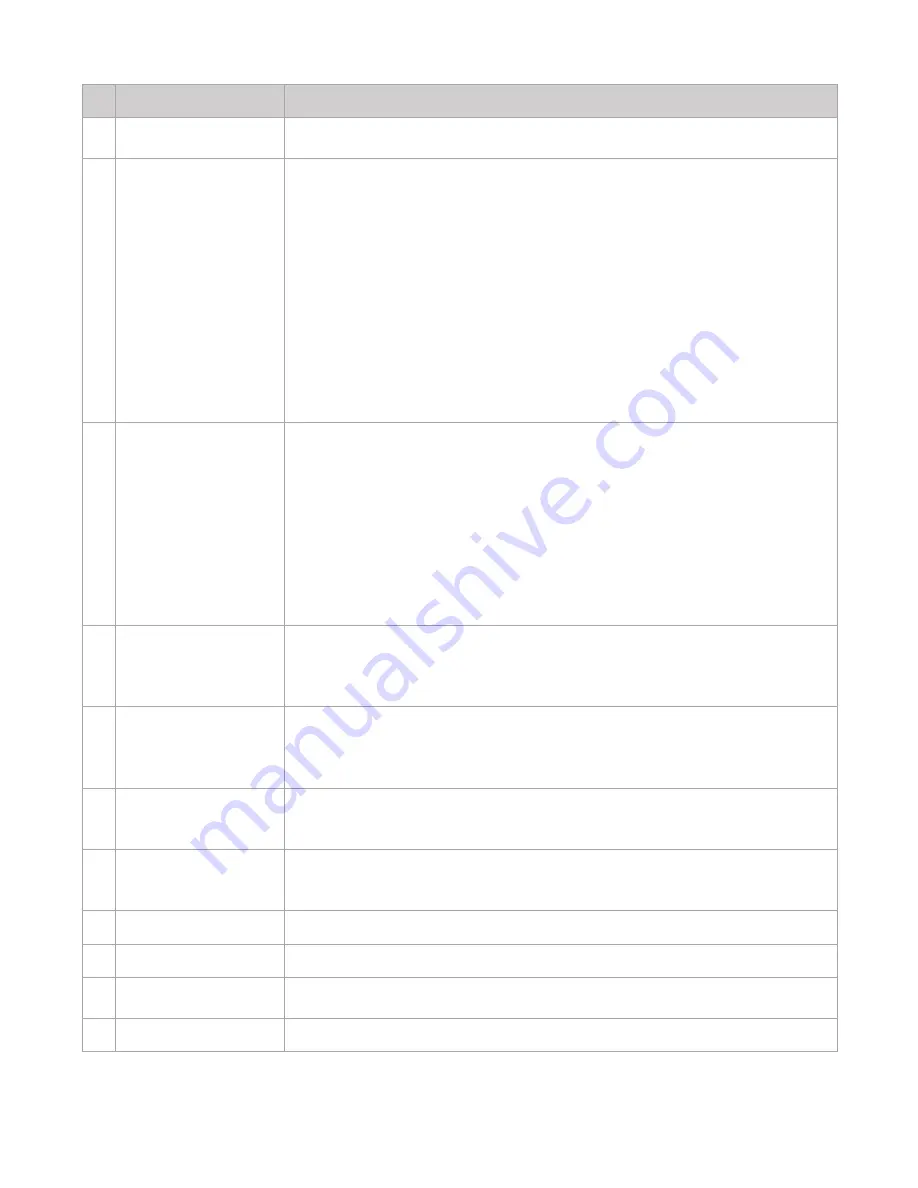
Hall Technologies November 10, 2022
Page 6 of 11
ID Name
Description
Note:
When both USB and Bluetooth are disconnected for 1 hour, the HT-
Satellite-BT will automatically power off.
2
Bluetooth
Press to enable/disable the Bluetooth function:
Bluetooth OFF:
By default, the Bluetooth function is disabled, and the LED is
turned off.
Bluetooth ON:
When the Bluetooth function is enabled, the LED will light white
if no devices are connected and will light blue when a device is connected.
Pairing:
To pair a device, hold the Bluetooth button for 3 seconds to set the
HT-Satellite-BT into pairing mode. When in pairing mode, the LED light will
blink blue, and the HT-Satellite-BT can then be discovered by other Bluetooth
enabled devices. When a device connects the LED light will be solid blue.
Note:
When a device is connected with Bluetooth to the HT-Satellite-BT, the
volume of the speakerphone will change to 50%.
Note:
The HT-Satellite-BT gives priority to the first connected device. After that
device is disconnected, the next device can then connect to the HT-Satellite-BT.
3
Battery/Charge
Charging:
To charge, connect the HT-Satellite-BT using the provided USB
cable.
Blinking red LED: the HT-Satellite-BT is charging.
Solid green LED: the HT-Satellite-BT is fully charged.
Show Battery Level:
To view the battery level, press the battery button. When
pressed, all LEDs will turn green if fully charged, or will light up green
according to the level, counting down counterclockwise, starting with the
Bluetooth LED.
Note:
When the HT-Satellite-BT has less than 10% battery life, the LED of the
battery will blink red.
4
Volume -
Press button:
the volume decreases one step at a time.
Hold button:
the volume decreases continuously.
The level of the audio is shown with the LEDs, increasing clockwise and
decreasing counterclockwise.
5
Press button:
the volume increases one step at a time.
Hold button:
the volume increases continuously.
The level of the audio is shown with the LEDs, increasing clockwise and
decreasing counterclockwise.
6
Answer Call
USB Mode:
this button is not available in USB mode.
Bluetooth Mode:
when a device is connected and a call is incoming, press the
green Answer Call button to answer the call.
7
End Call
USB Mode:
this button is not available in USB mode.
Bluetooth Mode:
when a device is connected, press the red End Call button to
end the call.
8
Mute/Unmute
Press to mute/unmute the mics. When muted all LEDs turn red.
9
Speaker
The location of the loudspeaker.
10
Mic
4 x Omnidirectional mics array for picking up sound. The LEDs turn blue when
picking up audio through the respective microphone.
11
USB Type-C Port
Connect to HT-Satellite-BT to a laptop for use with USB Mode and for charging.





























