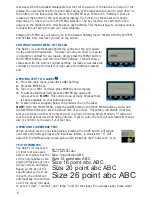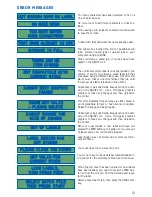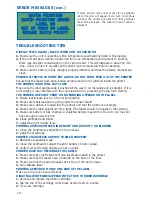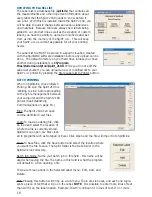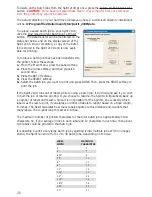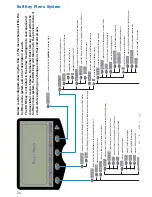BATCH PRINTING
When in SpiritLink, click on Batch
Printing. Be sure the Spirit 2100 is
'Waiting to Link' before proceeding
with any file management between
your computer and the Spirit 2100
printer. (See Establishing
Communications on page 16.)
Files: The Spirit 2100 can open
comma-delimited (.csv) files.
Load: To load an existing file, click
on load and select the location of
where the file is currently stored.
SpiritLink can open .csv files creat-
ed in programs such as Notepad or Excel. Click Open and the file will import into SpiritLink.
Save: To Save files, click the Save button and select the location where
you want the file to save. The Spirit folder is the Data folder in the
SpiritLink root directory.
Batch Job Name: Name your batch job in this field - this name will be
used when saving the file. The name in this field is what the program
will default to when opening a file.
There are three options in the Selected Label menu: Edit, Add, and
Delete.
Edit: Pressing this button will bring up a sub-menu. There are six boxes, and each one repre-
sents a piece of text that will go on the label.
NOTE
: It is possible to enter more lines of text
than will fit on the label loaded. Example: TAGH73-336 can fit 3 lines of text. If 4 or more
UPDATING THE LABEL LIST
The Label List is a database file (
spirit.lls
) that contains all
the measurements and other important information about
every label that the Spirit
™
2100 needs to know before it
can print. With this file installed inside the Spirit
™
2100, you
will be able to quickly change between various label sizes
and materials. Because there are always new labels being
added to our product line as well as the creation of custom
labels, you have the ability to upload a modified Label List
from us into the memory of the Spirit
™
2100
. This will keep
your Spirit
™
2100
as current as possible for all your printing
needs.
The Label List file MUST be stored in a specific location created
with the SpiritLINK software installation before any upload can be
done. The default directory on your hard drive (unless you chose
another during installation) is
C:\Program
Files\HellermannTyton\Spirit_2100
. While you do not edit the
Label List yourself, you can upload a new or modified list to your
Spirit
™
2100
printer by pressing the Store Label List In Printer button.
18