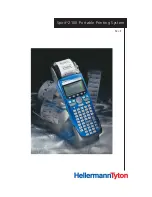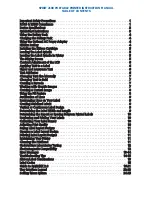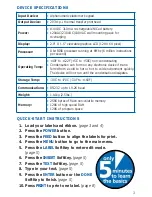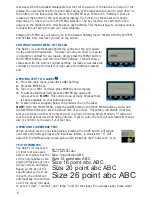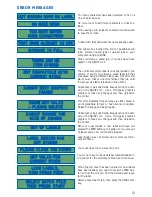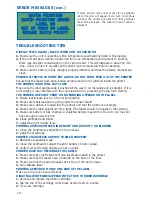2
S P I R I T
™
2 1 0 0 P O RTA B L E P R I N T I N G S Y S T E M
Your new HellermannTyton
Spirit
™
2100
Portable Printing
System makes label design and printing easier than ever.
The Spirit™2100 offers many features that, up until now, were
available only in large label printers, yet it fits in the palm of
your hand. With a state-of-the-art graphics display, “What You
See Is What You Get” label editing, downloading capabilities,
and a user-friendly design, your Spirit
™
2100
Portable Printing
System provides features that even large label printers do not
offer. The Spirit printer has become the label printer of choice
for users seeking efficiency and convenience.
The Spirit can upload and download data to and from personal
computers, which allows you to download label data and print
labels in the field without ever having to do any data entry.
This reduces data entry errors and greatly speeds label produc-
tion. The Spirit also keeps a database of every different label
that is printed, and this database can be uploaded to any per-
sonal computer for recordkeeping and asset tracking.
Incorporating the concept of the SoftKey Menu System, it is now
easier than ever to navigate, create labels, and print labels, as a
menu is always available to you on the LCD screen. You can
enter text easily using the keypad and the SoftKeys, and in sec-
onds, you’ll be producing labels that include graphic images, bar
codes, serial numbers, and text. You can even add your own
graphic images, custom label sizes, or change the display lan-
guage of the unit.
Your Spirit
™
2100
Portable Printing System comes with everything
you see pictured below to get you up and running as quickly as
possible.
Thank you for purchasing the Spirit
™
2100
Portable Printing System. We are confident that you
will find it an indispensable tool for all of your labeling needs.