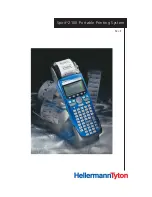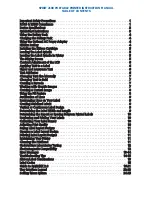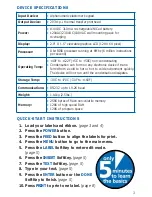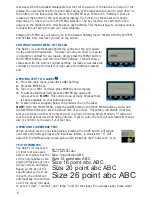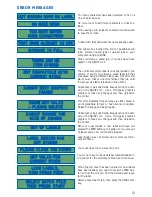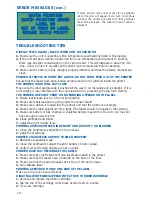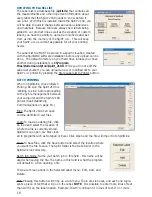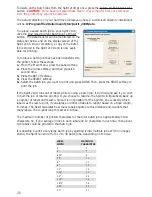6
text size will be the smallest displayable text font for the screen. If the label is too large for the
display, the user might see the top and side outline of the label and will need to scroll down to
the bottom of the label using the arrow or the ENTER keys. There are 5 “SoftKeys” that are
located at the bottom of the LCD graphics display. The function of these keys will change
depending on where you are in the MENU selection. The key function for each button will
appear on the graphics LCD, directly above each SoftKey. This makes it easy to navigate various
menus without having to leave your label template.
Pressing the MENU key will return you to the default SoftKey menu: MENU, STATUS, SYSTEM,
and PCLINK from wherever you are on the screen.
CONTRAST ADJUSTMENT OF THE LCD
The Spirit
™
2100
automatically adjusts the contrast of the LCD based
on the ambient temperature. However, should you need to manual-
ly adjust the contrast for any reason, simply press the MENU button,
the SYSTEM SoftKey, and then the CONT SoftKey. This will show a
status bar with the current contrast settings. Increase or decrease the
contrast by moving the bar left or right using the SoftKeys marked
and .
APPLYING TEXT TO A LABEL
1.
From the main menu, press the LABEL SoftKey.
2.
Press the ENTER key.
3.
Type in your TEXT and then press ENTER when complete
4.
To add another text field, press the ENTER key again and
type your text.
NOTE:
This can be done as many times as there
is space available on your particular label.
5.
A second line will appear below the previous line on the label.
NOTE:
From the MAIN MENU, press the LABEL SoftKey, the NEXT MENU SoftKey twice, and
the SETTINGS SoftKey to set the Default Size of your text. This setting will dictate what size
text you will begin with when entering text in a field. Choosing Small, Medium, or Large will
lock the text at that size while being entered. If set to Auto, the text will automatically change
size to conform to the size of your text box.
UPPER AND LOWERCASE TEXT
When entering text on your label design, pressing the CAPS button will toggle
your text entry between upper and lowercase letters. A small letter “C” will
appear in the SoftKey Legend (see picture left) indicating that “Caps Lock” is on.
TEXT ATTRIBUTES
The Spirit
™
2100
has seven
(7) total font sizes avail-
able in its memory but the
LCD is only capable of dis-
playing three sizes at once
(small, normal, and large).
Based on the size of the
specific label you’re work-
ing with, the printer will
automatically choose three
out of the seven font sizes
to act as “small”, “normal”, and “large” fonts for that label. For a smaller label, these might
Size 6 point abc ABC
Size 8 point abc ABC
Size 10 point abc ABC
Size 12 point abc ABC
Size 16 point abc ABC
Size 20 point abc ABC
Size 26 point abc ABC