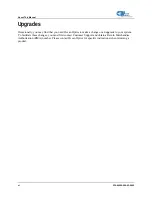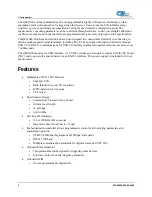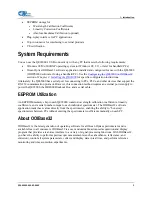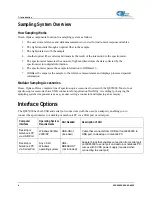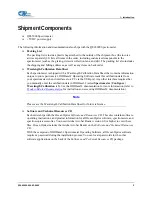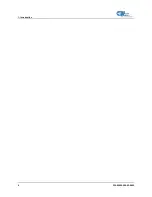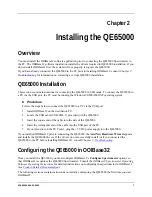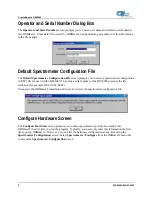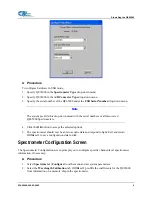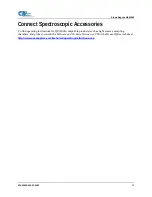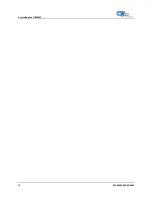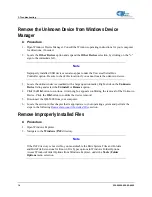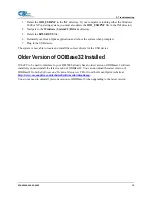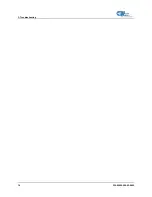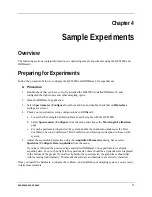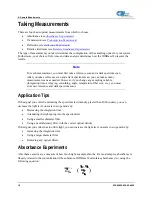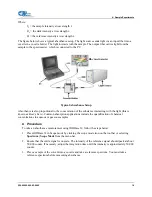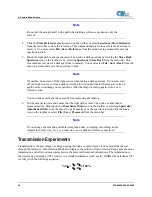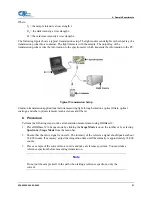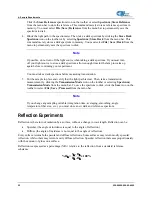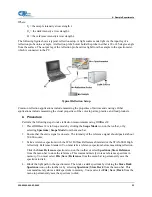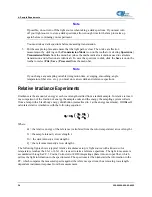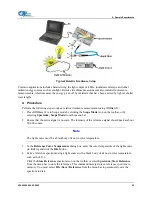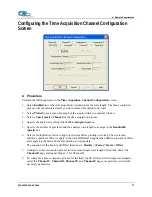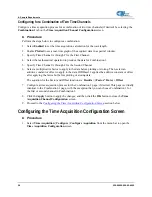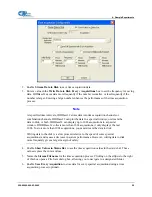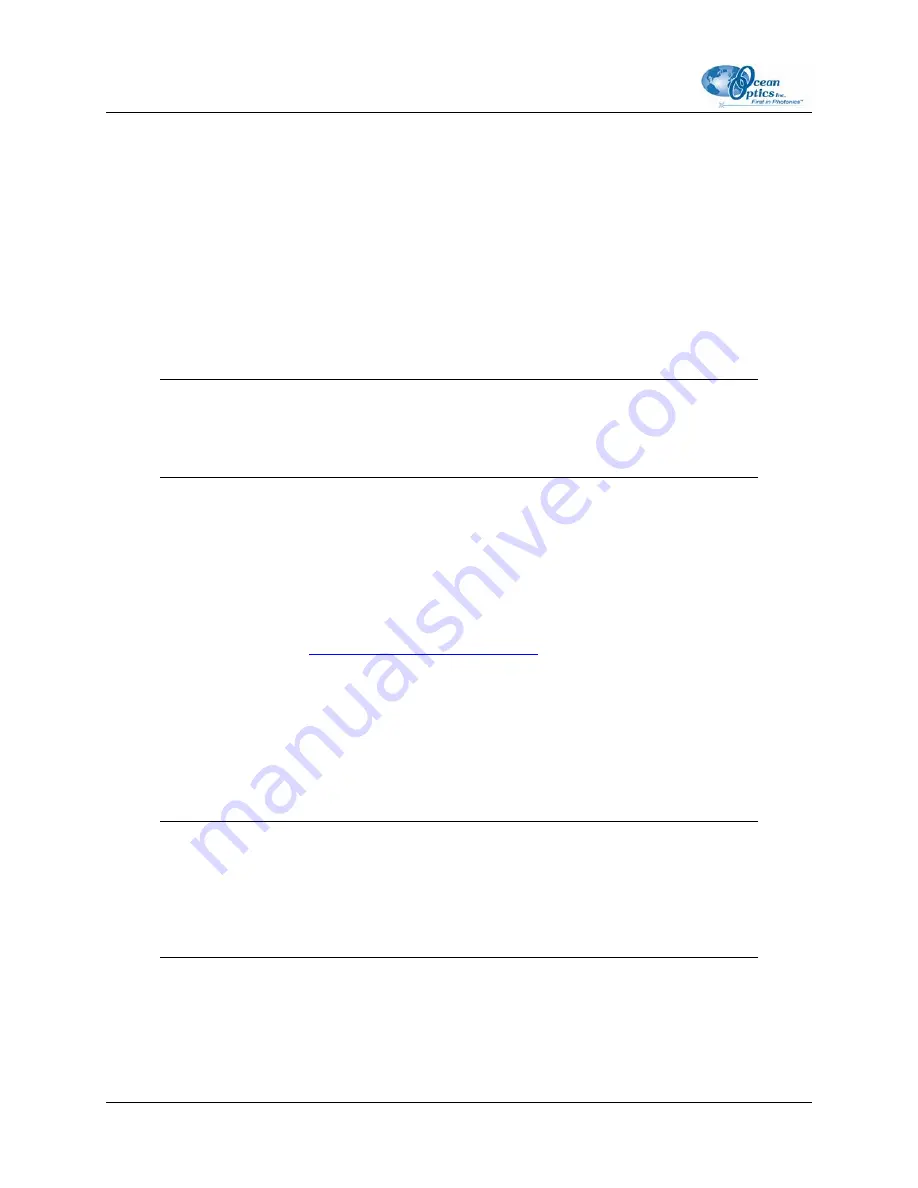
3: Troubleshooting
Remove the Unknown Device from Windows Device
Manager
►
Procedure
1.
Open Windows Device Manager. Consult the Windows operating instructions for your computer
for directions, if needed.
2.
Locate the
Other Devices
option and expand the
Other Devices
selection by clicking on the "
+
"
sign to the immediate left.
Note
Improperly installed USB devices can also appear under the Universal Serial Bus
Controller option. Be sure to check this location if you cannot locate the unknown device.
3.
Locate the unknown device (marked with a large question mark). Right-click on the
Unknown
Device
listing and select the
Uninstall
or
Remove
option.
4.
Click the
OK
button to continue. A warning box appears confirming the removal of the Unknown
Device. Click the
OK
button to confirm the device removal.
5.
Disconnect the QE65000 from your computer.
6.
Locate the section in this chapter that is appropriate to your operating system and perform the
steps in the following
Remove Improperly Installed Files
section.
Remove Improperly Installed Files
►
Procedure
1.
Open Windows Explorer.
2.
Navigate to the
Windows | INF
directory.
Note
If the INF directory is not visible, you must disable the Hide System Files and Folders
and Hide File Extensions for Known File Types options in Windows Folder Options.
Access Windows Folder Options from Windows Explorer, under the
Tools | Folder
Options
menu selection.
14
220-00000-000-02-0605