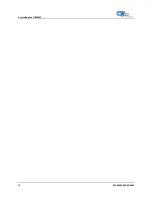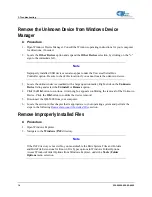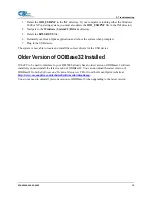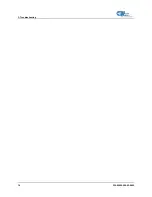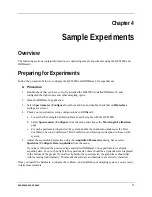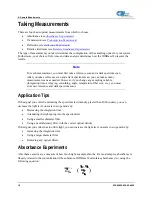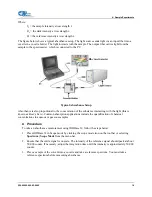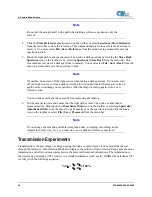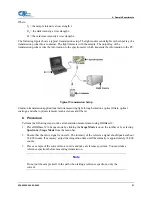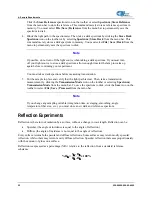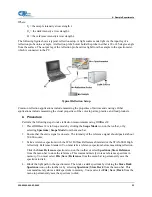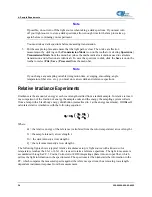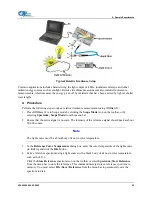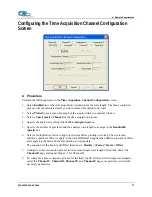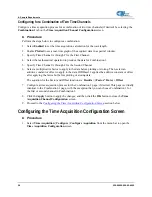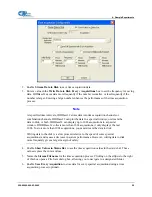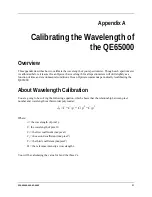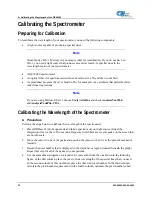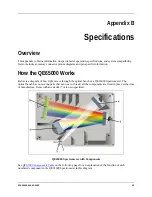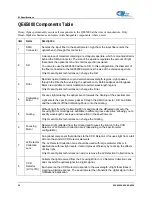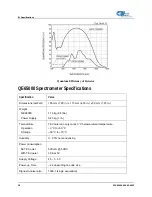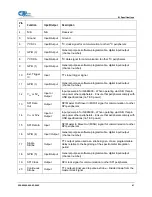4: Sample Experiments
5. Block the light path to the spectrometer. Then, take a dark spectrum by clicking the
Store Dark
Spectrum
icon on the toolbar or by selecting
Spectrum | Store Dark
from the menu bar. This
command merely stores a dark spectrum in memory. You must select
File | Save | Dark
from the
menu to permanently save the spectrum to disk.
Note
If possible, do not turn off the light source when taking a dark spectrum. If you must turn
off your light source to store a dark spectrum, allow enough time for the lamp to warm up
again before continuing your experiment.
You must take a dark spectrum before measuring relative irradiance.
6. Position the fiber at the light source you wish to measure. Then, choose the
Irradiance
mode
icon on the toolbar or select
Spectrum | Relative Irradiance Mode
from the menu bar.
7. Click
the
Save
icon on the toolbar or select
File | Save | Processed
from the menu bar to save the
spectrum to disk.
Note
If you change any sampling variable (integration time, averaging, smoothing, angle,
temperature, fiber size, etc.), you must store a new dark and reference spectrum.
Time Acquisition Experiments
OOIBase32 allows you to perform time acquisition experiments. Time acquisition experiments track
processes, perform kinetic analyses, and monitor spectral events all as a function of time. You can collect,
as a function of time, spectral data from up to six single wavelengths (designated as Channels A through
F) and up to two mathematical combinations of these wavelengths (designated as Combinations 1 and 2).
Additionally, you can acquire data in any mode (transmission, absorbance, etc.).
For more details about this and other OOIBase32 functions, refer to the
Operating Software Online Help System
.
►
Procedure
Follow the steps below to perform a time series experiment in OOIBase32:
1. Enter scope mode and store a reference spectra and dark spectra.
2.
Choose the measurement mode (absorbance, transmission, etc.) and select
Time
Acquisition |
Configure | Configure Time Channels
from the menu bar to access the
Time Acquisition
Channel Configuration
screen.
Proceed to the
Configuring the Time Acquisition Configuration Screen
26
220-00000-000-02-0605