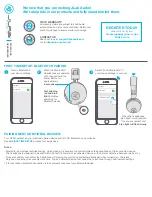UPDATING HEADSET FIRMWARE
-----------------------------------------------------------------------------------------------------------------------------------------------------------------------
Updating the firmware
Halo Neuroscience may release firmware updates for your Halo Sport 2 headset in order to optimize your Halo
Sport 2 experience. To check for and install a firmware update:
1) Open the Halo Sport app and log in.
2) Select the settings icon in the upper right corner of the Profile tab.
3) If there is a software update available, there will be an option to ‘Update Headset’ in the menu.
4) Make sure your Halo Sport 2 is charged above 50%, but unplugged from the charger.
5) Select ‘Update Headset.’
6) The firmware update process will begin. It will take between 5-10 minutes to complete. The indicator light
will turn purple when the firmware update is almost complete.
7) The Halo Sport app will reconnect to your Halo Sport 2.
8) You can continue using your Halo Sport 2.
STORAGE AND MAINTENANCE
-----------------------------------------------------------------------------------------------------------------------------------------------------------------------
Storing Halo Sport 2
When you are not using Halo Sport 2, store the headset in a clean, dry place.
●
For best results, make sure your Halo Sport 2 is dry before storing it.
●
Be sure to turn your headset off when not in use. The device will automatically turn itself off after 10
minutes of inactivity, UNLESS it is connected to Bluetooth audio.
●
Before storing the headset for more than a few months, be sure the battery is
●
Store Halo Sport 2 in a dry location, avoiding temperature extremes.
Halo Sport 2 maintenance
Wipe and dry Halo Sport 2 with a clean cloth after each Neuropriming session.
Serial Number location
The headset’s serial number can be found:
●
On the outside of the Halo Sport 2 box.
●
Inside of the headset’s left earcup, under the ear pad.
25
Halo Neuroscience | 735 Market St, 4th floor, San Francisco, CA 94103 | support@haloneuro.com