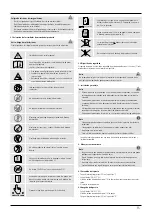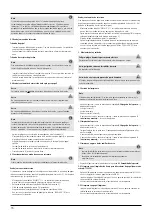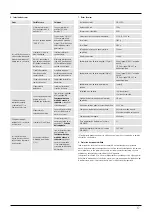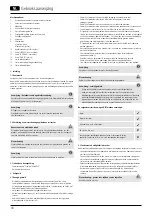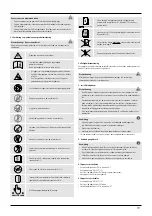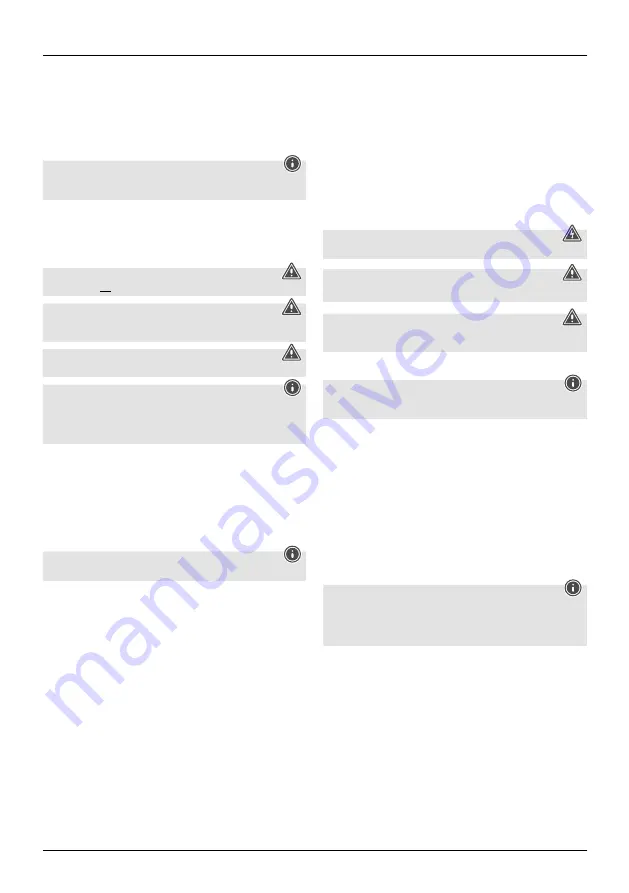
4
4.3 Manual intake shaft
Shredding paper
•
Insert the paper into the centre of the intake shaft (1). The cutting rollers switch on
automatically.
•
Let go of the paper. Once the cutting process is complete, the cutting rollers switch
themselves off again.
Shredding plastic cards
Note
This shredder is primarily designed for paper. Excessive shredding of plastic cards could
reduce the life of the machine.
•
Insert the plastic card into the centre of the intake shaft (1). The cutting rollers switch
on automatically.
•
Let go of the plastic card. Once the cutting process is complete, the cutting rollers switch
themselves off again.
4.4 Automatic intake shaft (only suitable for paper)
Warning
Plastic cards must
not
be shredded in the automatic intake shaft.
Warning
Do not load additional paper in the automatic intake shaft if the shredding process is
already in progress.
Warning
Do not load folded paper in the automatic intake shaft as this may cause a paper jam.
Note
It is recommended to remove all staples from the paper before shredding it to prolong
the life of the machine. If you want to shred paper with staples, first load the non-
stapled side of the paper in the automatic intake. This shredder cuts a maximum of 10
stapled sheets in the automatic intake.
•
Arrange the paper to be shredded neatly in a pile. Open the cover (3).
•
Press down the centre of the paper guide flap (6) and insert the stack of paper into the
automatic intake (2).
•
Make sure you push the paper stack down as far as it will go. Let go of the stack of
paper.
•
The cutting rollers switch on automatically.
•
Once the cutting process is complete, the cutting rollers switch themselves off again.
•
Close the cover (3) to prevent damage to it.
4.5 Forwards / backwards modes
Note
These modes are designed to release any blockages of the cutting mechanism.
Manual intake shaft
If a paper jam is detected in the manual intake shaft, the shredder stops automatically
and ejects the paper backwards (1). If the paper then does not come loose, carry out the
following steps.
•
Press and hold the "REVERSE" button (11). The rollers of the cutting unit now rotate in
the opposite direction and discharge the paper backwards.
•
Remove the blocked cut material carefully from the intake shaft (1).
•
The Ready status LED (16) flashes.
•
Ensure that the amount of paper does not exceed the maximum capacity.
•
Once the paper jam is cleared, press the "FORWARD" button (12) to continue the
shredding process.
Automatic intake shaft
If a paper jam is detected in the automatic intake shaft, the shredder stops automatically
and ejects the paper backwards (2). If the paper then does not come loose, carry out the
following steps.
•
Press and hold the "REVERSE" button (11). The rollers of the cutting unit now rotate in
the opposite direction and discharge the paper backwards.
•
Press down the centre of the paper guide flap (6) and carefully remove the jammed
paper from the intake shaft (2).
•
The Ready status LED (16) flashes.
•
Stack the paper neatly on top of each other. Make sure the amount of paper does not
exceed the maximum capacity and stapled paper pages are on top.
•
Once the paper jam is cleared, press the "FORWARD" button (12) to continue the
shredding process.
5. Care and maintenance
Danger – risk of death from electric shock
Disconnect the mains plug from the socket before starting any cleaning work.
Warning - risk of cutting on the cutting rollers
Do not touch the cutting rollers.
Warning - damage to the device from moisture
Ensure, when cleaning, that no moisture penetrates the device in order to avoid
irreparable damage to it.
5.1 Emptying the container
Note
The Container status LED (14) lights up solid red and the shredder stops when the
container is full.
•
Switch the device off - as described in
4.2 Switching the device off
- and disconnect
the mains plug.
•
Pull the basket (7) out.
•
Empty the container.
•
Push the basket (7) back in.
•
Reconnect the device - as described in
3. Installation/Setup
- to the power supply.
5.2 Cleaning the device
•
Switch the device off - as described in
4.2 Switching the device off
- and disconnect
the mains plug.
•
Clean the device with a dry cloth. In cases of heavy soiling, the cloth can be dampened
a little.
•
Allow the device to dry completely afterwards.
•
Reconnect the device - as described in
3. Installation/Setup
- to the power supply.
5.3 Cleaning / oiling the cutting rollers
Note
•
Oil the cutting rollers after each emptying of the waste paper basket in order to
prolong the shredder's service life.
•
You can find an appropriate selection of cleaning products at
www.hama.com.
•
Switch the device on - as described in
4.1 Switching the device on
.
5.3.1 Cleaning with Hama cleaners for shredders (item number: 113820)
•
Apply the Hama cleaner for shredders (item number: 113820) in several strips onto a
piece of DIN A4-size paper.
•
Insert the paper into the centre of the intake shaft (1). The cutting rollers switch on
automatically.
•
Once the cutting process is complete, the device is ready for operation again.
5.3.2 Cleaning with cleaning paper
•
Insert the cleaning paper into the centre of the intake shaft (1). The cutting rollers switch
on automatically.
•
Once the cutting process is complete, the device is ready for operation again.
Summary of Contents for 00 50547
Page 2: ......
Page 3: ...8 4 7 10 5 9 1 6 2 3 14 9a 9a 9b 9b 11 15 12 16 13 ...
Page 76: ...74 ...
Page 77: ...75 ...