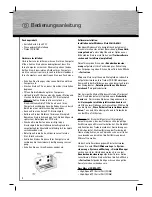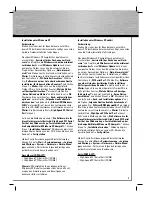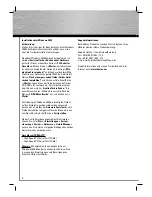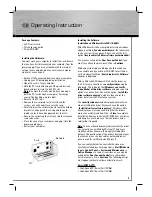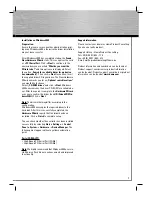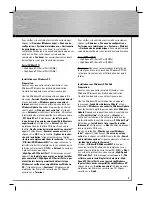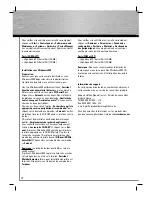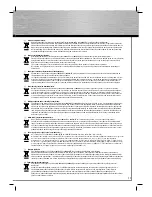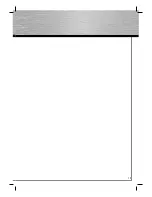5
g
Operating Instruction
Package Contents:
• 2x PCI serial card
• This hard copy guide
• Driver CD-ROM
Installing the Hardware:
You must open your computer to install the card. Ensure
that you have fi rst disconnected your computer from the
power supply. If you are not familiar with the internal
setup of your computer please consult your computer
manual or ask an expert.
• Switch off all connected devices and your computer.
• Unplug your PC before beginning installation.
• Open the cover of your computer.
• Hold the PCI card at the edge of the printed circuit
board and insert it into the free PCI slot.
Note:
Be aware that static electricity can damage
both the PCI card and your computer. Discharge
yourself by touching a metal object.
• Select a free PCI slot.
• Remove the cover plate for this slot. Keep the
screw – you will need it to secure the card.
• Carefully press the card into the slot until the holding
bracket is lined up with the casing and the gold-
plated contacts have disappeared into the slot.
• Secure the card using the slot cover plate screw you
removed
earlier.
• Close the case of your computer, and plug it into the
power supply again.
• Restart your computer.
Installing the Software
Installation on Windows Vista 32Bit & 64Bit
After Windows Vista has completed startup, a window
appears entitled
„Found new hardware”
that allows you
to choose from three options. Please choose the fi rst
option
(locate and install driver software (recommended))
.
You are now asked by the
User Account Control
if you
want to continue the procedure. Click
-> Continue
.
Windows Vista displays a dialogue fi eld in which you
are asked to insert your driver CD-ROM. Insert the dri-
ver CD and wait until the
„Searching disc for Software”
window is displayed.
After a little while, Windows Vista fi nds the driver on
the CD. In some situations, a
security window
may be
displayed. This indicates that
Windows can´t verify
the publisher of this driver software
and gives you two
options to choose from. Choose the option
„Install this
driver software anyway”
and Vista then copies the
driver data from the CD onto your system.
The
security window
may be displayed several times
when installing the driver. Always choose the option
„Install this driver software anyway”
. Windows Vista
now displays a message confi rming that the drivers
were successfully installed. Click
-> Close
to complete
installation. Remove the driver CD-ROM from your drive
and keep it in a safe place so that the driver can be
reinstalled if required.
Note:
The security window only indicates that the driver
has not yet been certifi ed by Microsoft. The driver‘s
stability and function were thoroughly tested before
delivery. The qualifi cation of the drivers by Hama means
that new versions can be used far earlier and do not
have to wait for certifi cation by Microsoft.
You can verify whether the controller has been suc-
cessfully installed by checking under
-> Start (Windows
logo)-> Control Panel -> System and Maintenance ->
Device Manager
. In some circumstances, you may be
asked by the
User Account Control
for confi rmation.
For this reason, click
-> Continue
. The following entries
must appear without a yellow exclamation mark.
Ports (COM & LPT)
• High-Speed PCI Serial Port (COMx)
• High-Speed PCI Serial Port (COMx)
Card
Slot plate
Summary of Contents for 00049263-V2
Page 14: ...13 ...