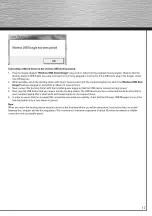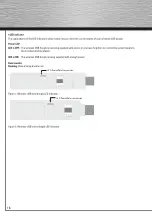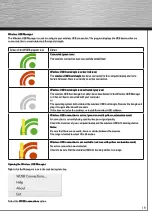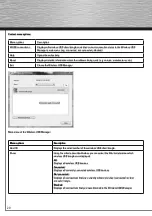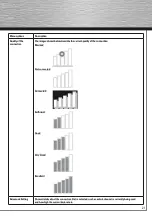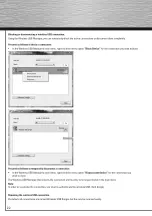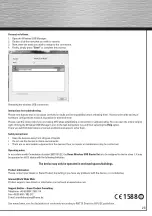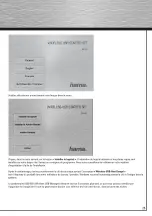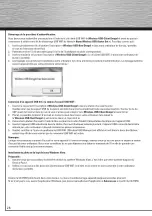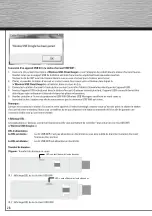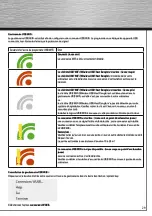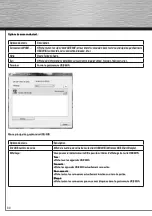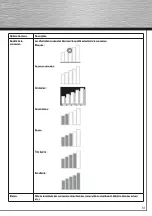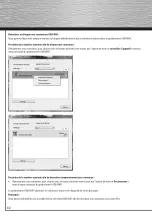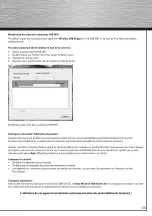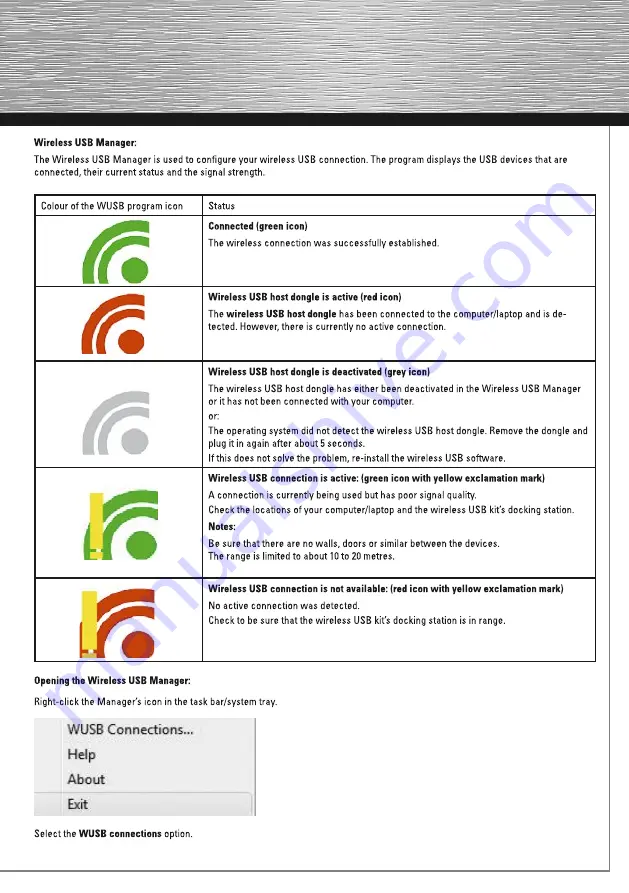
19
Wireless USB Manager:
The Wireless USB Manager is used to configure your wireless USB connection. The program displays the USB devices that are
connected, their current status and the signal strength.
Colour of the WUSB program icon
Status
Connected (green icon)
The wireless connection was successfully established.
Wireless USB host dongle is active (red icon)
The
wireless USB host dongle
has been connected to the computer/laptop and is de-
tected. However, there is currently no active connection.
Wireless USB host dongle is deactivated (grey icon)
The wireless USB host dongle has either been deactivated in the Wireless USB Manager
or it has not been connected with your computer.
or:
The operating system did not detect the wireless USB host dongle. Remove the dongle and
plug it in again after about 5 seconds.
If this does not solve the problem, re-install the wireless USB software.
Wireless USB connection is active: (green icon with yellow exclamation mark)
A connection is currently being used but has poor signal quality.
Check the locations of your computer/laptop and the wireless USB kit’s docking station.
Notes:
Be sure that there are no walls, doors or similar between the devices.
The range is limited to about 10 to 20 metres.
Wireless USB connection is not available: (red icon with yellow exclamation mark)
No active connection was detected.
Check to be sure that the wireless USB kit’s docking station is in range.
Opening the Wireless USB Manager:
Right-click the Manager’s icon in the task bar/system tray.
Select the
WUSB connections
option.
Summary of Contents for 00053140
Page 1: ......
Page 2: ......
Page 3: ......
Page 4: ...4...
Page 5: ...5 g Operating Instruction...
Page 6: ...6 d Bedienungsanleitung...
Page 10: ...10 d Bedienungsanleitung...
Page 11: ...11 g Operating Instruction...
Page 12: ...d Bedienungsanleitung 1588...
Page 13: ......
Page 14: ...14...
Page 15: ...15...
Page 16: ...16...
Page 17: ...17...
Page 18: ...18 LED Power Datatransmission LED Power Datatransmission...
Page 22: ...22...
Page 23: ...23 1588...
Page 24: ......
Page 25: ...g Operating Instruction...
Page 26: ...26 d Bedienungsanleitung...
Page 27: ...27 g Operating Instruction...
Page 32: ...32 d Bedienungsanleitung...
Page 33: ...33 g Operating Instruction...
Page 34: ...35 d Bedienungsanleitung 1588...
Page 36: ......