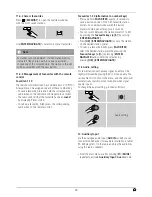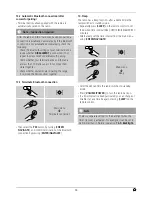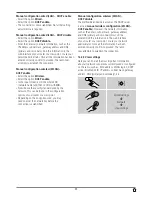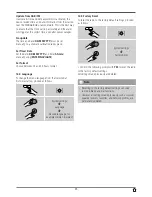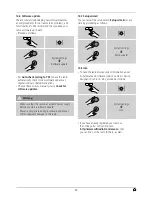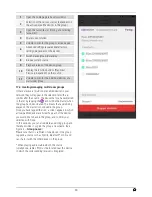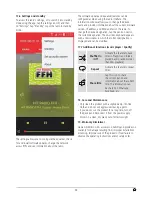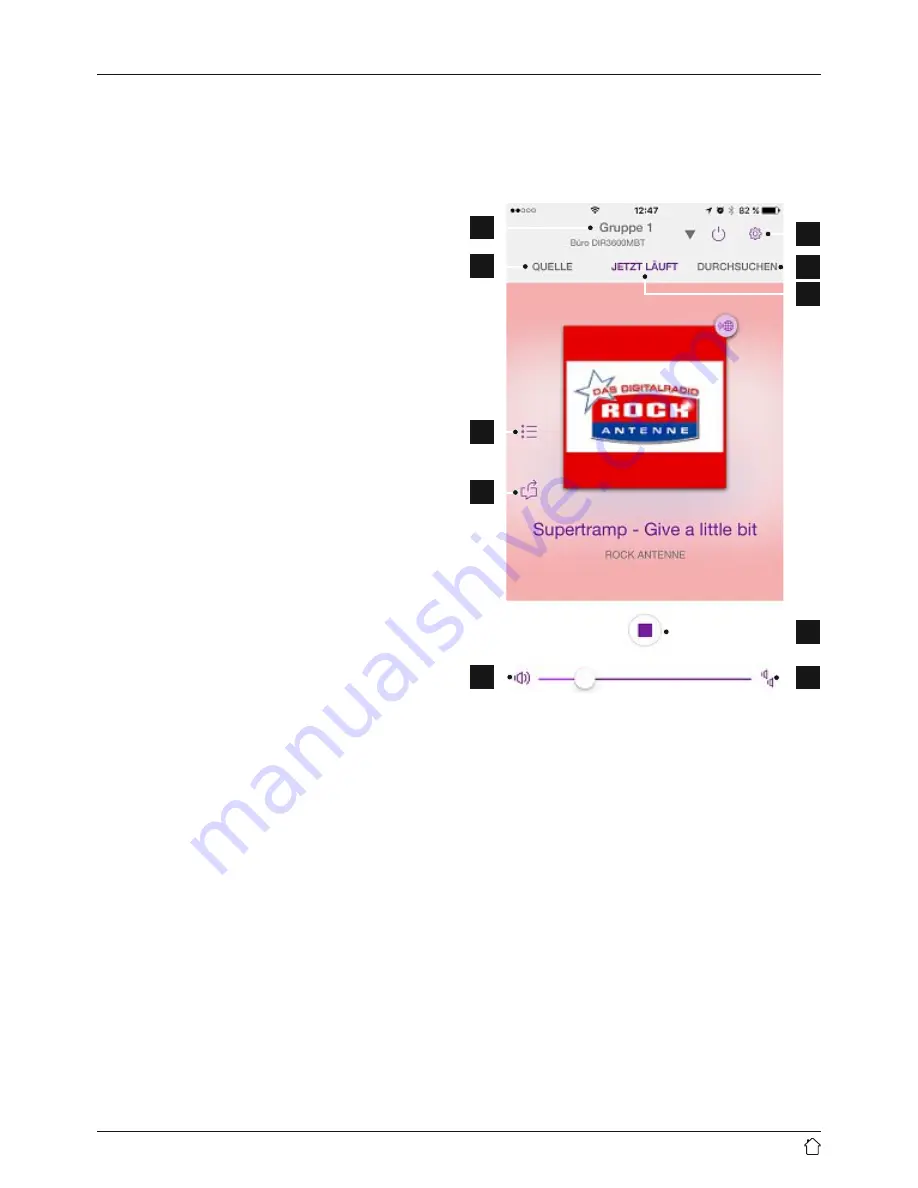
39
17.2.2 Procedure for Android users
•
Open the UNDOK app on your tablet or smartphone.
•
Tap the
Set up audio system menu
item.
•
Make sure that the radio or speaker is in SETUP mode.
Set the product to the factory settings, if necessary.
Confirm the query with
Next.
•
On the following page, you will find a list of all
available Wi-Fi networks as well as the suggested
audio systems; the Hama product (for example, Setup
Hama DIR3120LED) should be listed here. Tap the
corresponding Wi-Fi network.
•
Now choose a name for the radio (for example, Office
DIR3120) and confirm your entry with
Next.
•
This takes you to the date and time settings – here you
set the time format, time source and time zone.
•
The various network configuration options are then
offered to you (where applicable, Wi-Fi, WPS and
Ethernet). Tap the desired method; the UNDOK app
switches to the next window.
•
Depending on the selected method, you can now select
and configure the desired Wi-Fi network, set up a WPS
connection or set up the connection using a LAN cable.
•
Finally, the radio connects to the network; by tapping
Start using my audio system, you will be able to use the
device in the UNDOK app.
17.3 General control of a device or group
To control a configured device, tap the relevant device/
group in the selection list on the UNDOK home page.
This takes you to the product’s playback screen; the
following functions are available:
1
2
3
4
5
7
8
10
11
9