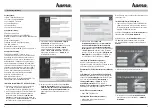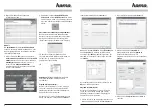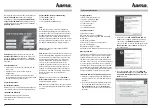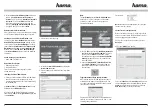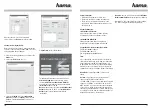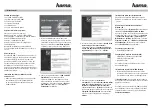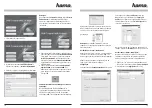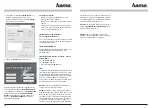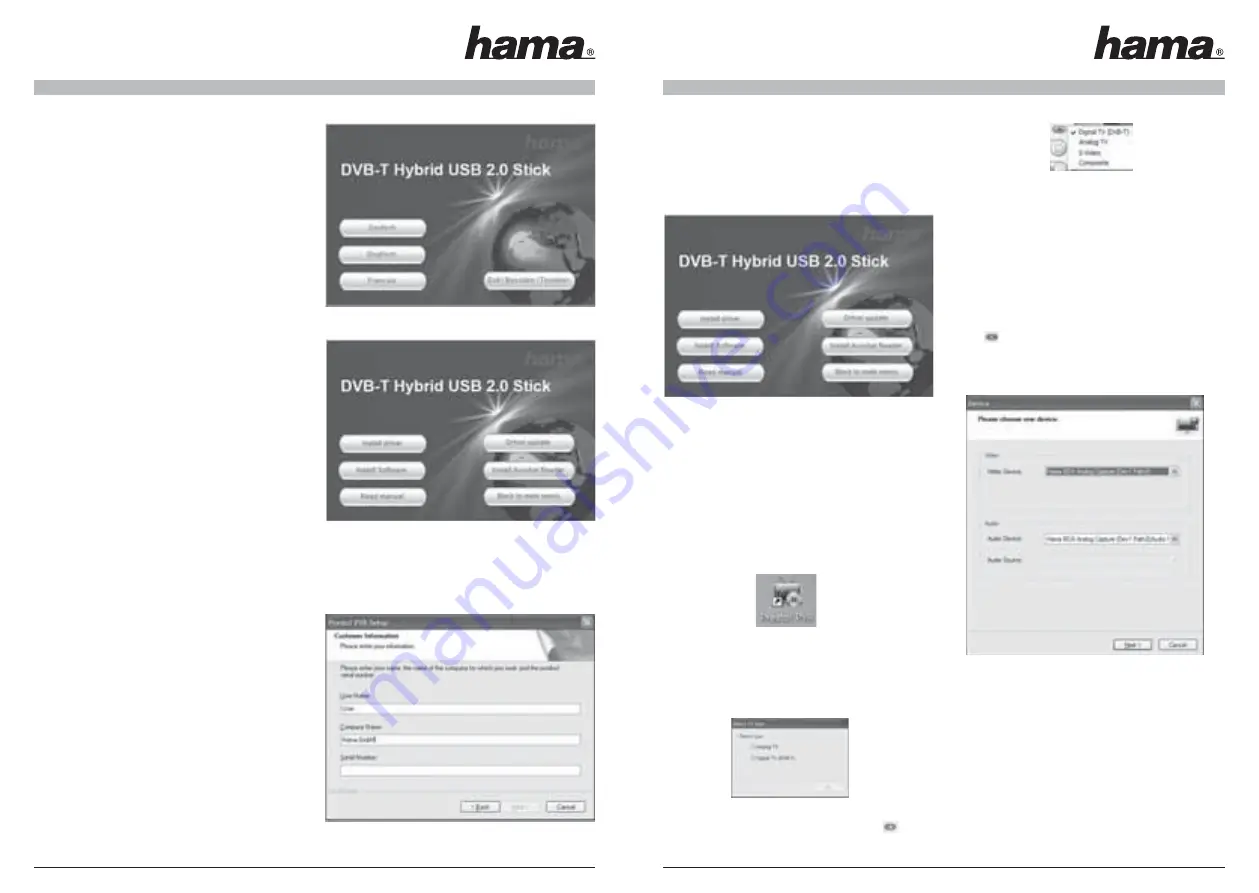
8
9
5. In the
search and installation options
dialog box,
choose „
Search for the best driver in these
locations
” and select only „
Include this location in
the search
”. Click on the
Browse
button and
select your hard drive (generally C:) and the
directory
C:\Program Files\Hama\Hybrid
directory
(see fi gure above). Then choose
Next
.
Remote control driver installation:
Please proceed precisely as detailed above in points
3 to 5. The driver will be installed on your system.
Checking driver installation in Windows XP:
You can check whether
Windows XP
installed the
Hama DVB-T Hybrid USB 2.0 Stick
into the system
successfully using the
Device Manager
. To check,
choose
Start -> Control Panel -> Performance
and
Maintenance -> System
. In the
System Properties
window, select ->
Hardware -> Device Manager
.
In the
Device Manager
please check the following
selections:
Sound, video and game controllers
• Hama DVB-T Hybrid Stick
Human Interface Devices
• HID-compliant device
• Infrared Receiver
These entries must appear without a yellow
exclamation mark.
Installing the Presto! PVR software:
1. Place the enclosed driver CD into your CD-ROM
drive if you have not already done so. If the
installation program does not start automatically,
do the following:
a.)
Double-click
on the
My Computer icon
on your
desktop with the
left mouse
button.
b.) Click on the CD-ROM or DVD drive containing
the driver CD-ROM with the
right mouse
-button and
select
AutoPlay
.
2. Select the desired language.
3. Install the
Presto! PVR Software
by clicking the
Install software
button.
4. Please follow the instructions of the installation
program.
Note:
The
serial number
for the
Presto! PVR Software
is
on the CD case. Please keep the serial number
carefully, as you must enter it every time you
reinstall the software
5. The CD-ROM also contains
additional information
and tips
for the
Presto! PVR software
. To view it,
please click the
Read
manual button. Please
note that you must have installed
Adobe Acrobat
Reader
beforehand. This is also included on the
driver CD-ROM.
6. Connect the
Hama DVB-T Hybrid USB 2.0 Stick
to your
DVB-T antenna
and start the software
by double-clicking on the Presto! PVR icon on
your desktop.
Toggle between analogue and digital mode:
After starting the Presto! PVR application you are
asked which the mode you would like to use. You
can choose between digital (DVB-T) and analogue
(conventional) reception.
You can also switch between the supported modes
from the user menu by clicking on the icon and
selecting the desired mode.
For example:
Note:
FM radio is not supported, which is why you
cannot select this option.
Channel search (analogue mode):
Before searching for channels, make sure that the
antenna is connected to the Hama DVB-T receiver
and it is plugged with the computer.
Click the confi guration menu and select the
Device
tab.
Select your
Device
from the list.
Select the
Channel
tab in the
Settings
window and
choose a
Region
such as United Kingdom. Choose
Cable
for cable television under Signal. Click the
Auto Scan
button to search for channels.
00062757bda.indd Abs2:8-Abs2:9
00062757bda.indd Abs2:8-Abs2:9
19.01.2007 7:21:20 Uhr
19.01.2007 7:21:20 Uhr