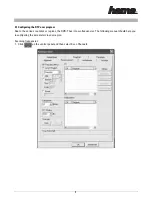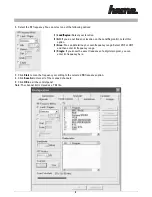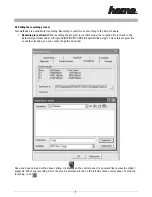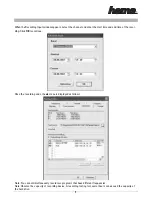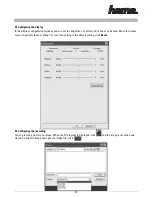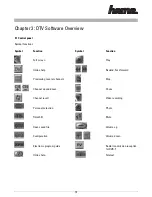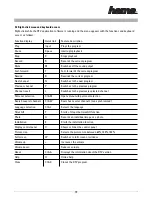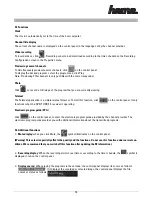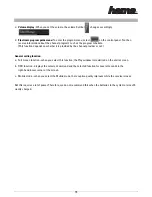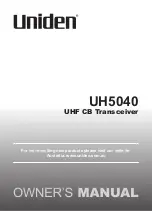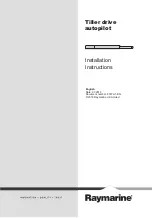•
∞
Volume display:
When you set the volume, the volume Symbol changes accordingly.
•
∞
Electronic program guide menu:
To enter the program menu, select on the control panel. You then
receive information about the channel programs such as the program schedule.
(This function depends on whether it is provided by the channel provider or not.)
General setting function:
a. Full screen function - when you select this function, the Play window is maximised on the entire screen.
b. OSD function - displays the selected command and the selected function for several seconds in the
right-hand lower corner of the screen.
c. Mobile mode - when you select the Mobile mode, the reception quality improves while the receiver moves.
But this requires a lot of power. Therefore, we do not recommend this when the batteries in the system are insuffi-
ciently charged.
15
00062772bda3 05.10.2005 15:46 Uhr Seite 15