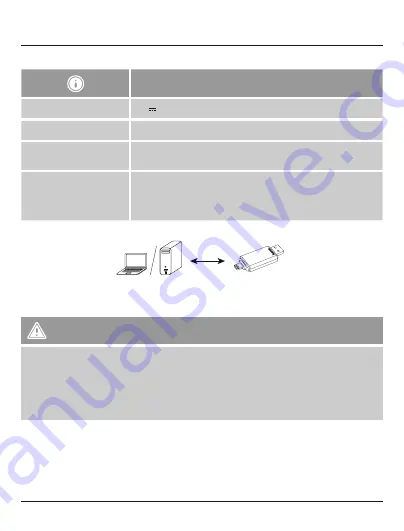
6
4. Technical Data
“Save2Data duo“ Lightning Card Reader
Power supply (USB 3.0)
5V max.900mA
Memory Card
microSD/microSDHC/microSDXC
Connections
USB 3.0 Type-A
Lightning (8-pin connector)
Operating systems
•
Windows 10/8/7/Vista/XP
•
Mac OS X or higher
•
iOS 7.0 or higher
•
Requires: Installation of the Hama
Save2Data
app
5. Use with a USB connection
•
Plug your memory card into the slot of the Card Reader.
•
Connect the USB 3.0 Card Reader to an available USB port on your terminal device. You can now run
the data transfer between your terminal device and the memory card.
Warning – Data Loss
•
Ensure that the data transfer is done before you remove a memory card from your Card Reader.
•
Always use the “Eject” function of your operating system (Computer, Smartphone, Tablet /
Windows, Mac OS, Android) before you remove a memory card from your Card Reader.
•
Data loss can´t be excluded at disregard!
•
Under no circumstance does Hama GmbH & Co KG accept liability for loss of data stored on data
storage media.
6. Starting up the Save2Data duo
•
Download Hama’s
Save2Data
app from the Apple App Store.
•
Plug your microSD card into the appropriate slot of the
Save2Data duo
.
•
Connect the
Save2Data duo
card reader to your terminal device (iPhone/iPad) using the Lightning
connector.
•
Start the
Save2Data
app.





































