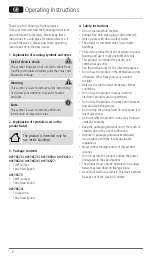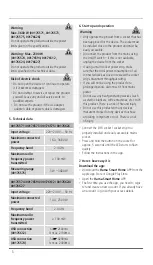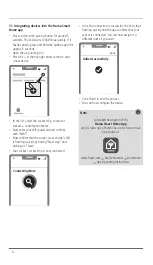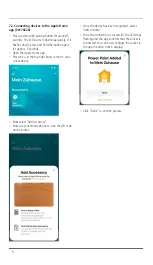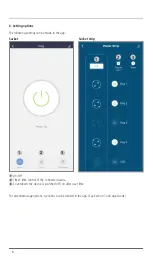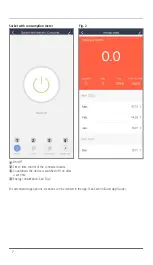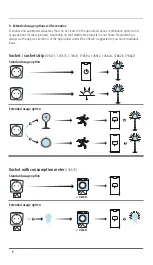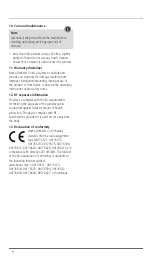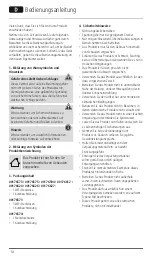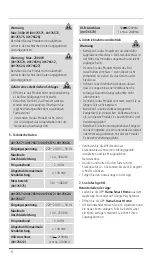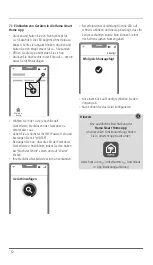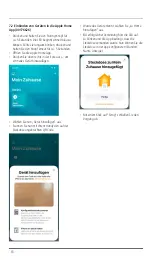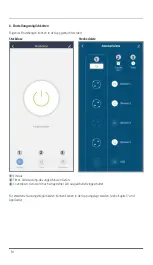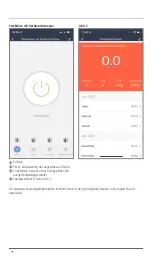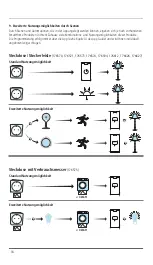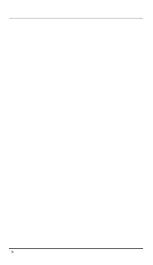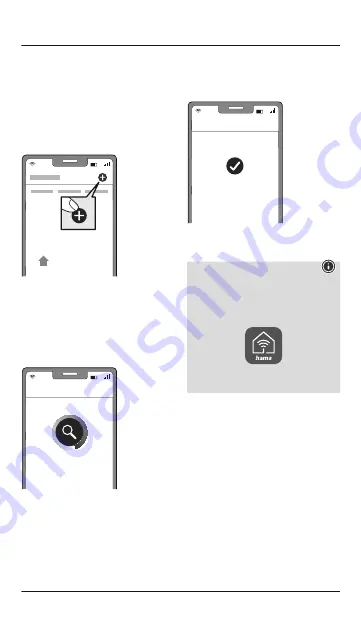
4
7.1 Integrating devices into the Hama Smart
Home app
•
Press and hold the pairing button for around 5
seconds. The LED starts to flash blue quickly. If it
flashes slowly, press and hold the button again for
approx. 5 seconds.
•
Open the app and sign in.
•
Press the + in the top right-hand corner to add
a new device.
My Home
•
In the list, select the socket strip, sockets or
s consumption meter.
•
Next enter your WiFi password and confirm
with "NEXT".
•
Now confirm that the socket / socket strip's LED
is flashing quickly by ticking "Next step" and
clicking on "Next".
•
Your socket / socket strip is now connected.
Connecting Now
•
Once the connection is successful, the LED stops
flashing quickly and the app confirms that your
sensor is connected. You can now assign it a
different name if you wish.
Added successfully
Done
•
Click Finish to end the process.
•
You can now configure the device.
Note
A detailed description of the
Hama Smart Home App
and its full scope of functions can be found in our
App Guide at:
www.hama.com
ð
Article Number
ð
Downloads
ð
App Operating Instructions
Summary of Contents for 00176624
Page 18: ...18...