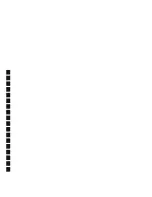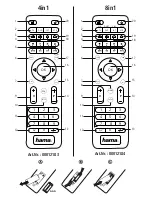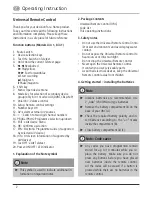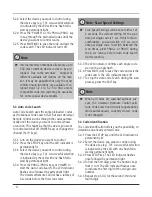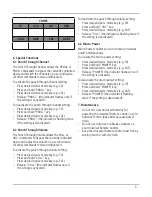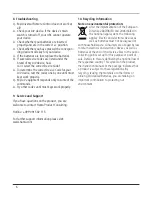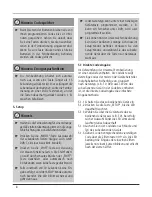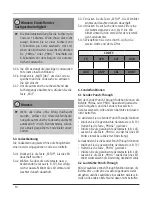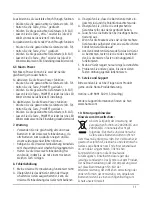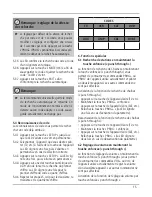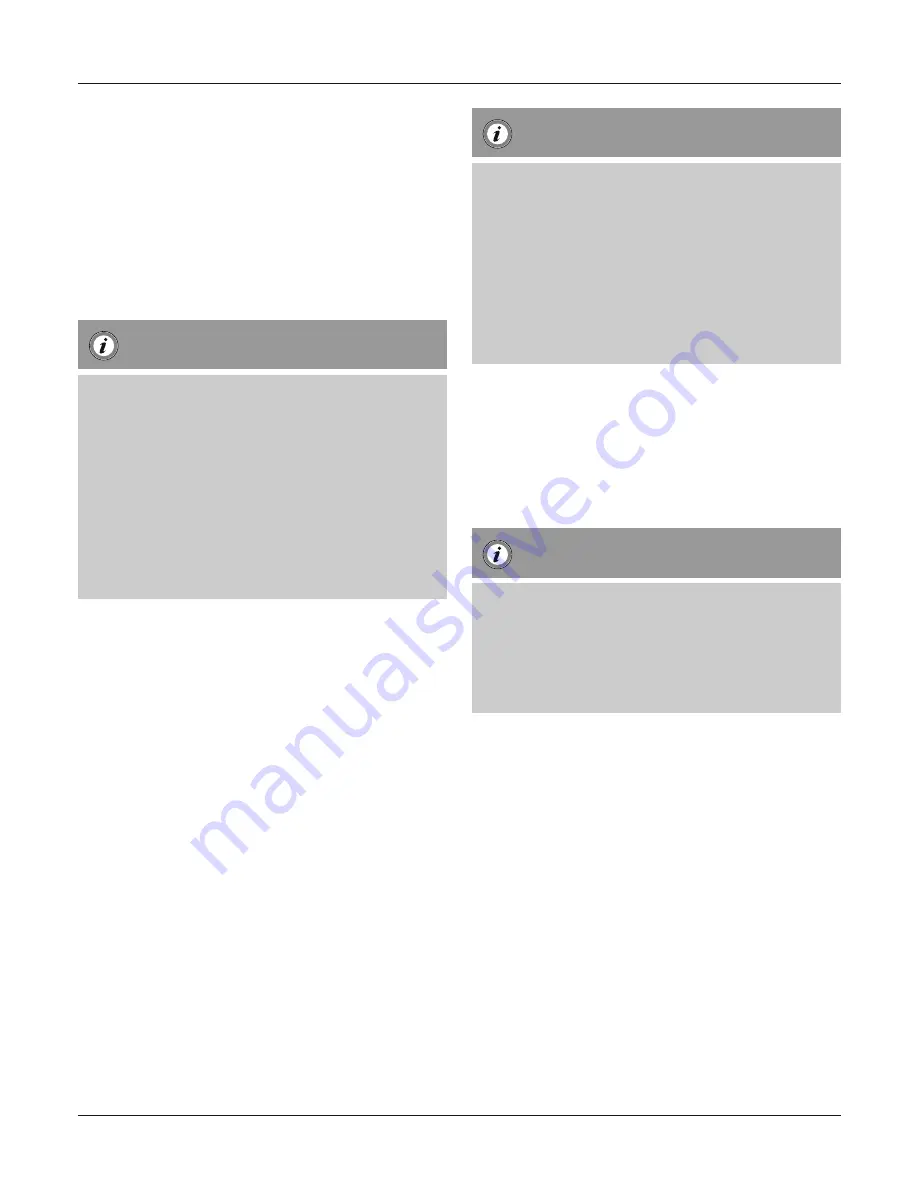
5.2.3 Select the device you want to control using
the device key (e.g. TV). A successful selection
is indicated by the LED with one flash follo-
wed by permanent light.
5.2.4 Press the “POWER” or the PROG+/PROG- key
to zap through the preloaded codes until the
device you want to control reacts.
5.2.5 Press MUTE(OK) to save the code and exit the
code search. The LED indicator turns off.
Note
►
Internal memory limitations allow only up to
350 most common device codes to be pre-
loaded. Due to the extensive number of
different available A/V devices on the mar-
ket, it may be possible that only the most
common main functions are available. If so,
repeat steps 5.2.1 to 5.2.5 to find a more
compatible code. No code may be available
for some special device models.
5.3 Auto Code Search
Auto Code Search uses the same preloaded codes
as the Manual Code Search (5.2) but your Universal
Remote Control scanns through the codes automa-
tically until the device you want to control shows
a reaction. This might be that the device you want
to control switches off (POWER key) or changes the
channel (P+/P- keys).
5.3.1 Turn on the device you want to control
5.3.2 Press the SETUP key until the LED indicator is
permanently lit.
5.3.3 Select the device you want to control using
the device key (e.g. TV). A successful selection
is indicated by the LED with one flash follo-
wed by permanent light.
5.3.4 Press the PROG+/PROG- keys or POWER to
start the Auto Code Search. The LED indicator
flashes once followed by permanent light.
The Universal Remote Control has a latency of
6 seconds before the first scan starts.
Note: Scan Speed Settings
►
Scan Speed Settings can be set at either 1 or
3 seconds. The default setting for the scan
time per single code is 1 sec. If this feels un-
comfortable , you can switch to 3 sec. scan
time per single code. To switch between the
scan times, press PROG+ or PROG- during
the 6 sec. latency before Auto Code Search
starts scanning.
5.3.5 The LED indicator confirms each single code
scan with a single flash.
5.3.6 Press MUTE(OK) to save the code and exit the
code search. The LED indicator turns off.
5.3.7 To stop the Auto Code Search during the scan
process, press the EXIT key.
Note
►
When all codes are searched without suc-
cess, the Universal Remoote Control exits
Auto Code Search and returns to operational
mode automatically. Currently stored code
is not changed.
5.4 Code Identification
The Code identification offers you the possibility, to
determine an already entered code.
5.4.1 Press the SETUP key until the LED indicator is
permanently lit.
5.4.2 Select the device you want to control using
the device key (e.g. TV). A successful selection
is indicated by the LED with one flash follo-
wed by permanent light.
5.4.3 Press SETUP key. The LED indicator flashes
once followed by permanent light.
5.4.4 To find the first digit, press the numeric keys
from 0 to 9. The LED indicator flashes once
to indicate the first digit of the 4-digit code
number.
5.4.5 Repeat step 5.4.4 for the second, third and
fourth digit.
4