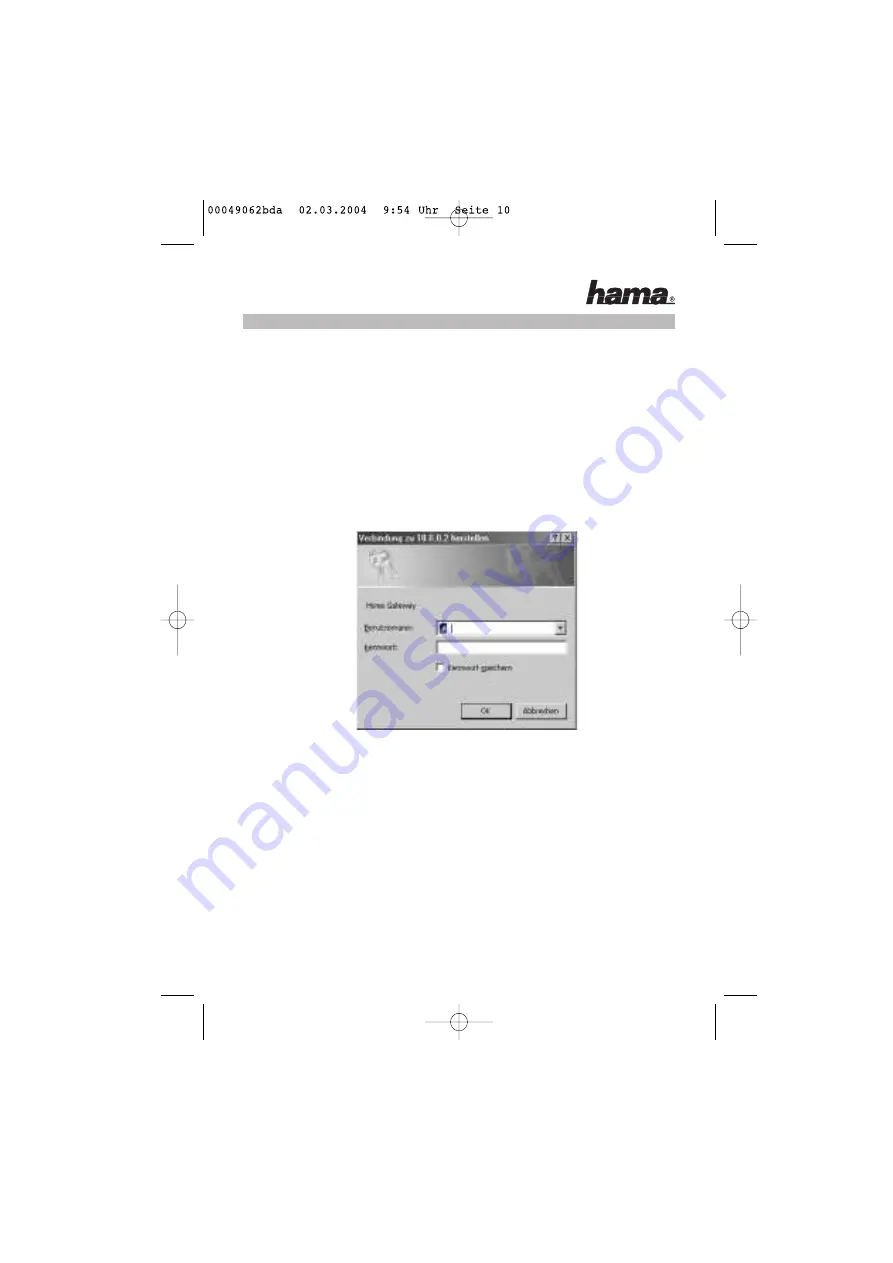
Software configuration
TCP/IP protocol must be installed on all PCs which are to use the internet. By default, the IP
address 10.0.0.2 and an activated DHCP server are configured for the router. That means that
the connected PCs are automatically given appropriate addresses and other settings.
We recommend using these. Select TCP/IP setting “Get IP address automatically” for all PCs
connected to the router. You can then configure the router using the web browser. The browser
must be Java-capable and the Java function must be activated (e.g. Internet Explorer 5.0 or
better, or Netscape Navigator from version 4.71).
To start the configuration process, open your browser and enter “http://10.0.0.2” as the
address. The router selection menu is displayed (see below).
The
login window
is displayed. Initially, the user name is set to
"admin"
and the password is
“epicrouter”
. After entering these, click
OK
to log on to the router.
First, you must set the access protocol. In Europe, this is generally
PPPoE
(e.g. T-Online, 1&1).
For this reason, the description below refers only to this protocol.
Step 1:
Click the word
WAN
in the
“Configuration”
section in the left menu window.
All manuals and user guides at all-guides.com










































