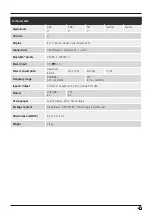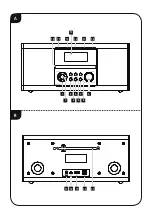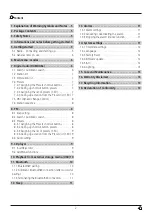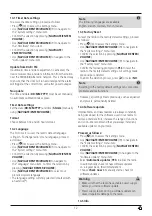8
7.5 DRC (Dynamic Range Control)
Some DAB network radio stations support a volume control
feature that actively takes effect during playback. If the
volume suddenly increases, DRC automatically lowers it.
If the volume suddenly becomes quieter, DRC automatically
raises it. The same happens when playback is suddenly
quiet. The radio then increases the volume again.
DRC high
: total equalisation of different volumes.
Strong compression can audibly reduce the dynamics
of a music title.
DRC low
: partial equalisation of different volumes. More
subtle compression, without too much loss of dynamics.
DRC off
: no equalisation
Proceed as follows to do the settings:
•
Press [ ] (4) to access the Settings menu.
•
Use [
NAVIGATE/ENTER/VOLUME
] (9) to navigate to
the "DRC" menu item.
•
Confirm the selection by pressing [
NAVIGATE/ENTER/
VOLUME
] and choose your preferred setting.
7.6 Station sequence
By default the radio sorts stations into alphabetical
order. You can also sort by signal strength or ensemble.
To change the sorting order, proceed as follows:
•
Press [ ] (4) to access the Settings menu.
•
Use [
NAVIGATE/ENTER/VOLUME
] (9) to navigate to
the "Station order" menu item.
•
Choose between "Alphanumeric", "Ensemble"
and "Valid" and confirm your selection by pressing
[
NAVIGATE/ENTER/VOLUME
].
8. FM
From the main menu or after pressing [ ] repeatedly,
activate operating mode
FM (FM Radio)
on the radio.
Stations that broadcast additional information regarding
the station and the programme, are highlighted on the
display with an RDS icon (Radio Data System).
This additional information is displayed by pressing
[ ]
.
8.1 Scan setting
The search run setting allows you to determine whether
stations with low signal strength are ignored during the
automatic search run. Proceed as follows:
•
Press [ ] (4) to access the Settings menu.
•
Use [
NAVIGATE/ENTER/VOLUME
] (9) to navigate to
the "Scan setting" menu item.
•
Confirm the selection by pressing [
NAVIGATE/
ENTER/VOLUME
].
•
To have the search run stop only at stations with high
signal strength, select
Strong stations only
. Otherwise,
the search run will stop at every station for which
a signal is received.
Note
By default, the "Strong stations only" method is selected.
8.2 Search / Automatic search
•
Press [
NAVIGATE/ENTER/VOLUME
] to start
a station search.
•
The radio stops the search and starts playback when
it finds a station.
•
Press [
NAVIGATE/ENTER/VOLUME
] again to continue
the search until the next station is found.
8.3 Presets
You can save up to 30 of your favourite stations for quick
and direct access.
8.3.1 Assigning the Presets shortcut buttons
•
Set the station that you would like to save as a favourite
station preset.
•
Once the station is playing, press and hold the relevant
shortcut button for around 3 seconds.
•
The selection will be confirmed by the display
showing "Preset (1-4, depending on shortcut key)
stored".
•
During playback, the Preset memory slot is displayed at
the right-hand edge of the screen.
Note
Favourites cannot be deleted. If all 30 station memory
slots are filled and you wish to save a new station,
choose one of the occupied slots. The station in this slot
will be overwritten with the new station.
8.3.2 Calling up shortcut button presets
To call up a preset station, press the corresponding
shortcut button (
2-5
).