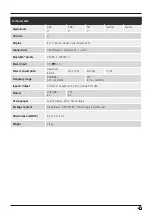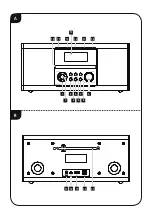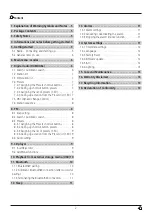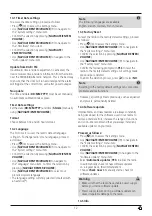9
8.3.3 Assigning the list of presets (1-30)
•
Set the station that you would like to save as a favourite
station preset.
•
If the station is playing, press and hold
[ ]
(3) for
approx. 3 seconds until the Presets list opens up.
•
Navigate to the preferred memory slot and confirm your
selection by pressing [
NAVIGATE/ENTER/VOLUME
] (9).
•
The selection will be confirmed by the display showing
"Preset (1-30, depending on storage space) stored".
8.3.4 Calling up a station from the Presets list (1-30)
•
Press
[ ]
to call up the Presets list.
•
Use [
NAVIGATE/ENTER/VOLUME
] (9) to navigate
to the preferred station and confirm your selection by
pressing [
NAVIGATE/ENTER/VOLUME
].
8.4 Audio setting
For some stations with a weak signal, quality can
be slightly improved by playing them in mono quality.
You can enable this function in the menu, and the
radio will automatically switch to mono reception when
signal quality is poor. To change the audio setting,
proceed as follows:
•
Press [ ] (4) to access the Settings menu.
•
Use [
NAVIGATE/ENTER/VOLUME
] (9) to navigate to
the "Audio setting" menu item.
•
Confirm the selection by pressing [
NAVIGATE/ENTER/
VOLUME
] and choose your preferred setting.
9. CD player
The radio features a CD drive that can be used to play
normal discs (audio CDs, CD-Rs, CD-RWs, MP3 CDs, etc.).
9.1 Insert/Eject disc
Note
Make sure that the disc (CD, CD-R, CD-RW, MP3 CD etc.)
is free of dust, dirt, fingerprints and scratches. Otherwise
a malfunction may occur during playback, or playback
cannot be started. Never use force to insert or eject a
disc. This can cause damage to the disc or drive.
Note
Please be aware that, at very high volumes, the
playback of the CD may jump or skip
Warning
8-cm CDs (often available as CD singles in the 1990s)
or other special formats that differ in diameter or shape
from a standard CD cannot be played. Do not try to
insert such discs! The drive may be damaged and/or
rendered unusable if this warning is disregarded.
•
From the main menu or after repeatedly pressing
[
MODE
], activate CD mode on the radio.
•
Press [
Eject/Enter
] (16) to open the CD drawer.
•
If necessary, remove the disc from the CD drawer.
•
Now carefully place a disc in the empty CD drawer.
•
Press [
Eject/Enter
] (16) to close the CD drawer.
9.2 Additional functions
•
Press [
Play/Pause
] (14) to start playback or press the
button during playback to pause.
•
Press [
Play/Pause
] to stop the track on the disc being
played.
•
Press [
Next/FF
] (15) to skip to the next track. Pressing
and holding the button initiates fast forward.
•
Press [
Back/Rewind
] (12) to skip to the previous track.
•
Pressing and holding the button initiates rewind.