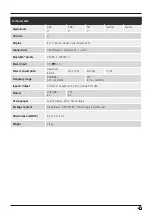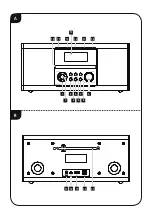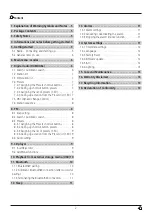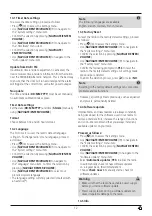10
10. Playback from external storage media (USB)
•
Insert the storage device (such as a USB stick) into the
USB port (16) on the radio.
•
The storage medium should be formatted as a FAT16 or
FAT32 volume.
•
Via the main menu or by repeatedly
•
pressing [
MODE
], activate USB mode on the radio.
•
The files and folders saved on the storage medium are
displayed. Use [
NAVIGATE/ENTER/VOLUME
] to choose
the desired file and begin playback
11. Bluetooth
You can pair your terminal device with the radio using
Bluetooth and use it as a playback device. You can control
playback directly on the terminal device. You can adjust the
volume on the radio, as well.
Note
Bluetooth
®
•
Check whether your mobile device (smartphone, tablet
PC. etc.) is Bluetooth capable.
•
Note that the maximum range for Bluetooth® is 10
metres without obstacles such as walls, people, etc.
•
The connection may be disrupted by other Bluetooth®
devices/connections in the vicinity.
•
It is only possible to connect the radio to one terminal
device.
•
Note that compatibility depends on the supported
Bluetooth® profiles as well as the Bluetooth® versions
being used. (see: Technical data, operating manual of
the device being used)
•
By repeatedly pressing [
MODE
], activate Bluetooth®
mode on the radio.
11.1 Bluetooth® pairing
•
Make sure that your Bluetooth® capable terminal device
is switched on and that Bluetooth® is activated.
•
By repeatedly pressing [
MODE
], activate Bluetooth®
mode on the radio.
•
Open the Bluetooth® settings on your device and
wait until the list of found Bluetooth® devices shows
DR1550CBT
.
•
If necessary, start searching for Bluetooth® devices on
your device.
•
Select
DR1150CBT
and wait until radio is listed as
connected in the Bluetooth® settings of your device.
•
Your device is also shown as connected on the radio
display.
•
Start and control audio playback using the controls of
the device.
Note
Bluetooth
®
Password
•
Some devices require a password in order to connect
to another Bluetooth® device.
•
If your device requests a password to connect to the
radio, enter
0000
.
11.2 Automatic Bluetooth® connection (after
successful pairing)
•
Devices already paired with the radio are automatically
saved on the radio.
Note Connection impaired
After a successful first connection between the radio and
device, the connection is established automatically. If
the Bluetooth® connection is not restored automatically,
check the following:
•
In your device's Bluetooth® settings, check that
DR1550CBT
is connected.
•
If not, repeat the steps listed under Bluetooth®
pairing.
•
Check that your device and the radio are less than 10
metres apart. If not, move them closer together.
•
Check whether obstacles are impairing the range. If
so, move the devices closer together.