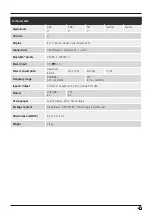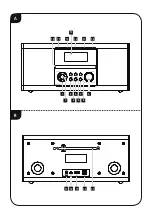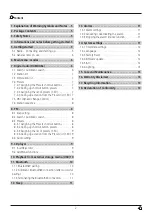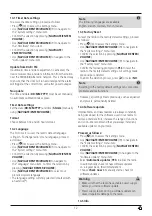11
11.3 Terminating the Bluetooth® connection
•
Ensure that you are in Bluetooth mode.
•
Press [Settings] (4) to access the Settings menu.
•
Use [
VOLUME/ENTER/NAVIGATE
] to navigate to the
"Terminate connection" menu item
•
Then turn [
VOLUME/ENTER/NAVIGATE
] to select the
YES button and confirm the termination of the Bluetooth
connection by pressing [
VOLUME/ENTER/NAVIGATE
].
12. Sleep
The radio has a timer function, which switches the radio
to standby mode after a pre-defined length of time,
regardless of its operating mode.
•
Press [ ] (4) to access the Settings menu.
•
Use [
NAVIGATE/ENTER/VOLUME
] (9) to navigate to
the "Main menu" menu item.
•
Confirm the selection by pressing [
NAVIGATE/
ENTER/VOLUME
].
•
Use [
NAVIGATE/ENTER/VOLUME
] to navigate to the
"Sleep" menu item.
•
You can set the timer value with [
NAVIGATE/
ENTER/VOLUME
].
•
Confirm the setting by pressing [
NAVIGATE/
ENTER/VOLUME
].
•
If the sleep timer is activated, this is indicated in the
playback screen by [
].
13. Alarms
The Radio has two individually adjustable alarm times.
13.1 Alarm settings
You can access the alarm settings as follows:
•
Press [ ] (4) to access the Settings menu.
•
Use [
NAVIGATE/ENTER/VOLUME
] (9) to navigate to
the "Main menu" menu item.
•
Confirm the selection by pressing [
NAVIGATE/ENTER/
VOLUME
].
•
Use [
NAVIGATE/ENTER/VOLUME
] to navigate to the
"Alarms" menu item.
Alarm 1 and alarm 2 are configured identically and allow
two separate alarm times to be saved. Choose Alarm
1 or 2 and confirm your selection by pressing [
NAVIGATE/
ENTER/VOLUME
].
Set the following details using [
NAVIGATE/
ENTER/VOLUME
].
Mode:
Choose when the alarm is to activate:
Off – Daily – Once – Weekdays – Weekends
Time:
First choose the hour, then the minute at which the alarm
is to activate.
Mode:
Set whether you wish to be woken by an alarm tone
(
buzzer
) or by
DAB
,
FM
.
Program:
If you selected
DAB/ FM
, choose which station you wish
to be woken with. You can choose any
of the 30 preset slots or the
Last listened
.
Volume:
You can set the volume at which the alarm sound should
be played. This setting makes it irrelevant how loud you
last listened to the radio.
Saving:
Select
Off / On
to complete your alarm settings.
Note
It is recommended to allow the radio to update the
time automatically. This ensures that the time is always
correct even if there is a separation of power supply –
for example a power cut.
13.2 Activating / deactivating the alarm
•
Confirm the menu item
Save
in alarm settings to activate
the alarm.
•
Disable the alarm by setting the
Mode
to
Off
.
13.3 Stopping the alarm/ Snooze function
•
When the alarm activates, press [ ] to stop the alarm.
•
When the alarm activates, press [
NAVIGATE/ENTER/
VOLUME
] to enable snooze.
•
The alarm turns off for the selected time interval
(5/10 minutes) before activating once again.
14. System settings
You can modify all settings and access important
information about the radio in the System settings.