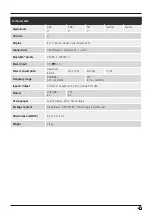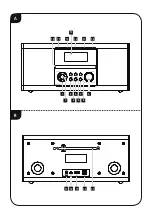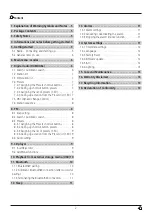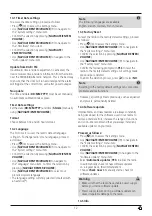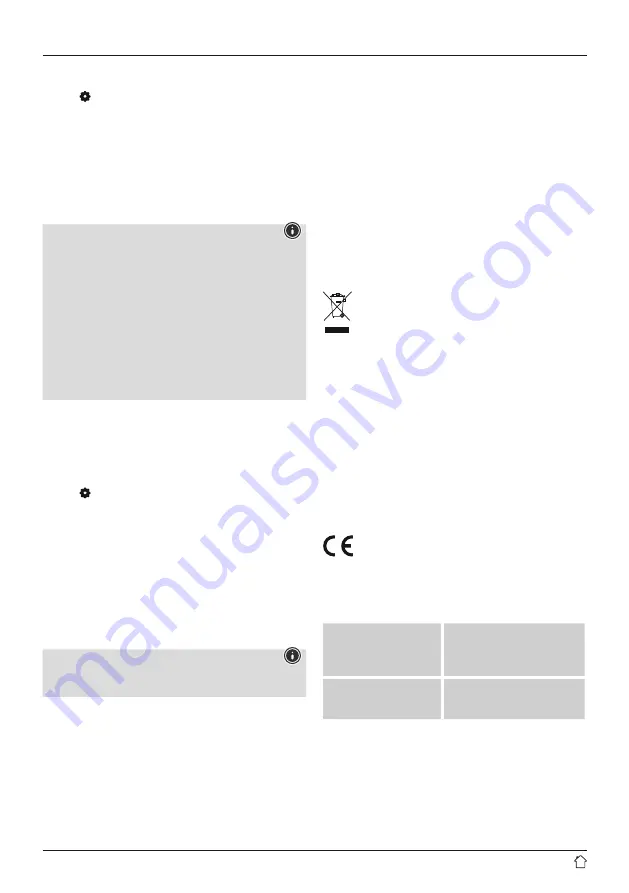
13
To check the current software version, radio ID and device
designation of your radio, proceed as follows:
•
Press [ ] (4) to access the Settings menu.
•
Use [
NAVIGATE/ENTER/VOLUME
] (9) to navigate to
the "System settings" menu item.
•
Confirm the selection by pressing [
NAVIGATE/ENTER/
VOLUME
].
•
Use [
NAVIGATE/ENTER/VOLUME
] (9) to navigate to
the "Info" menu item.
•
Confirm the selection by pressing [
NAVIGATE/
ENTER/VOLUME
].
Note
If you require assistance from customer support,
please let the agent know the current software
version. Problems are frequently resolved through
software updates, and your query may be resolved by
comparing your software version with the last software
version available.
If updates are available, these can be found at
www.hama.com with the corresponding article
number or designation of the radio.
You may find update instructions in the article's
download area.
14.6 Lighting
The backlight can be configured for each operating mode
(Operation Mode, Standby Mode) separately.
Proceed as follows:
•
Press [ ] (4) to access the Settings menu.
•
Use [
NAVIGATE/ENTER/VOLUME
] (9) to navigate to
the "System settings" menu item.
•
Confirm the selection by pressing [
NAVIGATE/ENTER/
VOLUME
].
•
Use [
NAVIGATE/ENTER/VOLUME
] (9) to navigate to
the "Beleuchtung" menu item.
•
Confirm the selection by pressing [
NAVIGATE/
ENTER/VOLUME
].
•
You can set the brightness with [
NAVIGATE/
ENTER/VOLUME
].
Note
The choice of lighting mode impacts on the power
consumption.
15. Care and Maintenance
•
Only clean this product with a slightly damp, lint-free
cloth and do not use aggressive cleaning agents.
•
If you do not use the product for a long time, turn off
the device and disconnect it from the power supply.
Store it in a clean, dry place out of direct sunlight.
16. Warranty Disclaimer
Hama GmbH & Co KG assumes no liability and provides no
warranty for damage resulting from improper installation/
mounting, improper use of the product or from failure to
observe the operating instructions and/ or safety notes.
17. Recycling Information
Note on environmental protection:
After the implementation of the European
Directives 2012/19/EU and 2006/66/EU in the
national legal system, the following applies:
Electric and electronic devices as well as batteries
must not be disposed of with household waste. Consumers
are obliged by law to return electrical and electronic
devices as well as batteries at the end of their service lives
to the public collecting points set up for this purpose or
point of sale. Details to this are defined by the national
law of the respective country. This symbol on the product,
the instruction manual or the package
indicates that
a product is subject to these regulations. By recycling,
reusing the materials or other forms of utilising old devices/
batteries, you are making an important contribution to
protecting our environment.
18. Declaration of Conformity
Hama GmbH & Co KG hereby declares that the
radio equipment type [00054874] is in compliance
with Directive 2014/53/EU. The full text of the EU
declaration of conformity is available at the following
internet address:
www.hama.com->00054874->Downloads.
Frequency band(s)
Bluetooth: 2.402 - 2.480GHz
Maximum radio-
frequency power
transmitted
4dBm (EIRP)