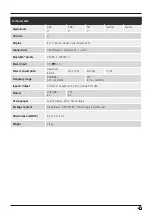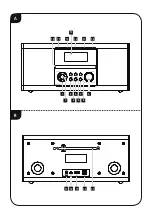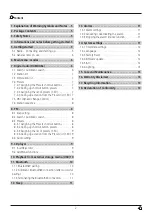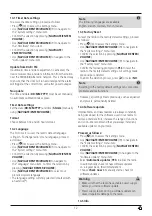5
Thank you for choosing a Hama product. Take your time
and read the following instructions and information
completely. Please keep these instructions in a safe place
for future reference. If you sell the device, please pass
these operating instructions on to the new owner.
1. Explanation of Warning Symbols and Notes
Warning
This symbol is used to indicate safety instructions or
to draw your attention to specific hazards and risks.
Note
This symbol is used to indicate additional
information or important notes.
Risk of electric shock
This symbol indicates product parts energized with
a dangerous voltage of sufficient magnitude
to constitute a risk of electric shock.
2. Package Contents
•
DR1550CBT digital radio
•
AC/DC adapter
•
Quick guide
3. Safety Notes
•
The product is intended for private, non-commercial use only.
•
Do not use the product in the immediate vicinity of
heating, other sources of heat or in direct sunlight.
•
Protect the product from dirt, moisture and overheating
and us it in dry rooms only.
•
As with all electrical devices, this device should be kept
out of the reach of children.
•
Children must not play with the device. Cleaning and
user maintenance must not be carried out by children
without supervision.
•
Do not use the product in areas in which electronic
products are not permitted.
•
Be considerate. High volumes can disturb or interfere
with your surroundings.
•
Do not drop the product and do not expose it to any
major shocks.
•
Do not operate the product outside the power limits
given in the technical data.
•
Keep the packaging material out of the reach of children
due to the risk of suffocation.
•
Dispose of packaging material immediately according to
locally applicable regulations.
•
Do not modify the device in any way. Doing so voids the
warranty.
Risk of electric shock
•
Do not open the device or continue to operate
it if it becomes damaged.
•
Do not use the product if the AC adapter,
adapter cable or power cable is damaged.
•
Do not attempt to service or repair the product
yourself. Leave any and all service work to
qualified experts.
4. Informations and notes before getting started
Note
•
For best reception, ensure that the antenna
is fully extended and vertical.
•
Try various different positions if necessary
to get the best reception.
5. Getting started
5.1 Radio – Connecting and starting up
Connect the power supply to the mains connection (1) on the
back of the radio.
Connect the network cable to a properly installed and
easily accessible network socket. The power supply unit is
suitable for mains voltages between 100 and 240 V, and
is thus operable on almost any AC power grid. Please note
that a country-specific adapter may be necessary. You
can find an appropriate selection of Hama products at
www.hama.com.
Note
•
Only connect the product to a socket that has been
approved for the device.
•
When using a multi-socket power strip, make sure that
the sum power draw of all the connected devices does
not exceed its maximum throughput rating.
•
The electrical socket must always be easily accessible.
•
If you will not be using the product for a long period
of time, disconnect it from mains power.
Once the product has been connected to mains power,
initialisation takes place. The radio starts up.