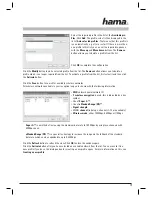19
Select the required profi le in the list of the
Available pro-
fi les
. Click
Add
. The profi le select is then displayed in the
list of
Auto selected profi les
. That means that this profi le is
run automatically, e.g. after a restart. If there is more than
one profi le in this list, you can set the required sequence
with the
Move up
and
Move down
buttons. The
Remove
button allows you to delete a profi le from the list.
Click
OK
to complete the confi guration.
Click the
Modify
button to edit a selected profi le from the list. The
Remove
button allows you to delete a
profi le which is no longer required from the list. To activate a profi le from the list, fi rst select it and then click
the
Activate
button.
Click the
Scan
button to search for available wireless networks.
All wireless networks available in your reception range are shown with the following information:
•
SSID
network name/network ID
• If
wireless encryption
is used, this is indicated by a key
symbol.
• Use of
Super G
™
• Use of
eXtended Range (XR)
™
•
Signal strength
• WLAN
channel
(in Europe, channels 1-13 are available)
•
Wireless mode
, either 108Mbps, 54Mbps or 11Mbps
-
Super G
™ is a method of increasing the maximum data rate to 108 Mbps by using two channels with
54 Mbps each.
-
eXtended Range (XR)
™ is a special technology to increase the range via the fallback of the standard
data rate which can be expanded to up to 0.25 Mbps.
Click the
Refresh
button to refresh the view. Click
OK
to close the window again.
Click the
Activate
button after you have selected an available network from the list. You can record it in a
new profi le If you do so, the dialogue box for creating a new profi le opens. For more information on this, see
Creating a new profi le
.