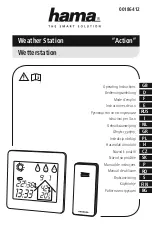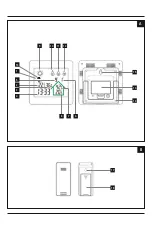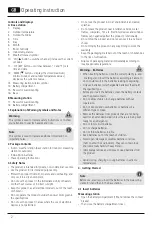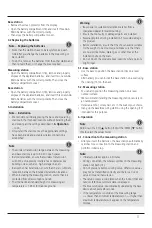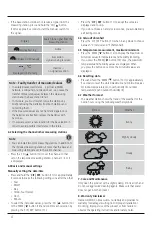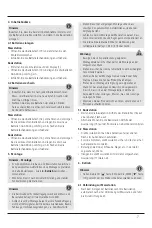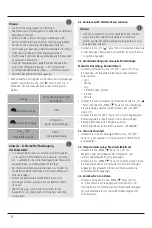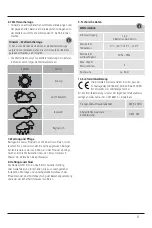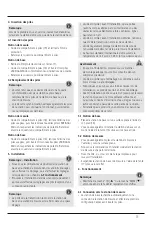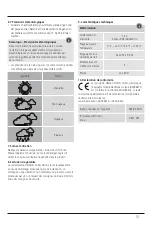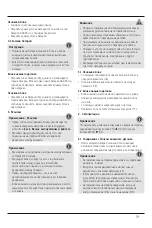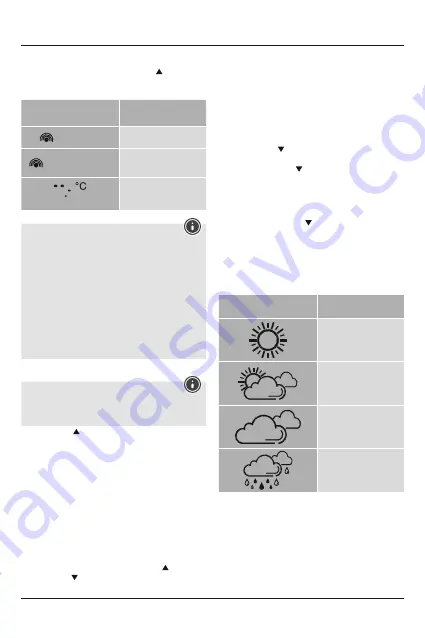
4
• If the base station still does not receive a signal from the
measuring station, press and hold the ‘CH | ’ button
(10) for approx. 3 seconds to start the manual search for
the signal.
Display
Search for a signal from the
measuring station
Display flashing
Active
Displayed continuously
Successful –
signal is being received
Displayed continuously
Inactive –
no signal reception
N
ote – Faulty transfer of measured values
• In isolated cases, interference - e.g. from a WLAN
network, a computer or a television set - can cause the
transfer of measured values between the measuring
station and the base station to fail.
• In this case, you must resynchronise the stations by
briefly removing the batteries from both stations and
reinserting them.
• If the measured values are not transferred again once
the batteries are inserted, replace the batteries with
new ones.
• If necessary, select a new location for the base station in
order to avoid possible interference in the future.
6.2 Selecting the channel/other measuring stations
N
ote
• You can install two more measuring stations in addition to
the included measuring station. Ensure that the base and
measuring stations are set to the same channel.
• Press the ‘CH | ’ button (10) to set the channel to that
set on the respective measuring station. Channel 1, 2 or 3
is displayed
6.3Basic and manual settings
Manually setting the date/time
• Press and hold the ‘
C/F | SET
’ button (11) for approximately
3 seconds to make the following settings one after the other.
• Year
• Month
• Day
• 12/24-hour format
• Hour
• Minute
• To select the individual values, press the ‘CH | ’ button (10)
or the ‘MEM | ’ button (12) and confirm each selection by
pressing the ‘C/F | SET’ button (11).
• Press the ‘
C/F | SET
’ button (11) to adopt the set value
displayed and to skip.
• If you do not make an entry for 8 seconds, you automatically
exit Settings mode.
6.4 Celsius/Fahrenheit
• Press the ‘C/F | SET’ button (11) when in any mode to choose
between °C (Celsius) and °F (Fahrenheit).
6.5 Temperature measurement, maximum/minimum
• Press the ‘MEM | ’ button (12) to display the maximum or
minimum values for temperature and humidity recording.
• If you press the ‘MEM | ’ button (12) once, the maximum
temperature and humidity values are displayed. When
you press the button once more, the minimum values are
displayed.
6.6 Resetting data
• Press and hold the ‘MEM | ’ button (12) for approximately
3 seconds to reset the stored maximum and minimum values
for indoor temperature (2), room humidity (3), outdoor
temperature (2) and outdoor humidity (3).
6.7 Weather forecast
• The weather station shows the trend of the weather for the
next 8 hours using the following weather symbols:
Symbol
Weather
Sunny
Slightly cloudy
Cloudy
Rainy
7. Care and Maintenance
Only clean this product with a slightly damp, lint-free cloth and
do not use aggressive cleaning agents. Make sure that water
does not get into the product.
8. Warranty Disclaimer
Hama GmbH & Co KG assumes no liability and provides no
warranty for damage resulting from improper installation/
mounting, improper use of the product or from failure to
observe the operating instructions and/or safety notes.