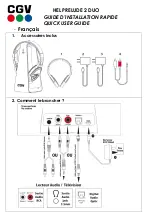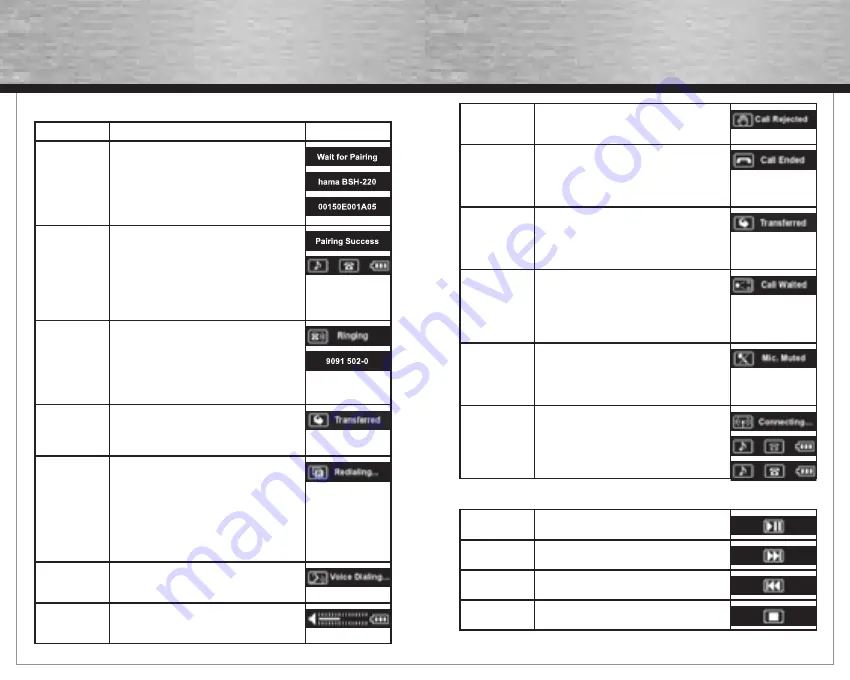
10
11
Connecting the Headset
Function
Action / Tone Indicator
Display
Pairing
Set the headset to pairing mode by pressing and
holding the multifunction button and pushing
the switch from “X” to “O”. You can release the
button when “Wait for Pairing” and the address of
the Bluetooth device are displayed. The headset
remains in pairing mode for three minutes and then
switches back to standby mode.
Pairing
Successful
&
connection
status
Use the Bluetooth software on your computer or
the Bluetooth function on your mobile phone to
search for the headset and to connect to it..
When you are prompted to enter the PIN, enter
“0000” and confi rm the entry. When the devices
are connected, the message “Pairing Success”,
the connection status, and the charge status will
appear briefl y on the display.
Accepting calls
The message “Ringing” and the telephone number
are alternately shown on the display for incoming
calls.
If the telephone number was not sent, only the
text “Ringing” will appear for three seconds. To
accept the call, press the multifunction button
once briefl y.
Making calls
To make a call, dial the number with your mobile
phone and press the multifunction button once.
The message “Transferred” is shown on the
display for three seconds.
Redial
To redial a number, press and hold the “+” button.
The text “Redialing” appears on the display for
three seconds.
Note: With some mobile telephones, the last dialed
telephone number or the telephone number of the
last accepted call will be displayed fi rst. In this
case, simply press and hold the “+” button again.
With other mobile telephones, you are connected
directly.
Voice dialing
To activate voice dialing, press the “-” button. The
text “Voice Dialing” appears on the display for
three seconds.
Volume
Press the “+” or “-“ button briefl y to control the
volume. The volume display is shown for three
seconds on the display.
Rejecting calls
To reject a call, press and hold the multifunction
button until the text “Call Rejected” is shown on
the display.
Ending calls
To end a call, press and hold the multifunction
button until the text “Call Ended” is shown on the
display.
If the caller hangs up, the headset switches to
standby mode automatically.
Transferring calls
If you want to transfer a call to the mobile phone
while you are in hands-free mode, press the
multifunction button briefl y. To transfer the call
back to the headset, briefl y press the multifunction
button again.
Accepting a
second call
If you want to accept a second call during a
call, press the multifunction button briefl y. You
can switch back and forth between the calls by
pressing the button again.
This function is not support by all mobile phones
or networks.
Muting the
microphone
You can mute the microphone by pressing and hol-
ding either the “+” or “-“ button during a call until
the message “Mic Muted” appears on the display.
The text blinks until you reactivate the microphone
by pressing and holding one of these buttons.
Reconnecting
To reconnect the headset with your computer or
mobile phone, press and hold the multifunction
button in standby mode until the text “Connecting”
appears on the display.
The headset will automatically activate the last
used connection function.
Stereo Audio & Remote Control Operations
Play/pause
Press the multifunction button briefl y to pause or
continue playback.
Next track
Press and hold the “+” button to jump to the next
track.
Previous track
Press and hold the “-” button to jump to the
previous track.
Stop
Press and hold the multifunction button to stop
playback.
00057183bda.indd Abs3:10-Abs3:11
00057183bda.indd Abs3:10-Abs3:11
02.04.2007 14:11:24 Uhr
02.04.2007 14:11:24 Uhr