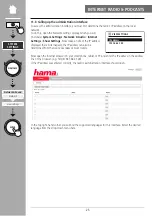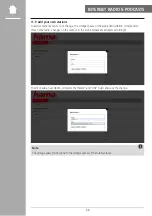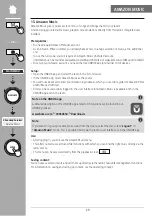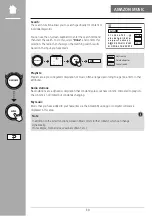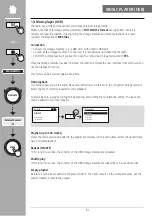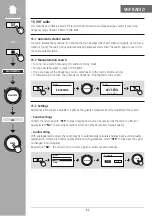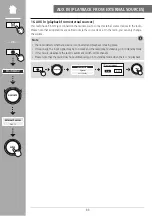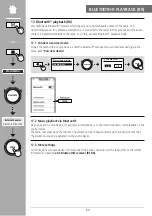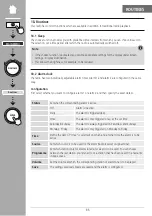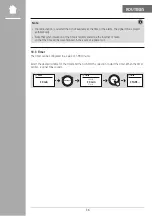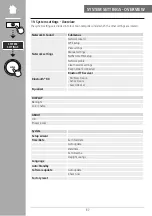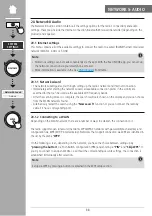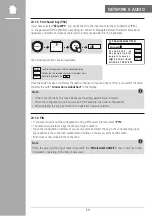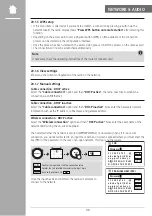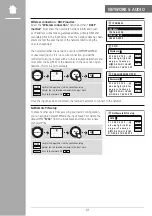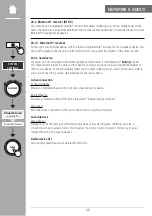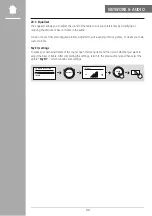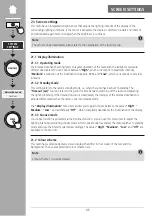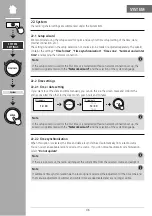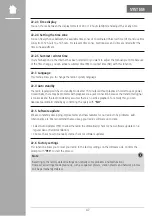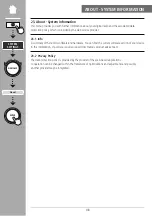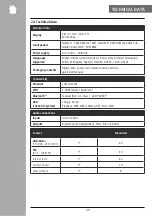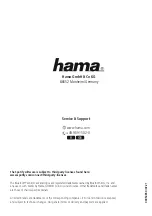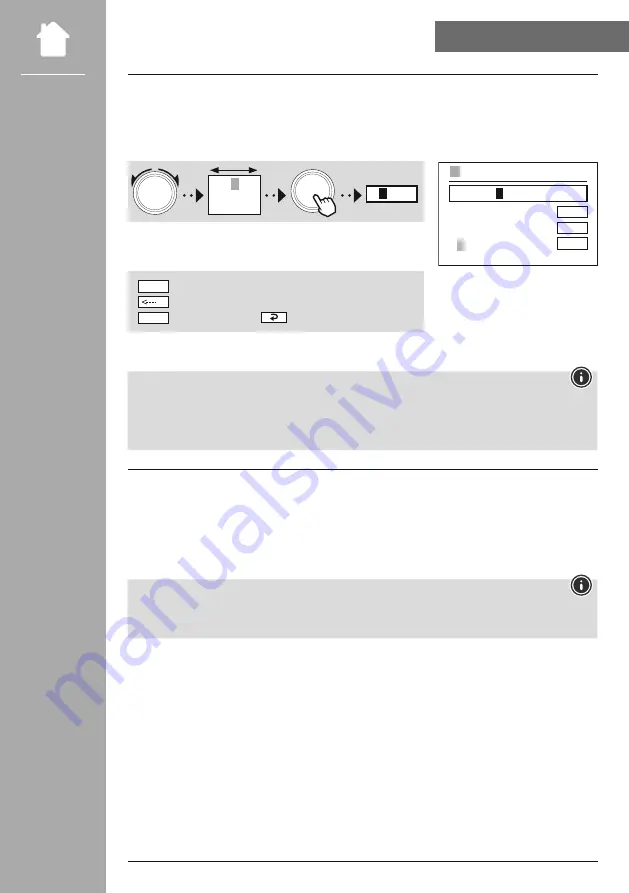
39
NeTWORK & AUDIO
20.1.3 Pre-Shared Key (PSK)
If you have selected
"Skip WPS"
, you will be taken to the input mask for the pre-shared key (PSK),
i.e. the password for the WLAN you are trying to connect to. Navigate between the letters (lowercase/
uppercase), numbers and special characters to enter your password in the input mask.
NAVIGATE
0 1 2
3
4 5 6
7 8 9 . , - @
a b c d e f g
3
ENTER
The following functions are also available:
Confirm the input and start the connection setup
Deletes the last selected character in the input mask
Back to the network list (
)
ENTER
CANCEL
Once the entry has been confirmed, the radio continues to try and connect. If this is successful, the radio
confirms this with
"connection established"
in the display.
Note
• If the connection fails, this may be because the wrong password was entered.
• Check the configuration of your access point (for example, the router configuration).
• When entering the key, pay attention to uppercase / lowercase letters.
20.1.4 PIN
• If you want to carry out the configuration using a PIN, select the menu item
"PIN"
.
• The radio now generates a key consisting of eight numbers.
• Open the configuration interface of your access point and enter the key in the corresponding input
mask and start the connection establishment routine on the access point and the radio.
• Both devices now establish the connection.
Note
Often, the access point's input mask is located in the
"Wireless/WlAN/Wifi"
area - check the router
or repeater's operating instructions if necessary.
0 1 2 3 4 5 6 7 8 9 . , - @
a b c d e f g h i j k h l m
n o p q r s t u v w x y z
A B C D E F G H I J K L M
N O P Q R S T U V W X Y Z
ENTER
<----
CANCEL
PRE-SHARED-KEY (PSK)
Password