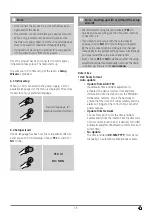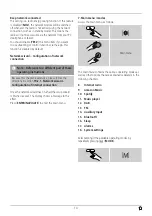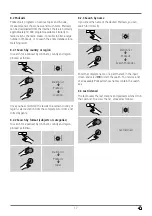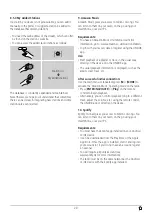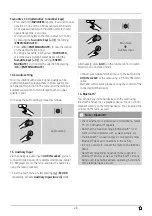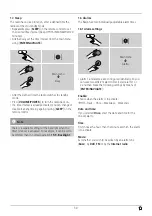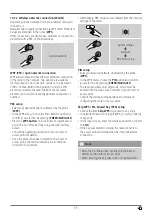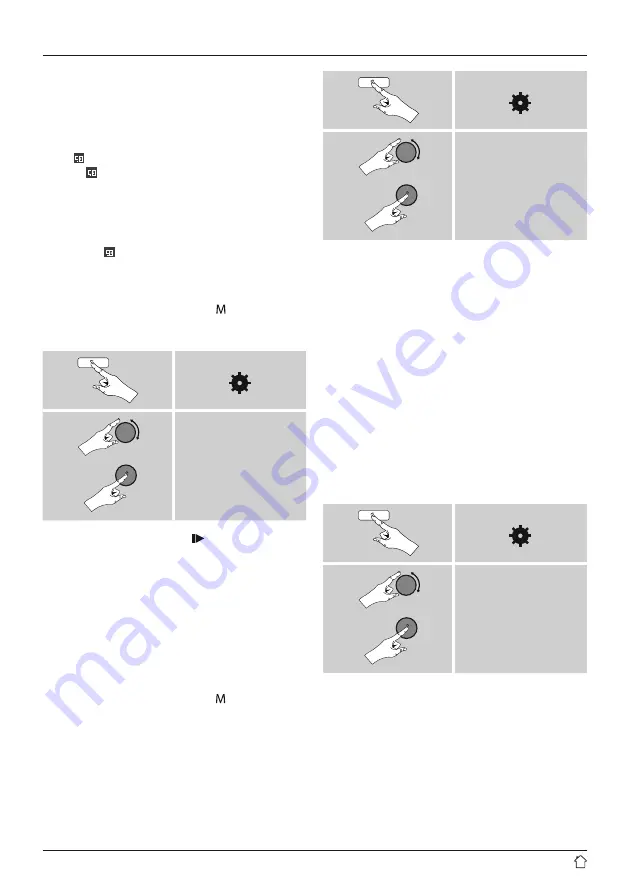
21
Use:
•
In the Spotify app, start playback of a playlist or title as
usual.
•
The usual playback information is displayed, such as the
album cover, title, etc.
•
At the bottom edge of the screen, the Spotify Connect
logo is shown next to
Available devices
.
•
Choose
Available devices
to access an overview of
all devices available on the network.
•
Select the radio. The audio is now played back on the
radio.”
Once the connection has been established, the Spotify
Connect logo and the device designation are displayed
in green.
After successful initial connection:
From the main menu or after pressing
[ ]/[MODE]
repeatedly, activate
Spotify (Spotify Connect)
mode.
[ ]
Main menu
Spotify
•
Press [
ENTER/NAVIGATE
] (or [ ] on the remote
control) to begin playback.
•
Alternatively, you can control the radio (skip to a different
title, adjust the volume, etc.) using the remote control,
the Smart Radio app, or the Spotify app.
11. Music player (UPNP, USB)
This operating mode enables the playback of MP3, WMA
or FlAC fi lesthat are saved on a PC, data storage medium
or the local network.
From the main menu or after pressing [ ]/[
MODE
]
repeatedly, activate
Music player
mode.
[ ]
Main menu
Music player
Alternatively, press [
MEDIA
] on the remote control to
switch directly to this operating mode.
11.1 Playback from external storage media (USB)
•
Insert a storage device (such as a USB stick) into the USB
port of the radio.
•
The storage medium should be formatted as a FAT16 or
FAT32 volume.
•
The radio recognises the storage medium automatically.
•
When the radio asks whether to open the connected
storage device, confi rm by selecting
YES
.
•
The fi lesand folders saved on the storage medium
are displayed. Use [
ENTER/NAVIGATE
] to choose the
desired file and begin playback.
Alternatively, if the storage medium is already connected,
choose the desired file for playback as follows:
[ ]
Music player
USB playback
11.2 Playback from a computer (streaming)
You can manage the radio and stream music to it from your
computer.
The following explanation assumes your computer’s
operating system is Windows 8. If you use a different
operating system and require assistance, or if you have any
other questions, please contact our
customer support
team
.