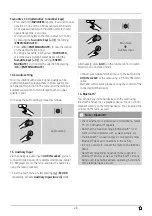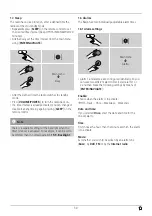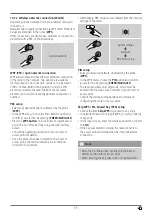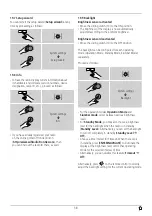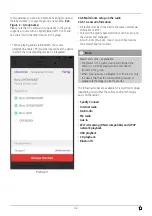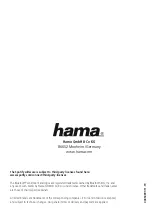40
20.2 First-time setup of the device with UNDOK
The first time you switch on an UNDOK-enabled product
from Hama, or when you have set it to the factory settings,
it creates a micro access point – a separate Wi-Fi network
that you can connect to with your tablet or smartphone.
20.2.1 Procedure for iOS users
•
Open the UNDOK app on your iPhone or iPad.
•
Tap the
Set up audio system
menu item.
•
Make sure that the radio or speaker is in SETUP mode.
Set the product to the factory settings, if necessary.
Confirm the query with
Next
.
•
The UNDOK app now prompts you to connect to the
product’s Wi-Fi network using the iPhone/iPad settings
– to do so, switch to the system settings on your iPhone
and select the Wi-Fi network (for example, Setup Hama
DIR3120LED). Then return to the UNDOK app and tap
Next
.
•
Now choose a name for the radio (for example, Office
DIR3120) and confirm your entry with
Next
.
•
This takes you to the date and time settings – here you
set the time format, time source and time zone.
•
The various network configuration options are then
offered to you (where applicable, Wi-Fi, WPS and
Ethernet). Tap the desired method; the UNDOK app
switches to the next window.
•
Depending on the selected method, you can now select
and configure the desired Wi-Fi network, set up a WPS
connection or set up the connection using a LAN cable.
•
Finally, the radio connects to the network; by tapping
Start using my audio system
, you will be able to use
the device in the UNDOK app.
20.2.2 Procedure for Android users
•
Open the UNDOK app on your tablet or smartphone.
•
Tap the
Set up audio system
menu item.
•
Make sure that the radio or speaker is in
SETUP mode
.
Set the product to the factory settings, if necessary.
Confirm the query with
Next
.
•
On the following page, you will find a list of all
available Wi-Fi networks as well as the suggested
audio systems; the Hama product (for example, Setup
Hama DIR3120LED) should be listed here. Tap the
corresponding Wi-Fi network.
•
Now choose a name for the radio (for example, Office
DIR3120) and confirm your entry with
Next
.
•
This takes you to the date and time settings – here you
set the time format, time source and time zone.
•
The various network configuration options are then
offered to you (where applicable, Wi-Fi, WPS and
Ethernet). Tap the desired method; the UNDOK app
switches to the next window.
•
Depending on the selected method, you can now select
and configure the desired Wi-Fi network, set up a WPS
connection or set up the connection using a LAN cable.
•
Finally, the radio connects to the network; by tapping
Start using my audio system
, you will be able to use
the device in the UNDOK app.