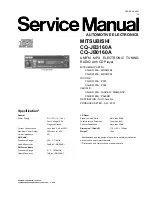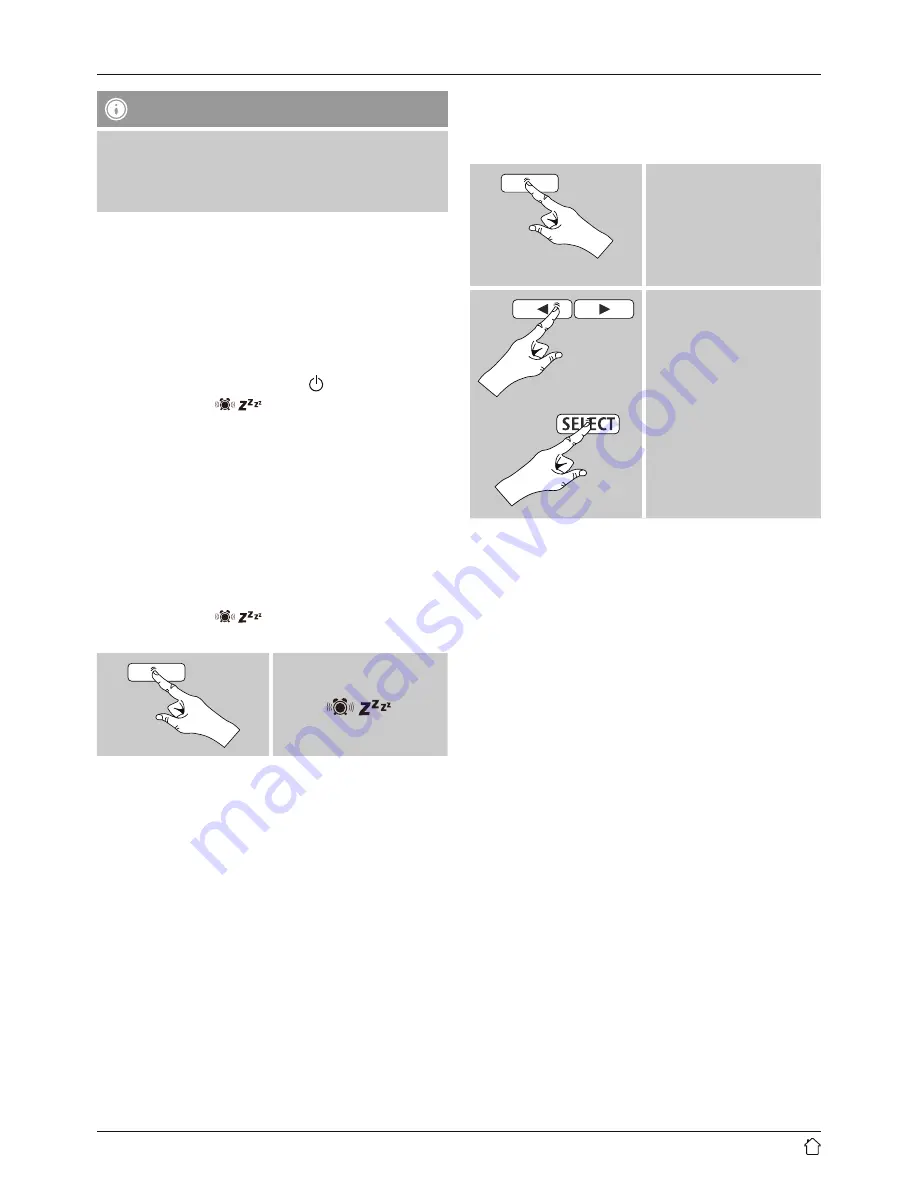
15
Note
It is recommended to allow the radio to update the
time automatically. This ensures that the time is always
correct even if there is a separation of power supply –
for example a power cut.
9.2 Acitivating/ deactivating the alarm
•
Confirm/ complete the alarm settings with
On
to activate
the alarm.
•
Confirm/ complete the alarm settings with
Off
to
deactivate the alarm.
9.3 Stopping the alarm/ Snooze function
•
When the alarm activates, press [
] to stop the alarm.
•
Repeatedly press [
] to activate snooze mode.
•
The alarm turns off for the selected time interval (5/10
minutes) before activating once again.
•
If the alarm is not stopped, the radio automatically
switches into standby mode after the selected time
interval (Duration).
10. Sleep
The radio hast a sleep function, after a defined time the
radio switches to standby mode.
•
Repeatedly press [
] to set the desired time
interval (Sleep off/ 15/30/45/60/90 minutes).
[
]
11. Additional settings.
11.1 Time/ date settings
To access the time/ date settings, proceed as follows:
2-3 sec.
[
MODE/MENU
]
Time
Set Time/Date
Set the date (
DD-MM-YYYY
/
MM-DD-YYYY
) and time
(
hh:mm
) manually using the
navigation keys
[
◄
]/[
►
]
and [
SELECT
].
Auto update
• Update from FM/ Update from DAB
If automatic time and date adjustment is activated,
the device receives time and date information from the
station over the FM/DAB/DAB+ radio network. This is
the best way to ensure that the clock will run accurately
and the alarm will trigger at the correct time, even after
power outages.
• Update from Any
It is recommended to use this setting (Update from FM
and DAB) for the auto update.
• No Update
The time and date (
DD-MM-YYYY
/
MM-DD-YYYY
) must
be set manually; no automatic calibration takes place.