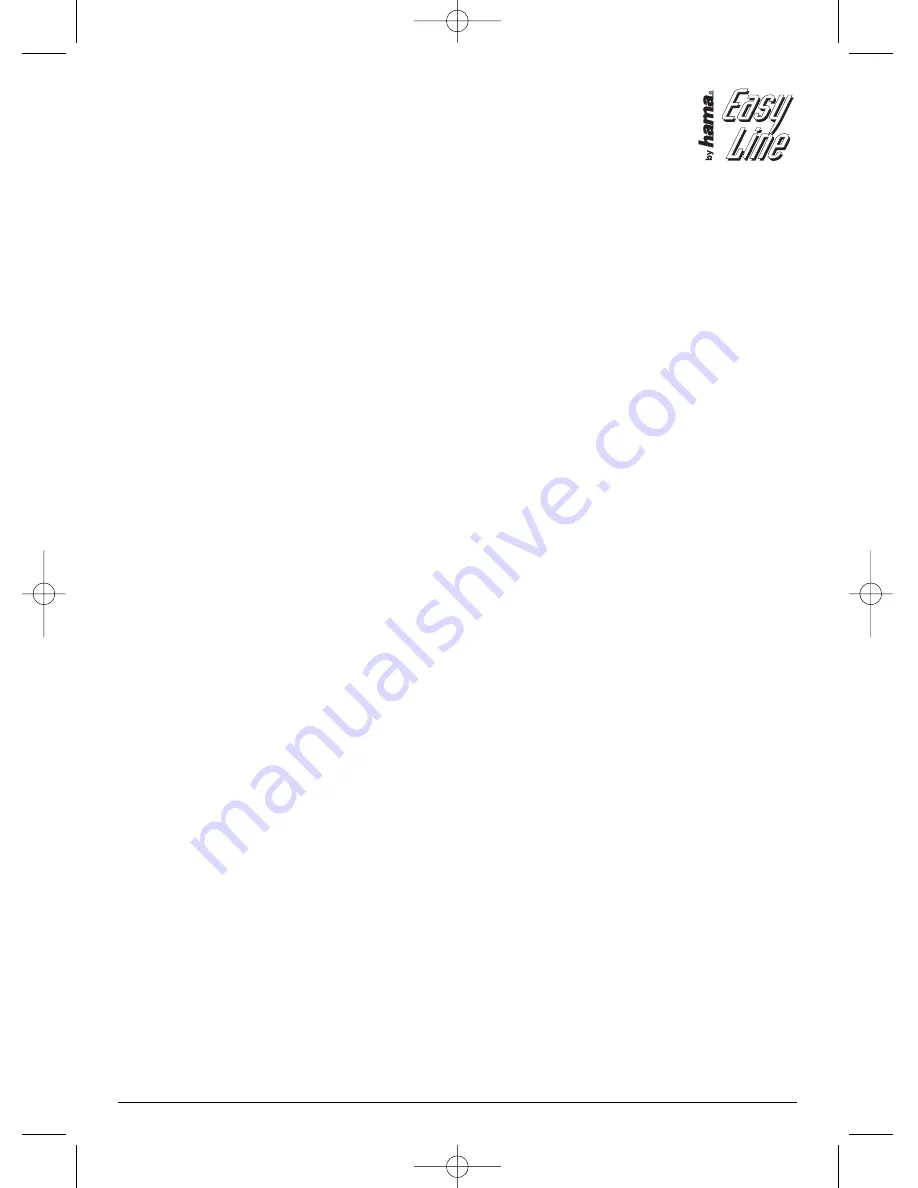
1. Summary:
Thank you for purchasing our joystick ! This is a
Firejet Pro USB Joystick of 4 axis and 12 function
buttons specially designed for matching PC, it is
compatible with various control stick game soft-
wares. There is motor inside which supports all
kinds of situations in the game (the game should be
able to support
vibration) and brings out various vibration effect. Its
simulated shape is designed to be in accordance
with ergonomics theory, you won’t feel tired even
after long time game operation. It makes the game
control more workable and more interesting.
2. System
requirements:
1) Support USB port
2) Windows®
98SE/ME/2000/XP
3) DirectX7.0 version and up
3. Program installation under
Window98SE/me/2000/WinXP systems:
1) Enter Windows system,insert the soft
disk,double click”SETUP”,then install the
driving program as PC indicates.(It needs
long time to install.And you can neglect the
indications of the window without any effect
to the PC
2) Start->Control Panel->Game Controller
3) Insert the joystick plug into PC USB port->Install
the Driving system as PC indicates->PC will find
out ”Hama PC-Vibra Joystick Outlandish”
driving program automatically->Attribute
4. Flight joystick test:
1) Click “attribute” under the game controller and
enter Test Page:
A. Test the joystick’s 1-12 buttons in turn, the test
page ‘s interface will have corresponding
highlighted indication of “1-12” buttons.
B. During the test, click “Turbo” indication block,
the Turbo letter has the highlighted display click
the button to be defined, the digital’s outline
border has white video, press the
corresponding digital button in the joystick, the
button to be defined will flash fast. shows The
setting has been finished. Click “clear” to
eliminate its defined function, click ”Turbo”
again to cancel the turbo setting.
C. Move the Joystick forward, backward,
leftward and rightward, the corresponding test
page ”X/Y axis “ block will have the cursor
indication of UP, DOWN, LEFT, RIGHT; ( During
test, you can click the three control selection
blocks in the left Sensitivity to set its sensitivity.)
D. Slide throttle or rotate the control stick left and
right, ”RZ/Z axis ”s indicating cursor will move
up and down or left and right under the
corresponding test page block.
E.
Stir the (POV) upward, downward, leftward and
rightward to test whether the 4 buttons and
8 directions are all in good function.
2) Key Map Setting test:
A. Click “Keymap” button to enter set window for
setting test;
B. Click ” Set ” button in the front of the digital
button to be defined and press the
newly-defined buttons in the flight joystick
C. Set it one by one, the original button’s function
can be achieved through the newly-defined
buttons.
Eg : Now we defined the button 3 as button 5
and defined button 5 as button 7:
click “set” in the front of button 3, “Set” will
have highlight display, press button 5 on the
joystick, the digital inside the third green
circle will turn from 3 to 5; meanwhile, click
“Set” in the front of button 5, press button 7 on
joystick, the digital inside the third green
circle will turn from 5 to 7 and thus the function
is achieved.
D. After finishing editing, you can save, load or
clear if necessary.
3) Keyboard Map setting test:
A. Click Menu “Keyboard map” button to enter into
test interface for setting test;
B. Click the “Set” button in the front of the digital
button to be defined, windows will shoot a
dialogue block, press the to-be-set button on
the keyboard.
C. Set it one by one, the function of the buttons on
keyboard can be achieved through the defined
button.
Eg.: Now we set F5 button on the keyboard to
button 7:
L
Firejet Pro USB Joystick
5
00021017bda 03.11.2005 13:04 Uhr Seite 5


























