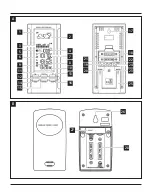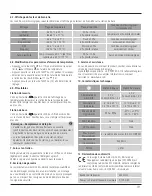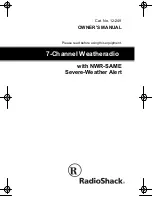4
Display
Search for a signal from
the measuring station
/
Display flashing
Active
Displayed continuously
Successful –
signal is being received
--. °C
Displayed continuously
Inactive –
no signal reception
•
If the base station still does not receive a signal from the
measuring station, press and hold the
▼
button (13) for approx.
3 seconds to start the manual search for the signal.
6.3. Basic and manual settings
Automatic setting using the DCF signal
After the time signal is fully received by the measuring station and
a successful transmission is established between the base station
and the measuring station, the clock automatically searches for a
DCF signal. During the search, the radio symbol (9) flashes.
Display
Search for the DCF signal
/
Display flashing
Active
Displayed continuously
Successful –
signal is being received
Displayed continuously
Inactive – no signal reception
If the station still does not receive a signal, press and hold the
▲
button (11) for approx. 3 seconds to start the manual search for
the DCF signal. The wireless symbol (9) will start to flash.
Note – Time settings
•
The search process takes about 3-8 minutes. If the search
fails, it ends and is repeated at the next clock hour. The radio
symbol (9) disappears.
•
In the meantime, however, you can set the time and the date
manually.
•
The clock automatically continues to search for the DCF signal
every hour. If the signal is received successfully, the manually
set time and date are overwritten.
•
If the station still does not receive a signal, press and hold the
▲
button (11) for approx. 3 seconds to start the manual search for
the DCF signal. The wireless symbol (9) will start to flash.
Note – Summer time
•
The clock automatically switches to summer time. appears
on the display as long as summer time is activated.
Basic and manual settings
Note – Time and time zone
•
Press the
MODE
button (14) repeatedly to switch between the
following displays:
Time display with seconds, time display with day of the week,
time display with day of the week (adjusted for time zone),
time display with seconds (adjusted for time zone)
•
The time zone symbol (8) is displayed when the time has been
adjusted according to the time zone.
•
Press and hold the button (11) for approx. 3 seconds to stop
the search for the DCF signal. The wireless symbol (9) goes out
and you can set the time manually.
•
Repeatedly press the
MODE
button (14) until the time zone
symbol is no longer displayed.
•
Press and hold the
MODE
button (14) for approx. 3 seconds to
make the following settings one after the other:
•
Language for the weekdays display
•
Temperature unit (°C or °F)
•
Year
•
Month
•
Day
•
D/M – M/D display
•
12/24-hour format
•
Hours
•
Minutes
•
To select individual values, press the button (11) or the
button (13) and confirm each selection by pressing the
MODE
button (14).
•
Press the
MODE
button (14) immediately to adopt the set value
displayed and skip ahead.
•
If you do not make an entry for 2 minutes, you automatically exit
the setup mode.
Note – Day of the week
You can choose from German (
DE
), English (
EN
), Swedish (
SW
),
Dutch (
DU
), Spanish (
SP
), Italian (
IT
) or French (
FR
) for the day
of the week display.
Setting the time zone
Note – Time zone
•
The DCF signal can be received over long distances, but always
transmits the current Central European Time in Germany. Make
sure you account for the time difference in countries with
another time zone.
•
If you are in Moscow, the time is 3 hours later than in
Germany. This means that you should set +3 for the time zone.
The clock then automatically sets the time to 3 hours after the
DCF signal received or relative to the manually set time.