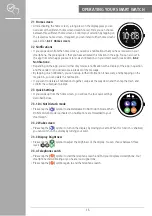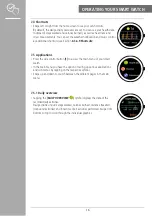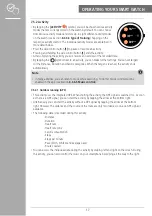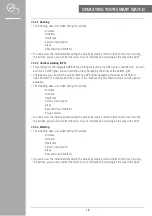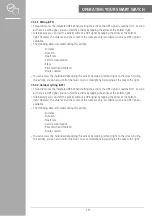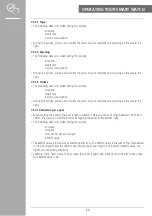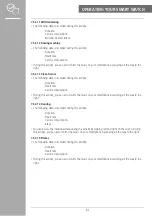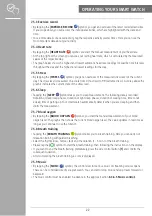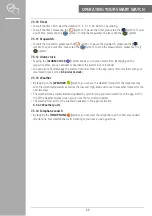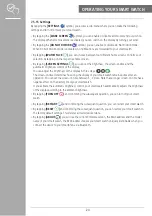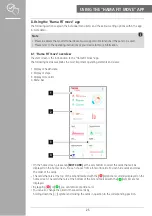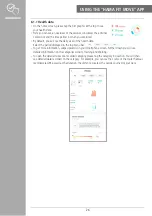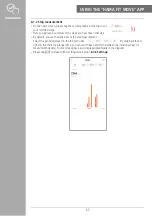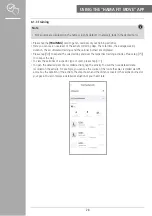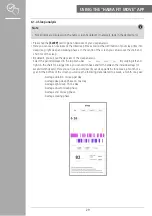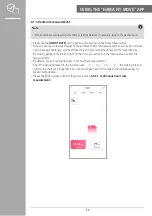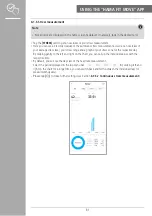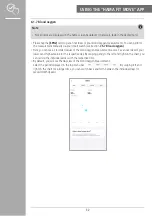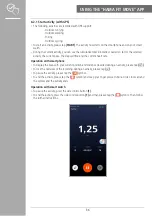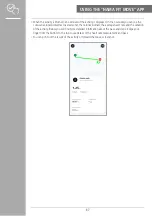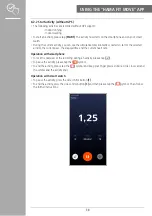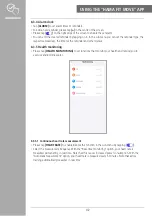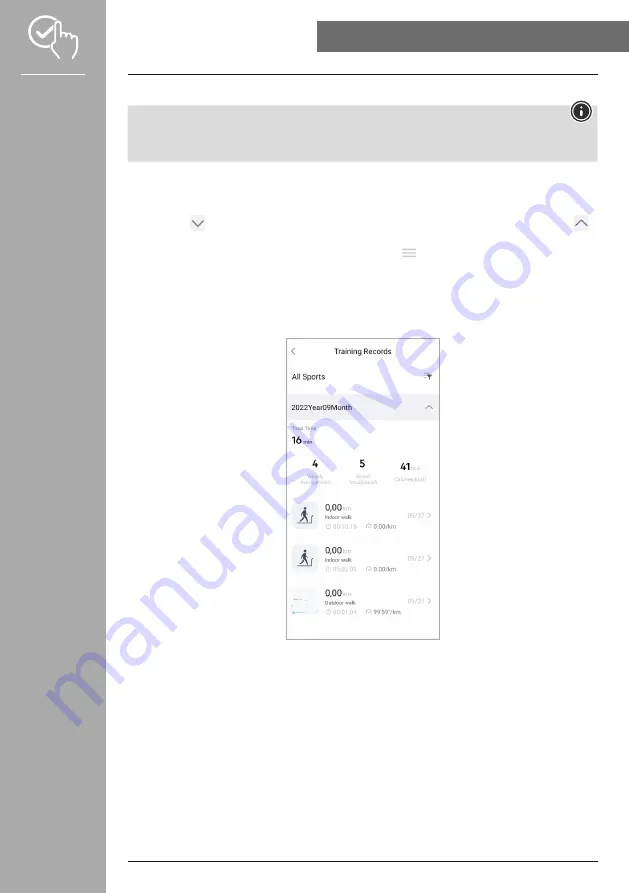
28
USInG THE "HAMA FIT MOVE" APP
8.1.3 Training
note
• Not all cards are displayed on the home screen by default. If necessary, fade in the desired card.
• Please tap the
[TRAInInG]
card to get an overview of your training activities.
• Here you can see an overview of the activity sorted by days. The total time, the average weekly
duration, the accumulated trainings and the calories burned are displayed.
• Please tap
[ ]
to expand the selected day and view the respective training activities. Please tap
[ ]
to collapse the day.
• To view the activities of a specific type of sport, please tap
[ ]
.
• To open the detailed view of a recorded activity, tap the activity. You will then see detailed data
recorded on the activity. For example, you can see the course of the route that was recorded via GPS
as well as the duration of the activity, the steps taken and the distance covered, the calories burned or
your pace. You also receive a detailed evaluation of your heart rate.