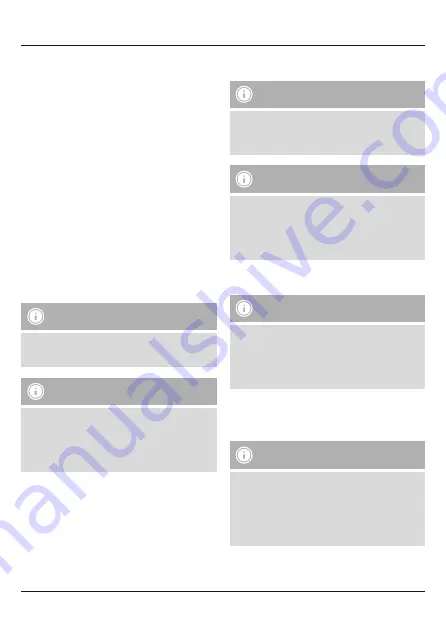
3
• It takes around 2-3 hours until the battery is completely charged.
• Once the charging process is complete, the red light of the
LED
(3) turns to blue light.
• Disconnect all cable and mains connections used to charge the
device.
4.2. Wearing option: 3.5 mm stereo jack cable
• Connect the
earphones
(1) to the
3.5 mm stereo jack cable
(9).
(See Drawing C)
• Make sure to always connect the left earphone to the left cable
connection and the right earphone to the right cable connection.
(See Drawing B)
• Use the
3.5 mm stereo jack
(10) to connect the headset to your
terminal device.
• In this case you do not need to charge the earphones.
5. Operation
Switching the headset off/on
• Press the MF button (5) until a voice says “Power ON” and the
blue LED flashes.
• To switch it off, press and hold the MF button (5) until a voice
says “Power OFF” and the red LED flashes.
5.1. Bluetooth
®
pairing
Note
The functions described in this section only work with terminal
devices that support Bluetooth
®
and only when the product is
worn as a Bluetooth
®
stereo headset (see section 4.1).
Note – Pairing
• Make sure that your Bluetooth
®
-capable terminal device is
on and Bluetooth
®
is activated.
• Make sure that your Bluetooth
®
-capable terminal device is
visible for other Bluetooth
®
devices.
• For more information, please refer to the operating
instructions of your terminal device.
• The headset and the terminal device should not be any further
than 1 metre away from each other. The smaller the distance,
the better.
• Switch the headset on using the MF button (5).
• Press and hold the MF button (5) until the red and blue LEDs
flash alternatingly. The headset is searching for a Bluetooth
®
connection.
• Open the Bluetooth
®
settings on your terminal device and wait
until
Hybrid BT
appears in the list of Bluetooth
®
devices found.
• Select
Hybrid BT
and wait until the headset is listed as
connected in the Bluetooth
®
settings on your terminal device.
Note – Bluetooth
®
password
Some terminal devices require a password in order to connect
to another Bluetooth
®
device.
• If your terminal device requests a password for connection
with the headset, enter
0000
.
Note
• Once the connection has been established, a voice says,
“Connected”
.
• If the connection attempt takes longer than 300 seconds to
complete, it is cancelled and the LEDs go out. In this case,
repeat the steps listed previously under 5.1 Bluetooth
®
pairing.
5.2. Automatic Bluetooth
®
connection (after successful
pairing)
Note
• Make sure that your Bluetooth
®
-capable terminal device is
on and Bluetooth
®
is activated.
• Make sure that your Bluetooth
®
-capable terminal device is
visible for other Bluetooth
®
devices.
• For more information, please refer to the operating
instructions of your terminal device.
• Switch the headset on using the
MF
button (5). The blue LED
begins to flash and the headset automatically connects with the
last terminal device used.
• Upon successful connection, a voice says, “
Connected
”.
Note
• Once the connection has been established, a voice says,
“Connected”
.
• If the connection attempt takes longer than 300 seconds to
complete, it is cancelled and the LEDs go out. In this case,
repeat the steps listed previously under 5.2.
• It may be necessary to make settings on your terminal device
to enable automatic connection with the paired headset.

































