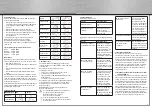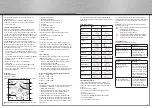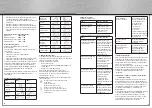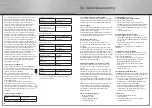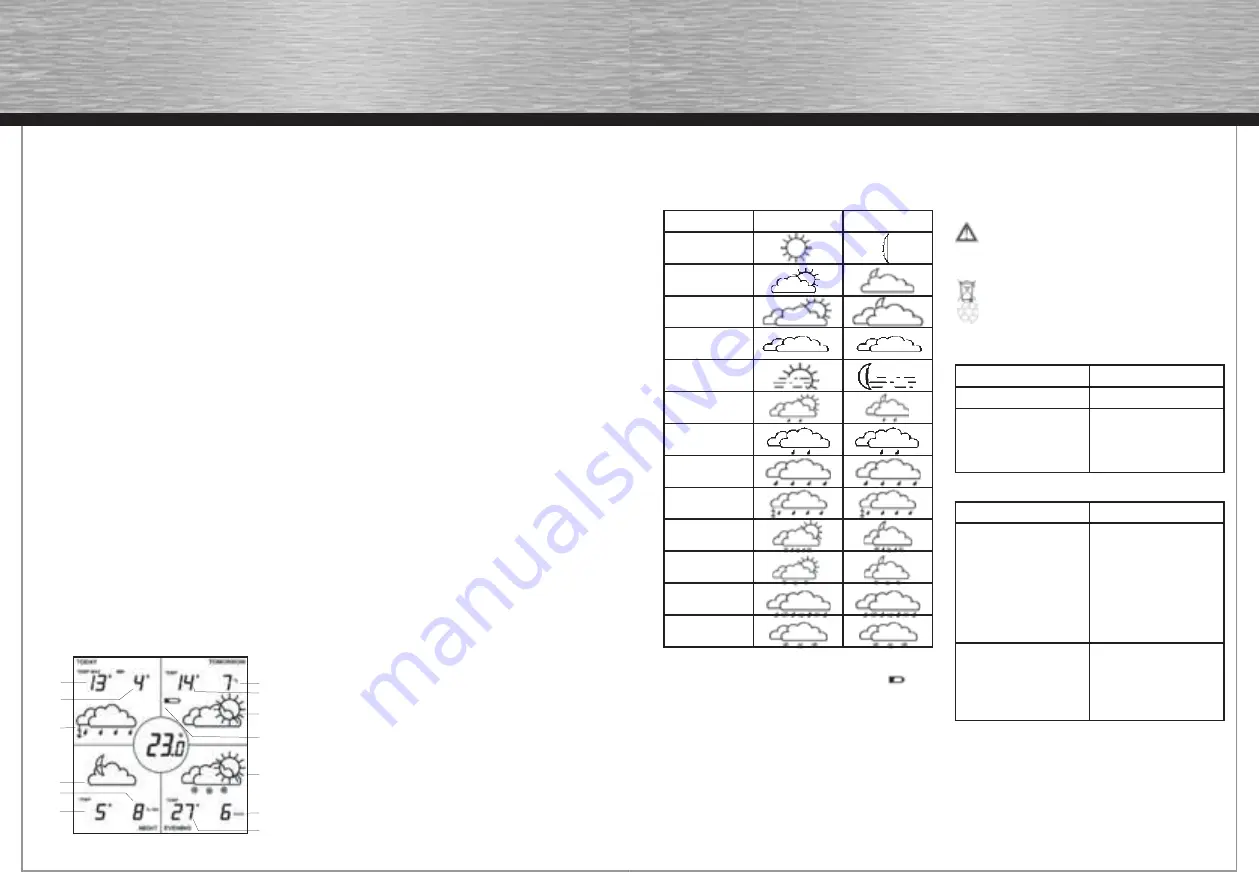
8
9
The Internet portal has been optimised to support a
1028x768 display.
Note:
In order to transmit weather data, an Internet
connection is required: this may mean that additional
costs are incurred.
7. Transmitting weather data
Make sure that the display is within the transmission
range of the USB adapter, and that the batteries have
been inserted correctly. When starting up the set for the
fi rst time, you should position the i@Sky weather forecast
display just a few meters (and at least 50 cm) away from
the USB adapter. The maximum range in your own home
will depend on the prevailing conditions there.
For the i@Sky weather forecast display to be able to
display a full weather forecast on a permanent basis, the
i@Sky program must download weather data from the
portal and transmit it to the station using the USB adapter
provided at least once a day.
In order to ensure this, carry out the following steps:
• You should activate the i@Sky program at least once a
day for 5 minutes after starting up the operating system
on your PC.
• Check the Windows task bar to see whether the i@Sky
program is active (if so, the i@Sky icon will be
displayed here).
• Make sure that you have a working Internet
connection.
• Additionally, you should ensure that the i@Sky USB
adapter is plugged into the PC’s USB port.
• It may take a few minutes for the weather data on the
display to be updated.
8. Indicators
8.1. Display contents
Example of a display:
Today
(four-day forecast)
Tomorrow
(four-day forecast)
Night
(four-quadrant day view)
Evening
(four-quadrant day view)
1. Maximum temperature
2. Minimum temperature
3. Weather forecast (e.g. thunderstorm)
4. Weather forecast (e.g. mostly clear)
5. Humidity
6. Average temperature
7. Chance of precipitation
8. Average temperature
9. Weather forecast (e.g. cloudy)
10. Change batteries (only displayed when a battery
is empty)
11. Weather forecast (e.g. snow showers)
12. Wind speed
13. Average temperature
The image below shows various display elements; it is
not possible for these to appear on the WIC 100 weather
forecast display in this combination. The image is merely
intended to clarify the symbols that can be displayed. The
section that follows will list the combinations that are
possible.
Types of display:
The following types of display can be selected on the
i@Sky Internet portal:
• A four-quadrant day view up to an adjustable time
(default setting: 11:00); the display will then switch to
the four-day forecast at 24:00
• Permanent display of the four-day forecast
• Permanent display of the four-quadrant day view
• Switching between the four-quadrant day view and the
four-day forecast, with adjustable switching interval
How days are divided on the four-quadrant day view:
Night:
00:00 – 06:00
Morning: 06:00 – 12:00
Afternoon: 12:00 – 18:00
Evening: 18:00 – 24:00
Weather data:
The display is able to show various types of weather data.
The following combinations can be set on the portal:
• Min. & max. temperature
• Average temperature & chance of precipitation (%)
• Average temperature & relative humidity (%RH)
• Average temperature & wind speed (km/h)
The i@Sky weather forecast display continually shows
weather forecast data. For example, if the current time is
13:30, the “Morning” quadrant of the four-quadrant day
display will show the weather forecast for the morning of
the next day.
The local outside temperature obtained by the i@Sky
portal for the region selected is displayed in the centre of
the display.
8.2. Weather symbols
Weather status
Day
Night
Clear
Mostly clear
Partly cloudy
Cloudy
Fog
Rain shower
Light rain
Heavy rain
Thunderstorm
Sleet shower
Snow showers
Sleet
Heavy snowfall
9. Changing the batteries
If the symbol indicating that a battery is empty
appears on the weather forecast display, the batteries
need to be replaced. You must always replace all three
batteries.
To do this, proceed as follows:
• Open the battery compartment on the rear of the
display.
• Remove the old batteries.
• Insert three new AA/Mignon/LR6 batteries in the
battery compartment.
• Close the battery compartment.
Once the batteries have been replaced, the weather
data will have been reset and will need to be transmitted
again. In some cases, this procedure may take several
hours.
Caution!
There is a risk of explosion if the batteries are
not replaced correctly.
Never recharge standard batteries. Doing so will
present a risk of explosion.
Do not throw batteries into a fi re.
Do not short-circuit batteries.
Used batteries should not be disposed of with
regular domestic waste. Instead, they should be
taken to your local battery disposal point.
10. Troubleshooting
The display is not showing anything:
Cause
Remedy
Batteries are empty.
Insert new batteries.
Batteries have been
inserted incorrectly.
Check whether the
batteries have been
inserted with the correct
polarity observed (+ / -).
The display is not showing any weather data:
Cause
Remedy
Distance from the
i@Sky USB adapter is
too large.
The display is not recei-
ving any data. Reduce the
distance from the i@Sky
USB adapter. A minimum
distance of 50 cm should
always be maintained
between the display and
the USB adapter.
i@Sky USB adapter
has not been connected.
Connect the i@Sky USB
adapter to the USB port
on your PC so that
weather data can be
transmitted to the display.
1
2
3
4
5
6
7
8
9
10
11
12
13
00092621bda.indd Abs2:8-Abs2:9
00092621bda.indd Abs2:8-Abs2:9
04.09.2008 16:10:01 Uhr
04.09.2008 16:10:01 Uhr