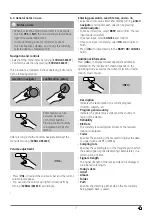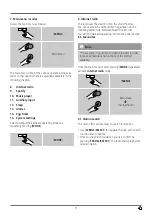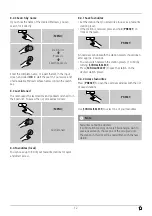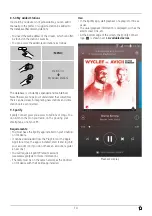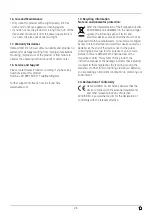19
Volume:
You can set the volume at which the alarm sound should
be played. This setting makes it irrelevant how loud you
last listened to the radio.
Save:
Confirm this menu item to complete your alarm settings.
Note
•
When using
Internet radio
for the alarm sound take
care that the internet connection will be available at
the time of the alarm.
If no internet connection is available the radio instead
uses the wake-up buzzer (
Buzz
).
•
It is recommended to allow the radio to update the
time automatically. This ensures that the time is
always correct even if there is a separation of power
supply – for example a power cut.
13.2 Activating/ deactivating the alarm
•
Confirm the menu item Save in alarm settings to activate
the alarm.
•
Disable the alarm by setting the
Mode
: to
Off
13.3 Stopping the alarm/ Snooze function
•
When the alarm activates, press [
] to stop the alarm.
•
Repeatedly press [
SCROLL/SELECT
] to activate snooze
mode.
•
The alarm turns off for the selected time interval
(5/10/15/30/60 minutes) before activating once again.
•
Repeatedly press [
SCROLL/SELECT
] to activate
ON
instead of snooze mode. The radio now stays switched
on.
•
If the alarm is not stopped, the radio automatically
switches into standby mode after one hour.
14. Timer
The radio is equipped with an egg timer, which emits an
alarm tone after a pre-defined length of time has elapsed.
•
Press [
TIMER
] to set the desired length of time (0 to 99
minutes).
[
TIMER
]
Alternatively, set the time interval (0 to 99 minutes) from
the main menu using [
SCROLL/SELECT
]:
[
MENU
]
Main menu
Egg timer
•
Press [
TIMER
] to display the time remaining.
•
Once the time interval has elapsed, press [
TIMER
] to
stop the alarm tone. Otherwise, the alarm will stop
automatically after 30 minutes.
•
Set the time interval to 0 minutes to turn off the egg
timer.
Note
•
The volume of the alarm tone cannot be set manually.
It increases automatically up to volume level 16.
Summary of Contents for IR320
Page 3: ...A B D C E...